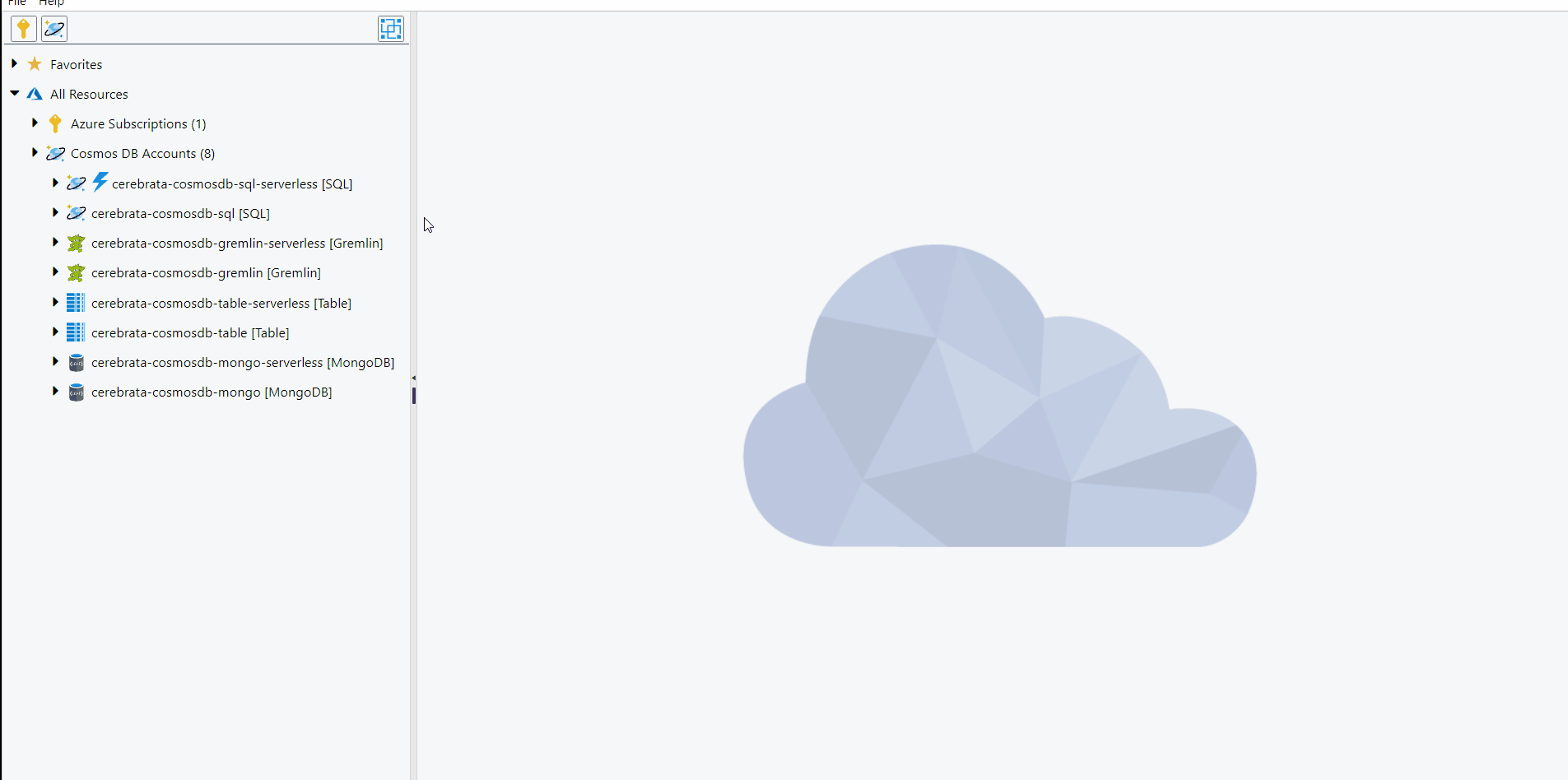- Print
- DarkLight
- PDF
Introduction
Cerebrata provides the most comprehensive features when it comes to managing your Cosmos DB Accounts. You can connect to your Cosmos DB accounts in multiple ways (Azure AD, Access Keys) and manage the account.
Cerebrata provides basic management capability for your Cosmos DB accounts. It has extensive support for managing data in accounts targeting SQL API, Gremlin API, Table API and Mongo API.
Add Cosmos DB Accounts Via Access Keys
When the user doesn't have access to the required Cosmos DB Account through AD and if has the Access Key, then the Cosmos DB can be managed through Cerebrata.
The below illustration shows adding a Cosmos DB account via access key.
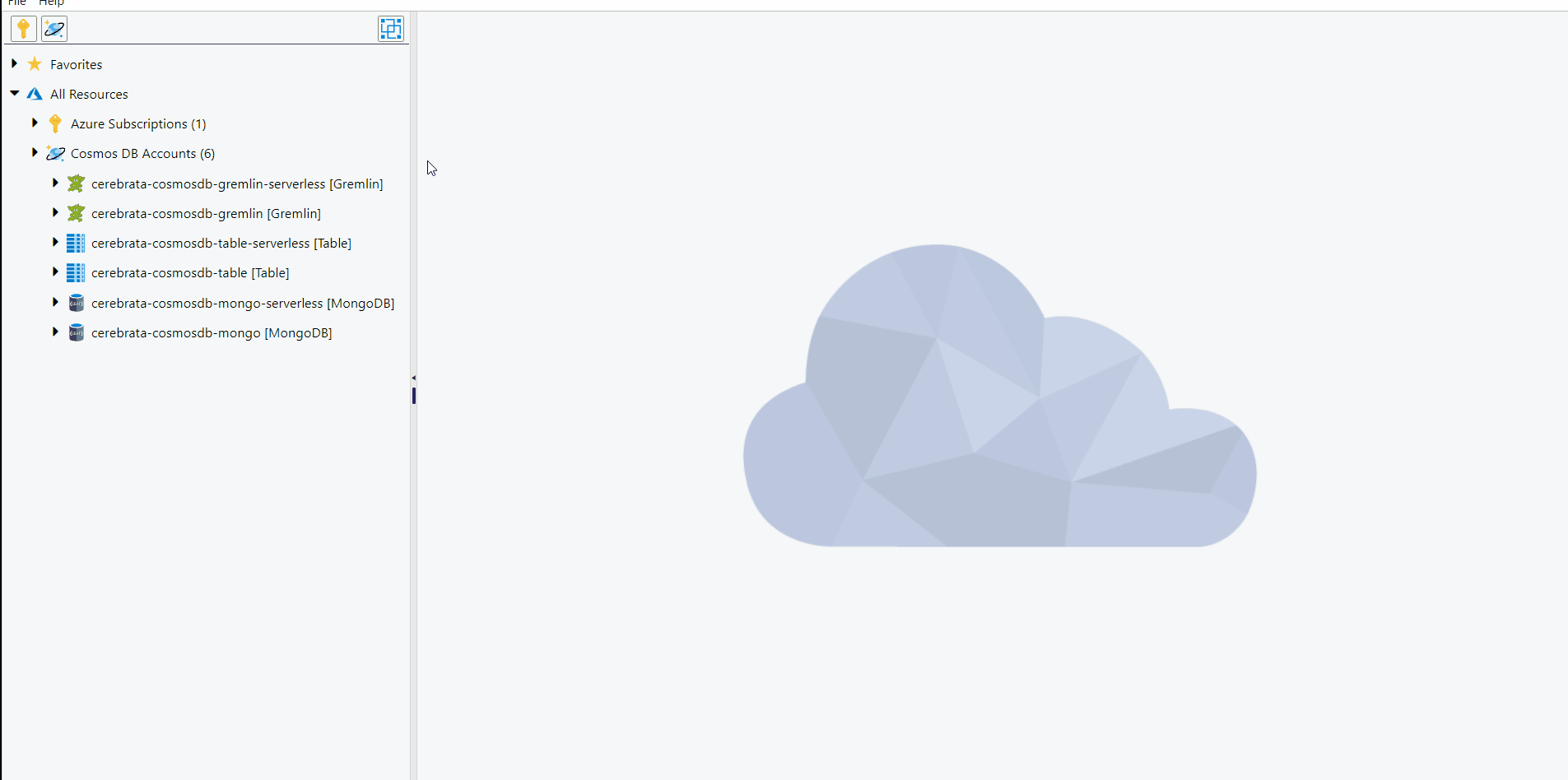
Support for Serverless accounts
Cerebrata allows the management of databases and containers in Cosmos DB accounts with Serverless throughput mode. Databases and containers can be created without the throughput configuration in Serverless accounts.
When Cosmos DB accounts are added through connection string, the Serverless Account option must be selected based on the throughput option chosen.
The Azure Cosmos DB Emulator provides a local environment that emulates the Azure Cosmos DB service for development purposes. Using the Azure Cosmos DB Emulator, you can develop and test your application locally without creating an Azure subscription or incurring any costs. When you're satisfied with how your application works in the Azure Cosmos DB Emulator, you can switch to using an Azure Cosmos account in the cloud.
While associating Azure Cosmos DB Table with Cerebrata, in the cosmos DB account name, provide the exact name of your cosmos table name in Azure.
Permissions
Cerebrata allows users to access Azure Cosmos entities in Read Only/Read Write/Full mode. This prevents resources from being deleted or updated accidentally.
To access the permissions traverse to the following path.
All Resources > Cosmos DB Accounts > Action > Permission