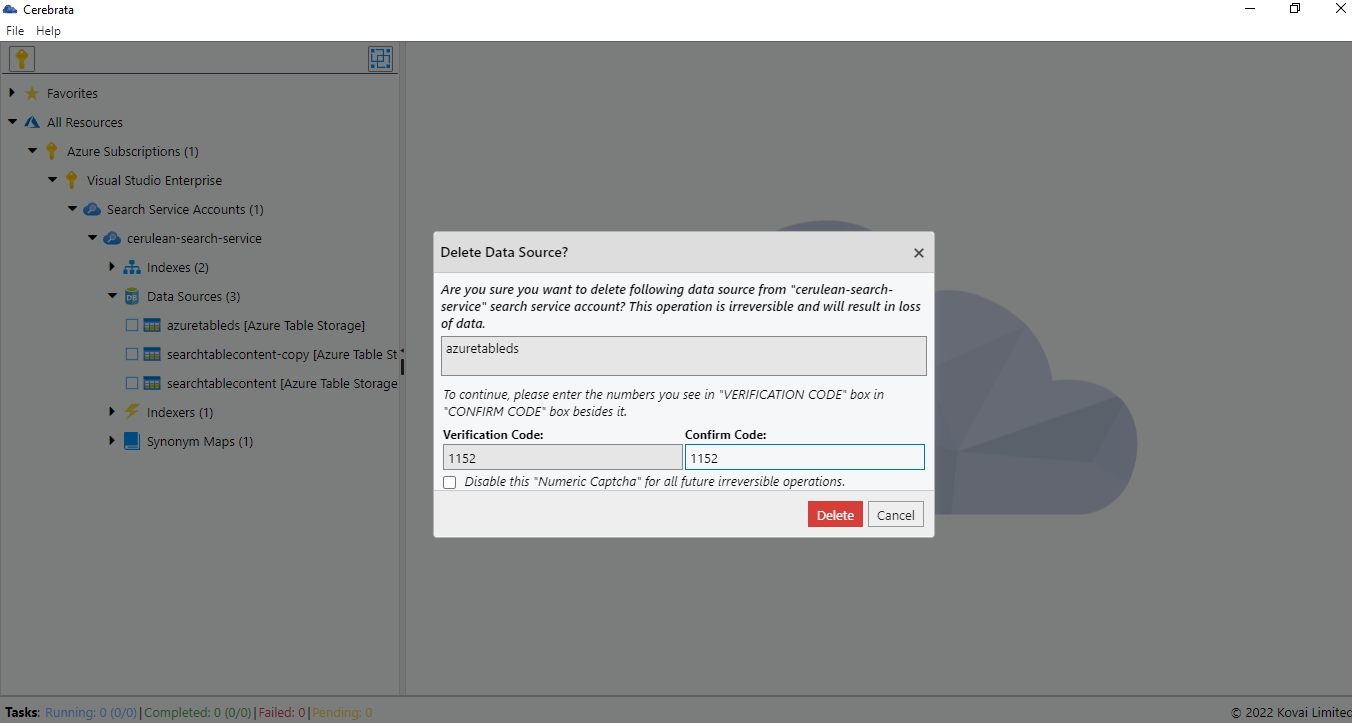- Print
- DarkLight
- PDF
Introduction
Data sources are used to populate data in an index in Cognitive Search. Cerebrata makes managing the data sources in the Cognitive Search account extremely easy.
With the ability to manage (list, create, update and delete) multiple kinds of data sources (Cosmos DB, SQL Database, etc.), the user doesn't need another tool to manage the data sources Cerebrata.
Add Data Source
Using Cerebrata, the user can add a new data source in a Cognitive Search account. Following types of data sources: "Azure Blob", "Azure SQL", "Azure Table", and "Cosmos DB SQL API" can be added using Cerebrata.
Settings
Consider if the Data source is an Azure SQL Database and need is to change the connection string with a new password. Using Setting in Cerebrata, the user can achieve it. It allows the user to define policy to detect Data Change and Deletion.
Following are the steps to change the settings of the Data Source:
- Select the required Data source and select Settings in the context menu
- It will open a popup to change the settings of the Data Source
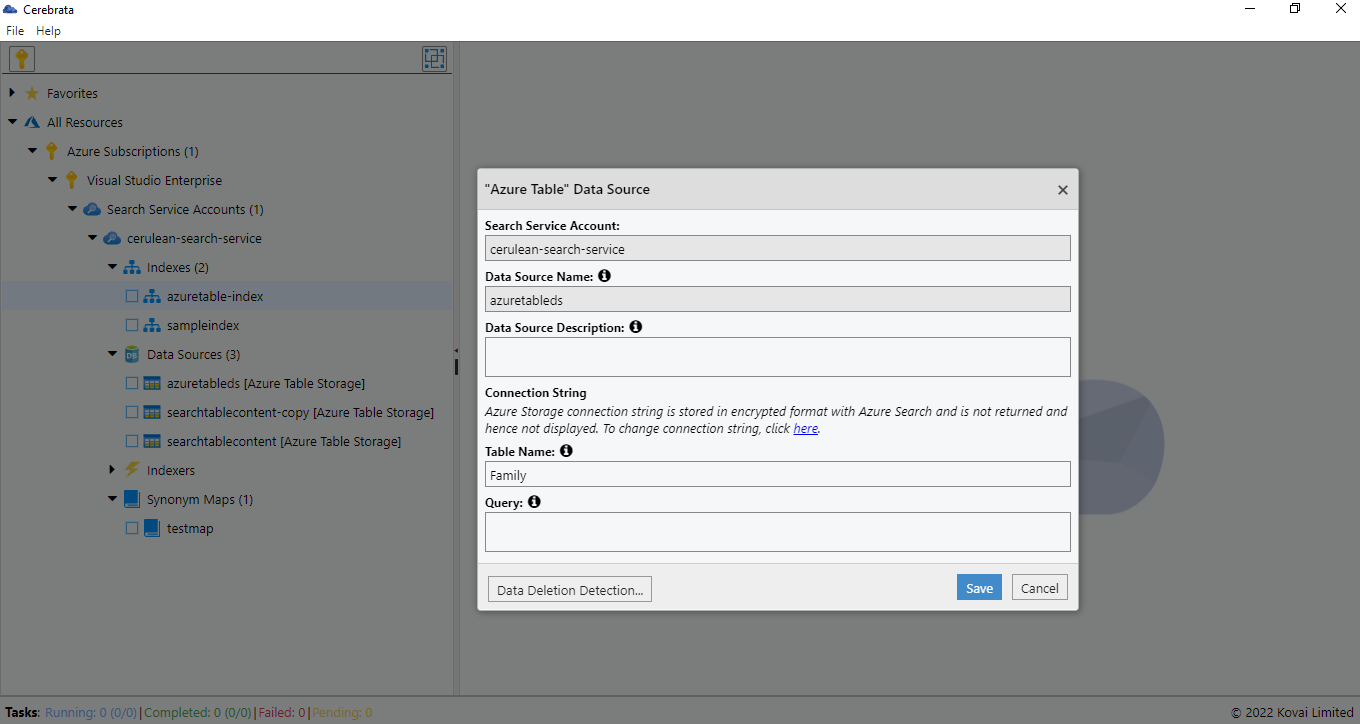
Data Change Detection Policy: It allows user to configure data change detection policy for "Azure SQL" and "Cosmos DB SQL API" types of data sources. When such a data source is used with an indexer, the target index's data will be automatically updated once the source data changes.
Data Deletion Detection Policy: For all supported data source types, the user can configure data deletion detection policy using Cerebrata. When such a data source is used with an indexer, data from the target index will be automatically removed once the source data is deleted.
Export Schema
Using Cerebrata, user can even export the Schema of Data Source in JSON Format.
Following are the steps to copy the Data Source Schema:
- Select the required Data source and select Export Schema in the context menu
- It will open a popup with JSON Schema. Click Copy to Clipboard to copy the Schema
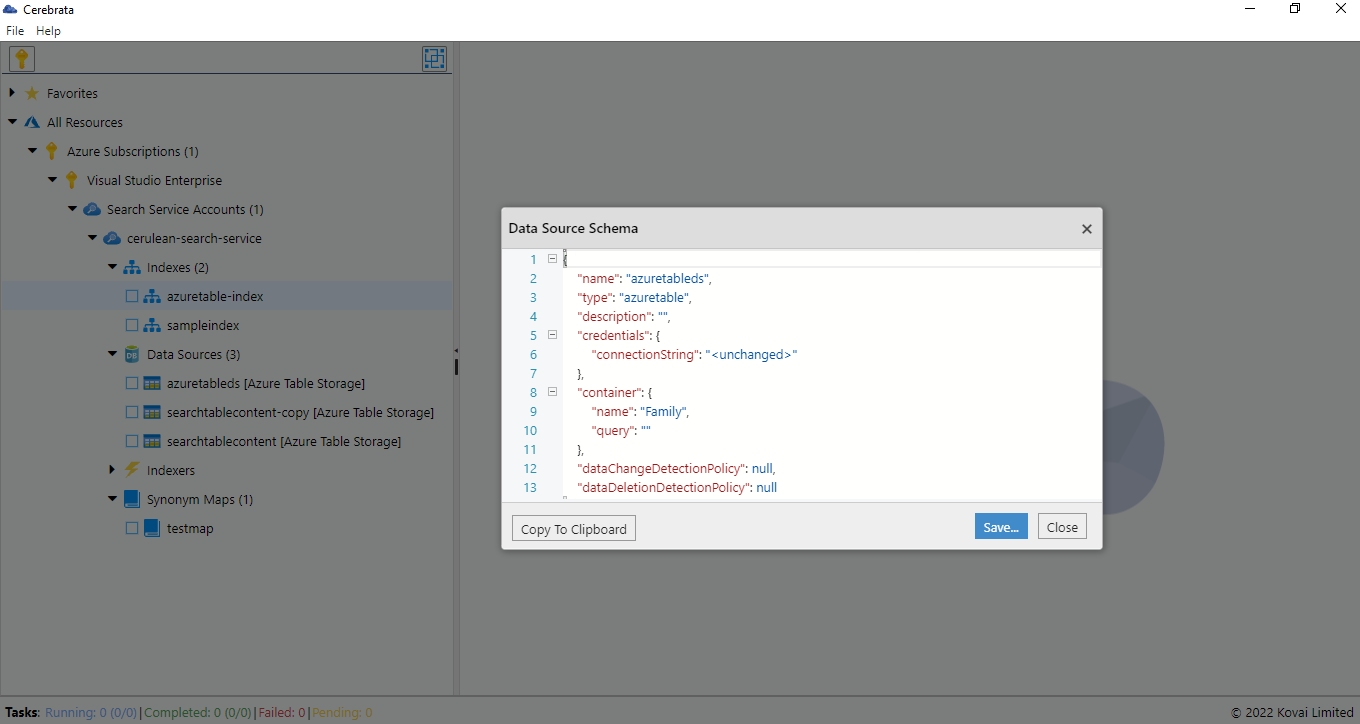
Copy to
Using Cerebrata, user can copy a Data Source into multiple Search services. It will reduce the manual effort in creating a data source in multiple Search services.
Following are the steps to copy a Data Source into another Search service:
- Select the required Data source and select Copy To in the context menu
- It will list all the available Search Services. Select the service needed to copy the Data Source
- In the Popup opened, provide the connection details and hit Save to the Data Source
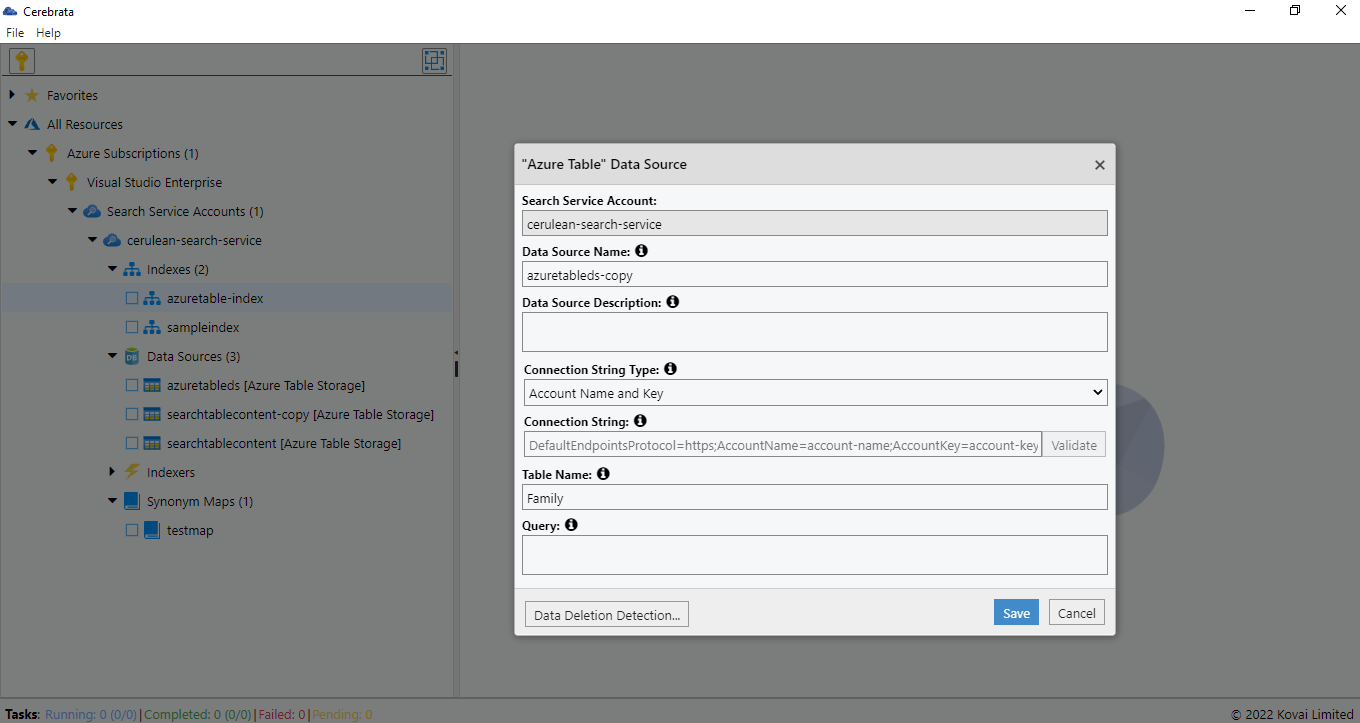
Delete
As a part of Data Source Management, user can even delete the Data Source of Search Service using the Delete option in Cerebrata.
Following are the steps to delete a Data Source for Search Service:
- Select the context menu of the appropriate Data Source and click Delete
- It will open a popup and ask the user to enter the numbers in the "VERIFICATION CODE" box into the "CONFIRM CODE" box beside it.
- Once the Verification code is entered, Click Delete to delete the Data Source