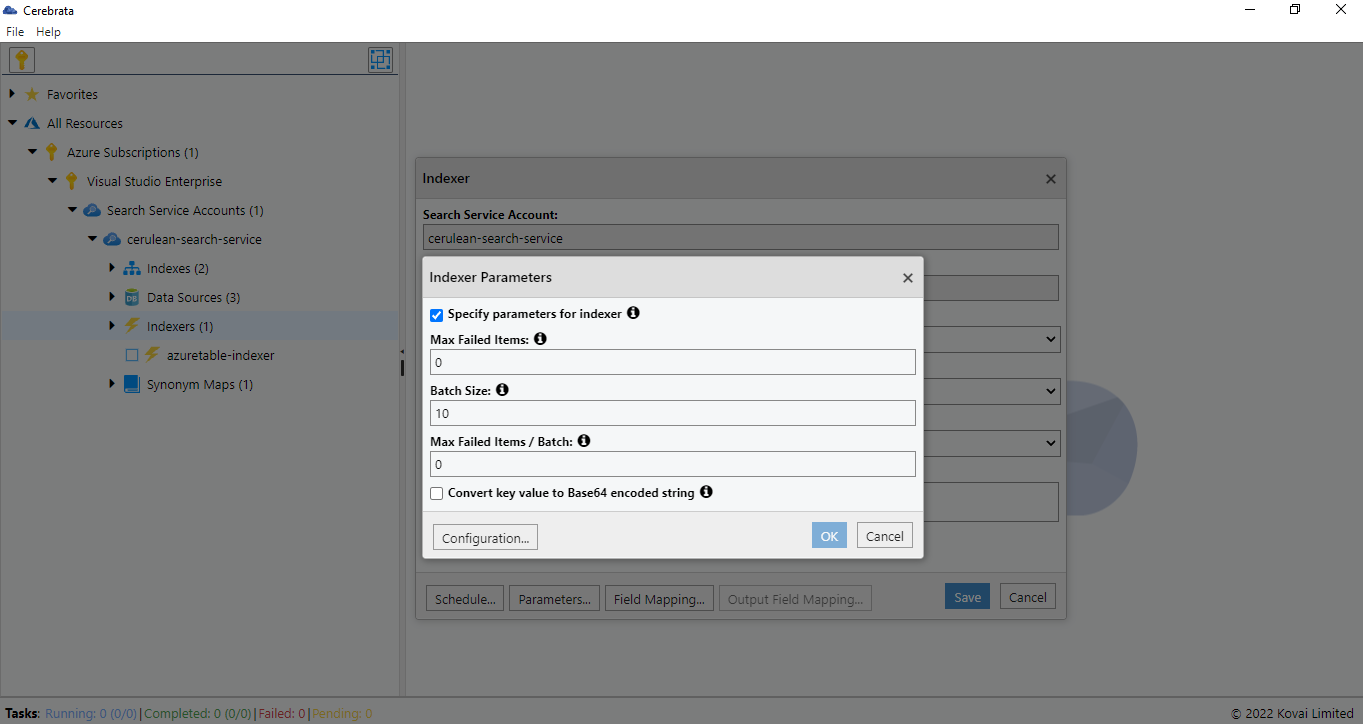- Print
- DarkLight
- PDF
Overview
Indexers do the magic of connecting a data source and an index in a Cognitive Search account. Cerebrata makes managing the Cognitive Search indexers like child's play.
With the ability to manage (list, create, update and delete) indexers and with features like running them on demand and more, user search for managing the indexers end with Cerebrata.
Add Indexer
Using Cerebrata, user can create a new indexer in a Cognitive Search account.
Following are steps to add an Indexer in Azure Cognitive Search:
- Select the required Search service and Select New Indexer on the context menu
- It will open a popup to provide indexer properties like Index Name, Index, Data Source, Skill Set and Description. Provide all the necessary details
- Hit Save to add an Indexer
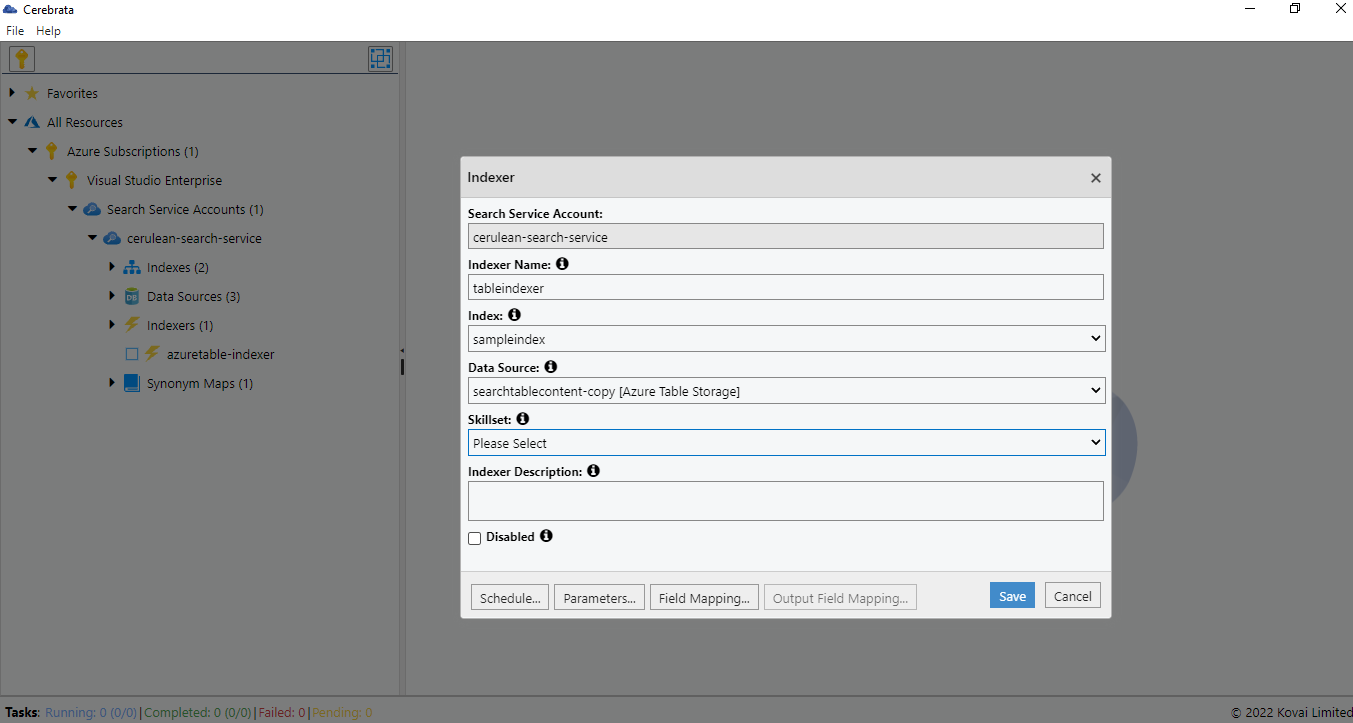
Cerebrata also allows users to configure settings like Schedule, Field Mapping, Parameter while adding an Indexer. Scroll down below to know more about these settings
Run
Using Cerebrata, user can run an indexer on demand.
Following are the steps to run an Indexer from Cerebrata:
- Select the required Indexer and select Run in the context menu
- It will open a popup to confirm run the Indexer
- Click Run to run the Indexer
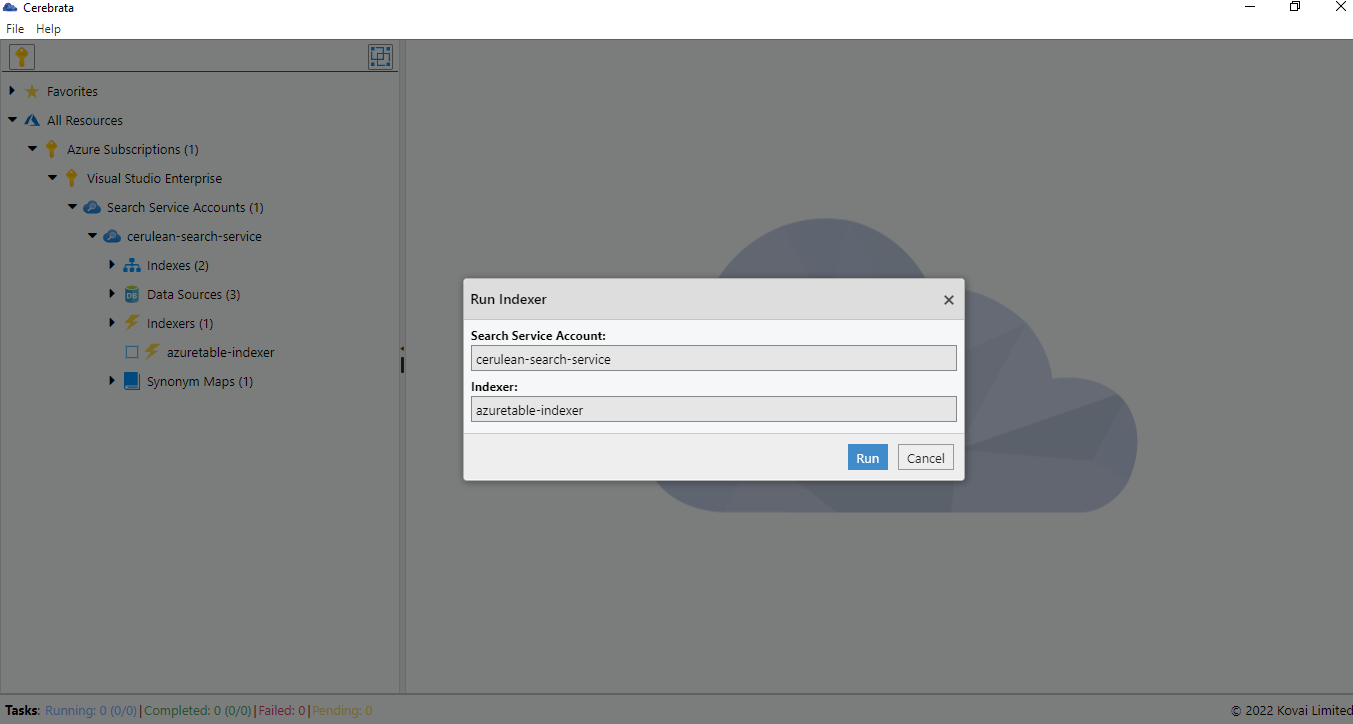
Reset
Cerebrata enables the user to reset an indexer. This operation resets the change tracking state associated with the Indexer. It allows triggering from-scratch re-indexing.
Following are the steps to reset the Indexer:
- Select the required Indexer and select Reset in the context menu
- It will open a popup to confirm reset the Indexer
- Click Reset to reset the Indexer
Status
Along with Run and Reset, users can even get to view whether an indexer is in the running state and prior execution status as shown below:
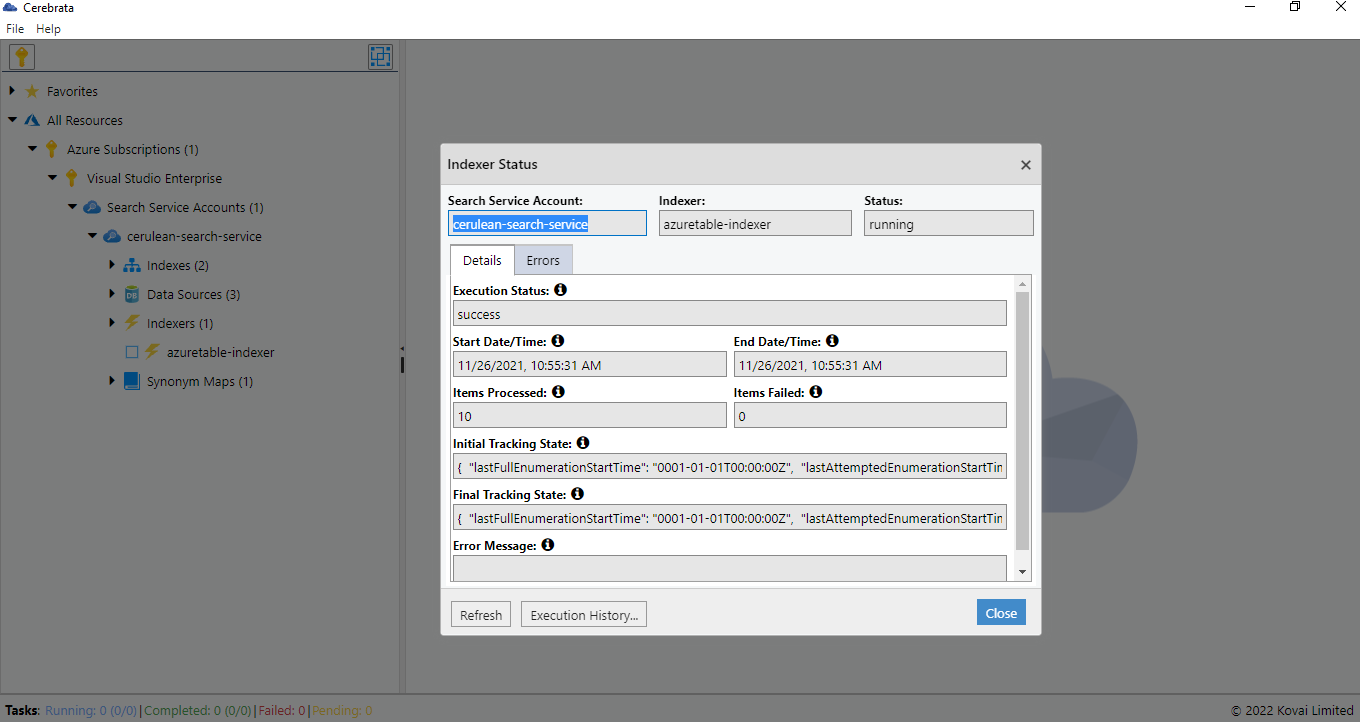
Settings
Consider if the Data source is an Azure SQL Database and needs to be changed to Azure Cosmos Db. Using Setting in Cerebrata, the user can achieve it. It allows the user to define the schedule, field and parameters for an indexer.
Following are the steps to change the settings of the Indexer:
- Select the required Indexer and select Settings in the context menu
- It will open a popup to change the settings of the Indexer
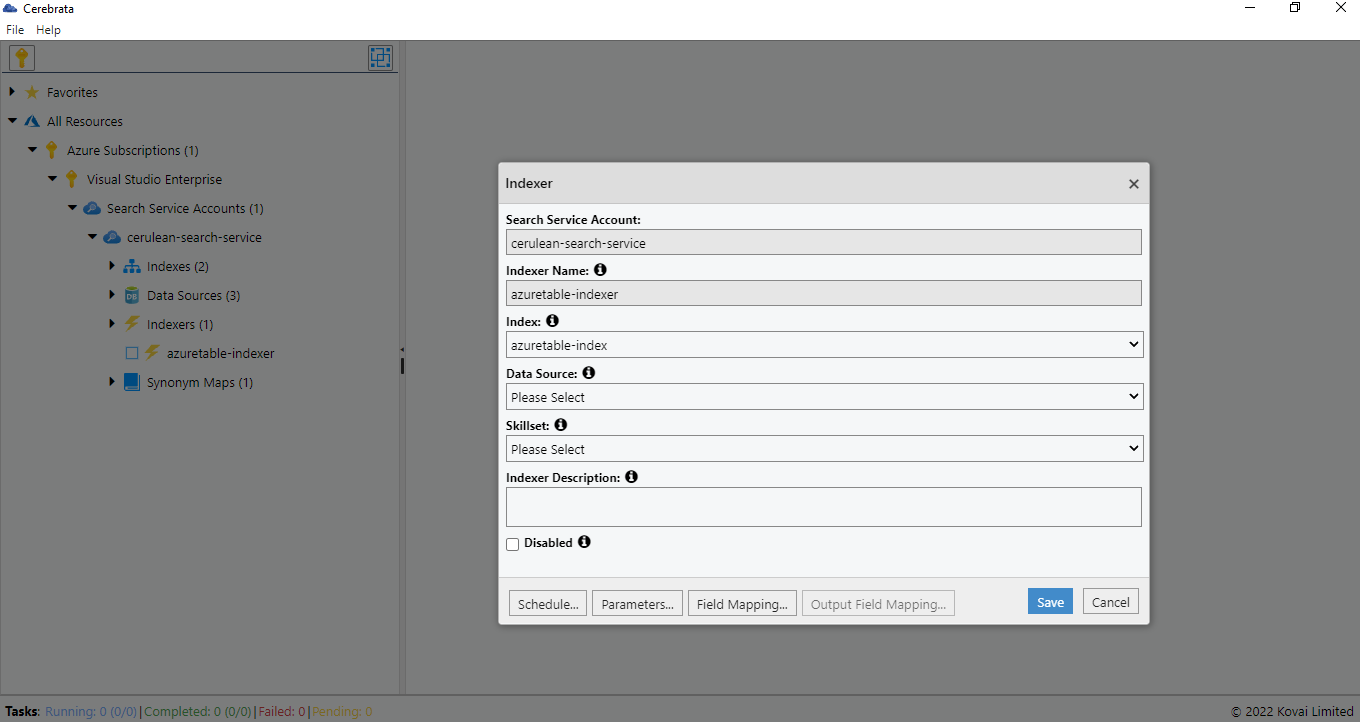
Export Schema
Using Cerebrata, user can even export the Schema of Indexers in JSON Format.
Following are the steps to copy the Indexer Schema:
- Select the required Data source and select Export Schema in the context menu
- It will open a popup with JSON Schema. Click Copy to Clipboard to copy the Schema
Copy to
Using Cerebrata, the user can copy an Indexer configuration into multiple Search services. It will reduce the manual effort in creating Indexer in multiple Search services.
Following are the steps to copy an indexer into another Search service:
- Select the required Indexer and select Copy To in the context menu
- It will list all the available Search Services. Select the service needed to copy the Indexer
- In the Popup opened, provide the connection details and hit Save to the Indexer
Delete
As a part of Indexer Management, user can even delete the Indexer of Search Service using the Delete option in Cerebrata.
Following are the steps to delete an Indexer for Search Service:
- Select the context menu of the appropriate Indexer and click Delete
- It will open a popup and ask the user to enter the numbers in the "VERIFICATION CODE" box into the "CONFIRM CODE" box beside it.
- Once the Verification code is entered, Click Delete to delete the Indexer.
Configure Schedule
While creating/updating an indexer, user can set schedule for an indexer very conveniently by setting schedule interval and start date/time which would enable the indexer to run at predefined intervals automatically.
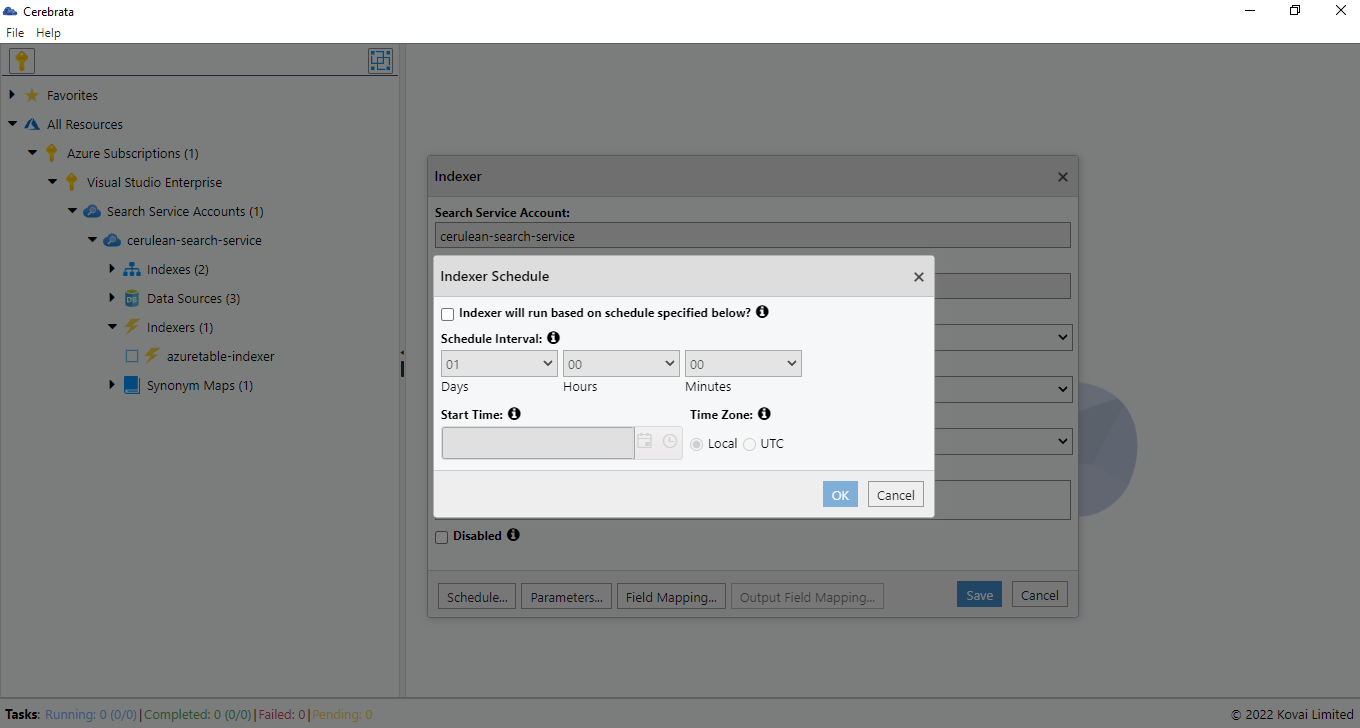
Configure Field Mapping
While creating/updating an indexer, user can easily configure (create, update or delete) field mapping for an indexer that essentially creates a mapping between data source fields and index attributes. If AI enrichment capability is enabled, it is possible to easily configure output field mapping between a skillset output and index attributes.
Cerebrata also enables user to specify and configure mapping functions. Cerebrata supports "Base64 Decode", "Base64 Encode", "extractTokenAtPosition", and "jsonArrayToStringCOllection" mapping functions.
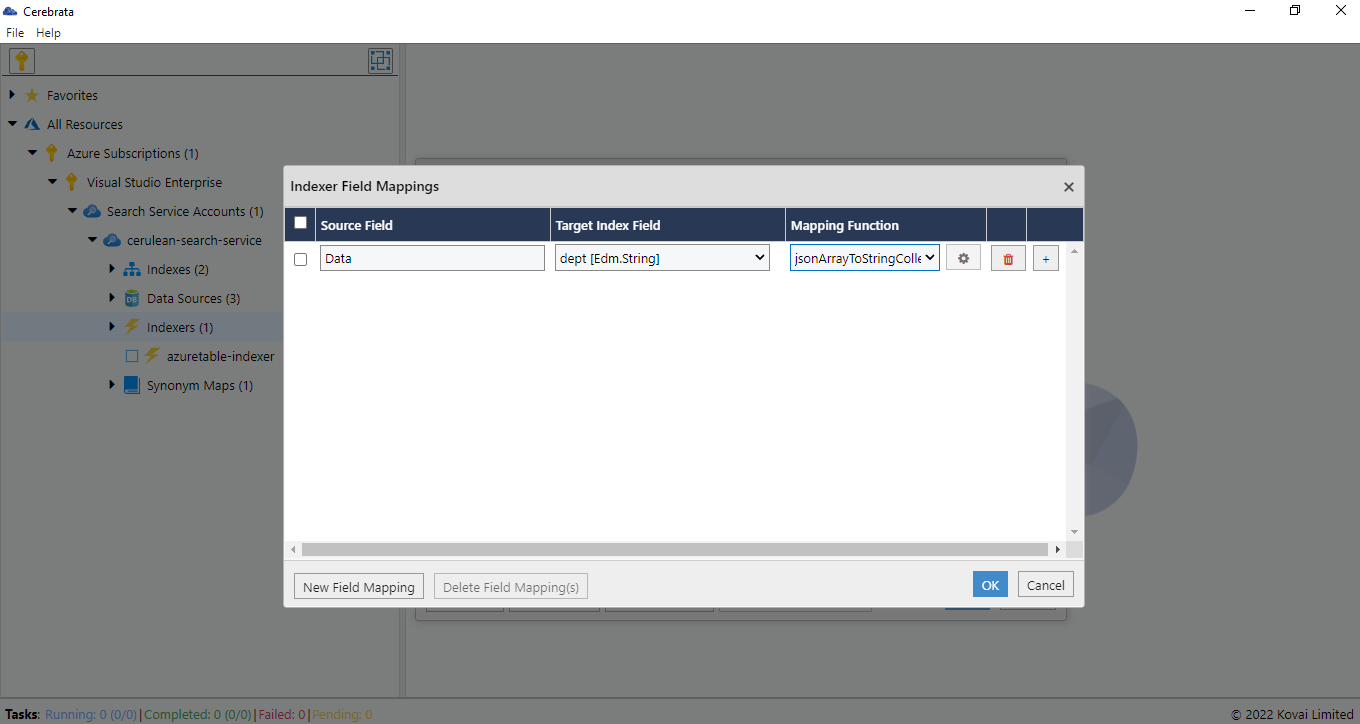
Configure Parameters
Using Cerebrata, user can easily configure indexer parameters for an indexer that control the behaviour of an indexer like batch size etc.
It is also possible to set parameters like batch size, max failed items, max failed items per batch etc. very conveniently. It also provides comprehensive coverage of all parameters needed for blob indexing.