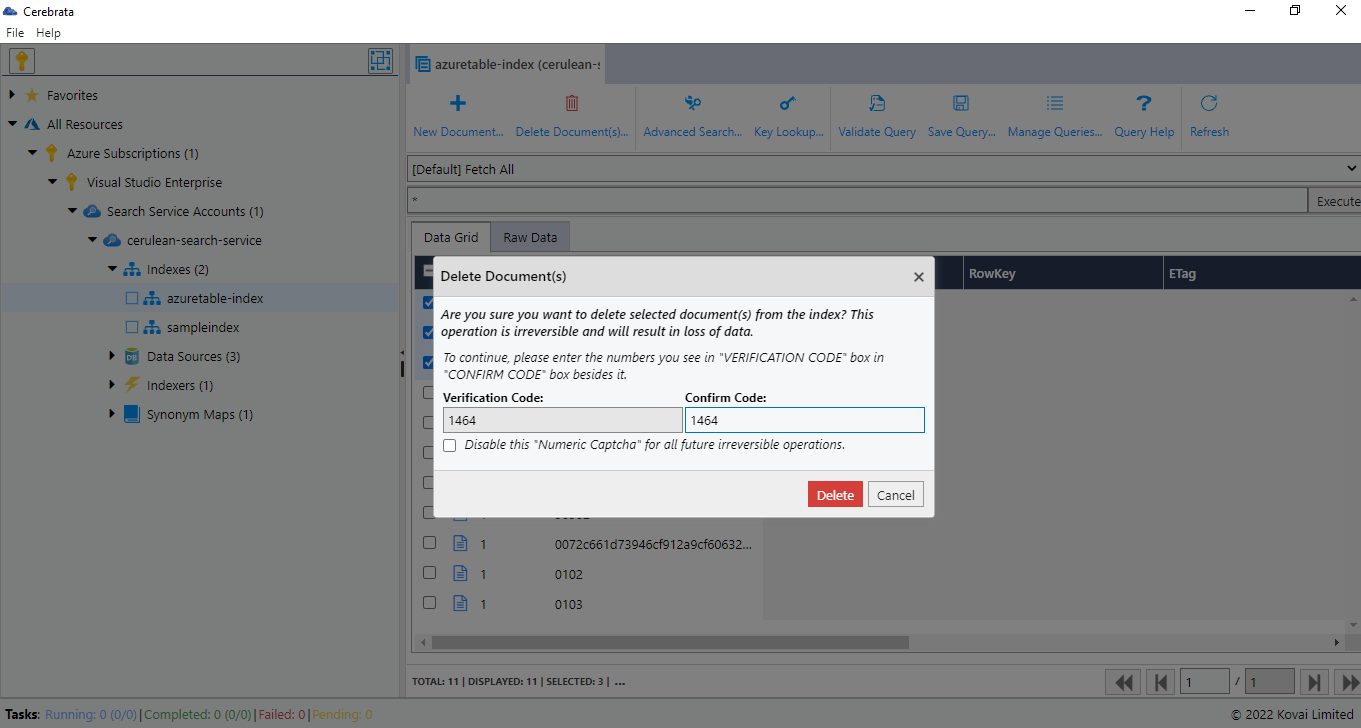- Print
- DarkLight
- PDF
Introduction
Cerebrata makes managing the indexes in the Azure Cognitive Search accounts extremely easy. Cerebrata provides the most comprehensive set of features from managing indexes, fields, scoring profiles, suggesters and more.
Armed with features to manage fields, scoring profiles, char filters, tokenizers, analyzers, and more, users don't have to look beyond Cerebrata to manage the Cognitive Search indexes.
Manage Fields
Using Cerebrata, user can add, edit and delete fields to an index. When adding a field, the user can specify the data type for the index field.
Following data types are supported:
- Edm.String
- Collection(Edm.String)
- Edm.Int32
- Collection(Edm.Int32)
- Edm.Int64
- Collection(Edm.Int64)
- Edm.Double
- Collection(Edm.Double)
- Edm.Boolean
- Collection(Edm.Boolean)
- Edm.DateTimeOffset
- Collection(Edm.DateTimeOffset)
- Edm.GeographyPoint
- Collection(Edm.GeographyPoint)
- Edm.ComplexType
- Collection(Edm.ComplexType)
For a field, user can specify attributes for the field. Following attributes are supported: "key", "facetable", "filterable", "retrievable", "searchable", and "sortable".
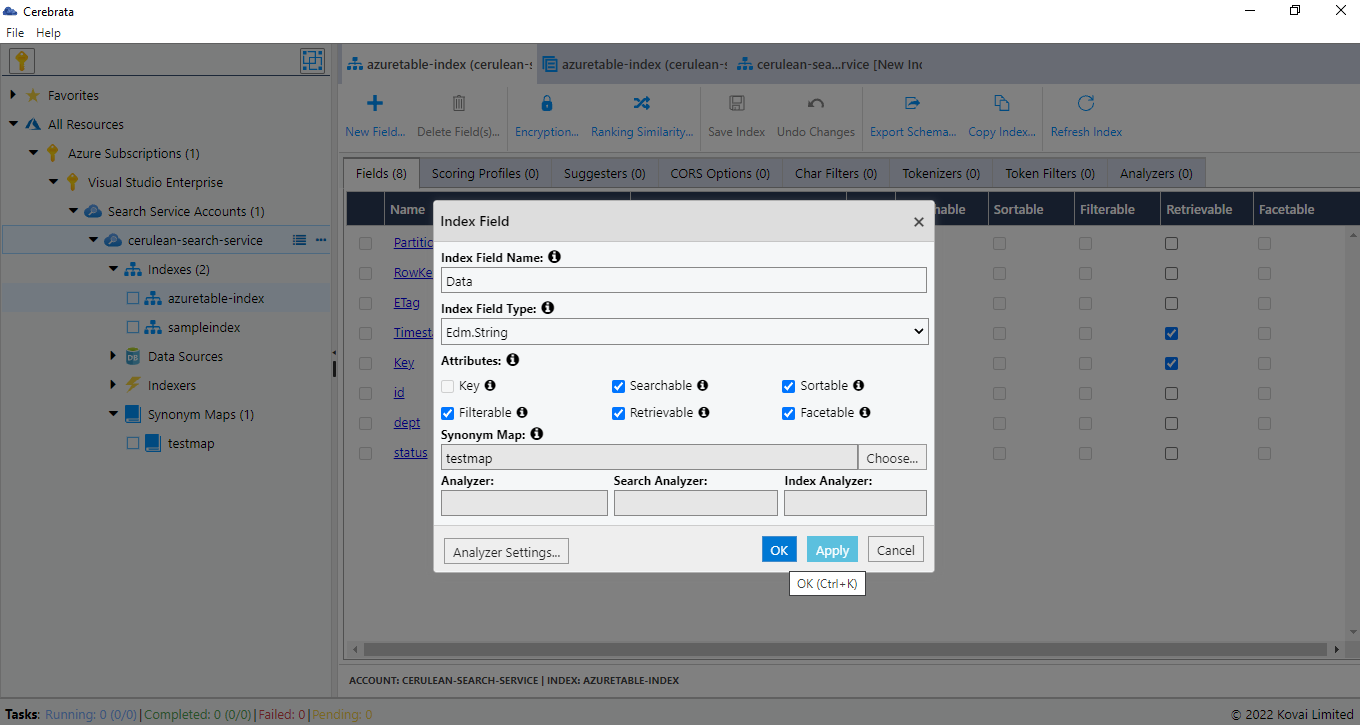
Manage Scoring Profiles
Using Cerebrata , you can add, edit and delete scoring profile to an index using an easy to use user interface. Adding a scoring profile user can specify function aggregation (Average, First Matching, Maximum, Minimum and Sum) for an index scoring profile by selecting from a pre-defined list. It is also possible to add/edit one or more functions (Distance, Freshness, Magnitude or Tag type)function to a scoring profile.
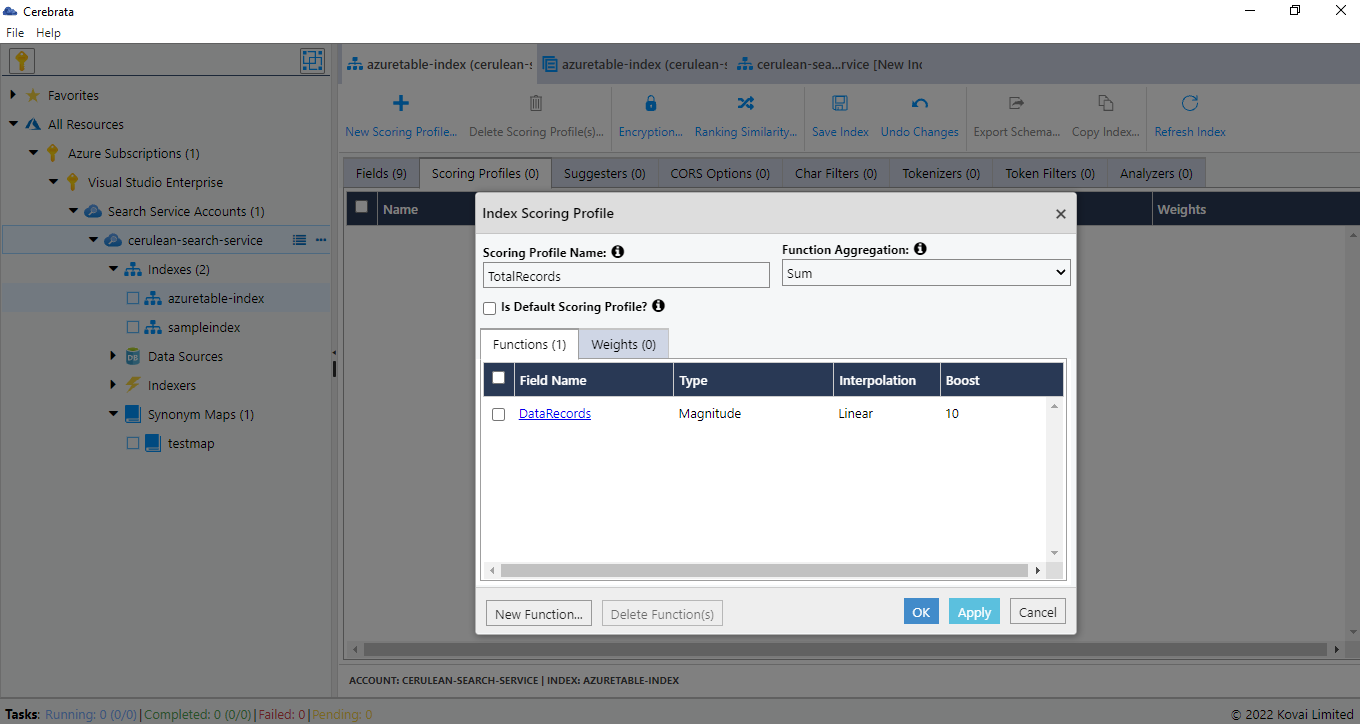
Manage Suggesters
Using Cerebrata, the user can add/edit a suggester to an index. Currently, an index can contain only a single suggester.
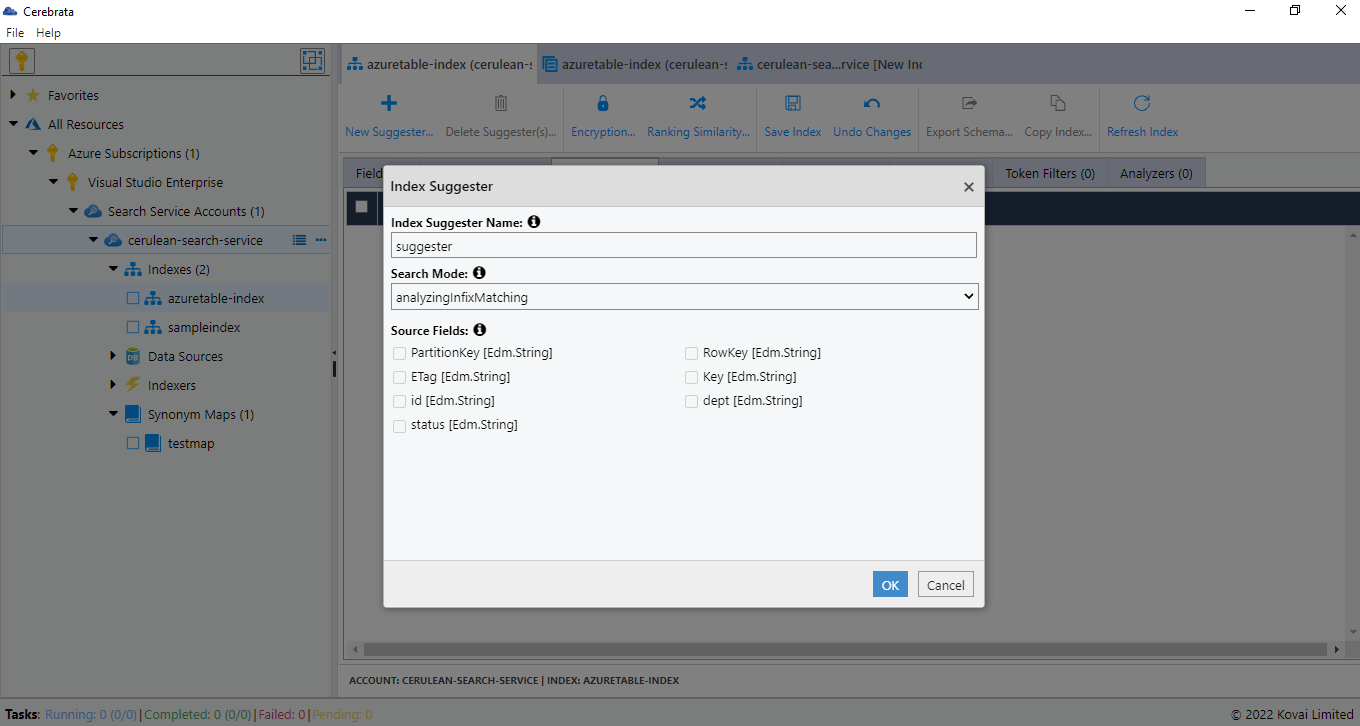
Manage CORS Options
Using Cerebrata, user can even add, edit and delete origins (domains) from where search service can be queried using cross-domain requests.
User should always use "query keys" (and not "admin keys") when exposing the search accounts for cross-domain requests.
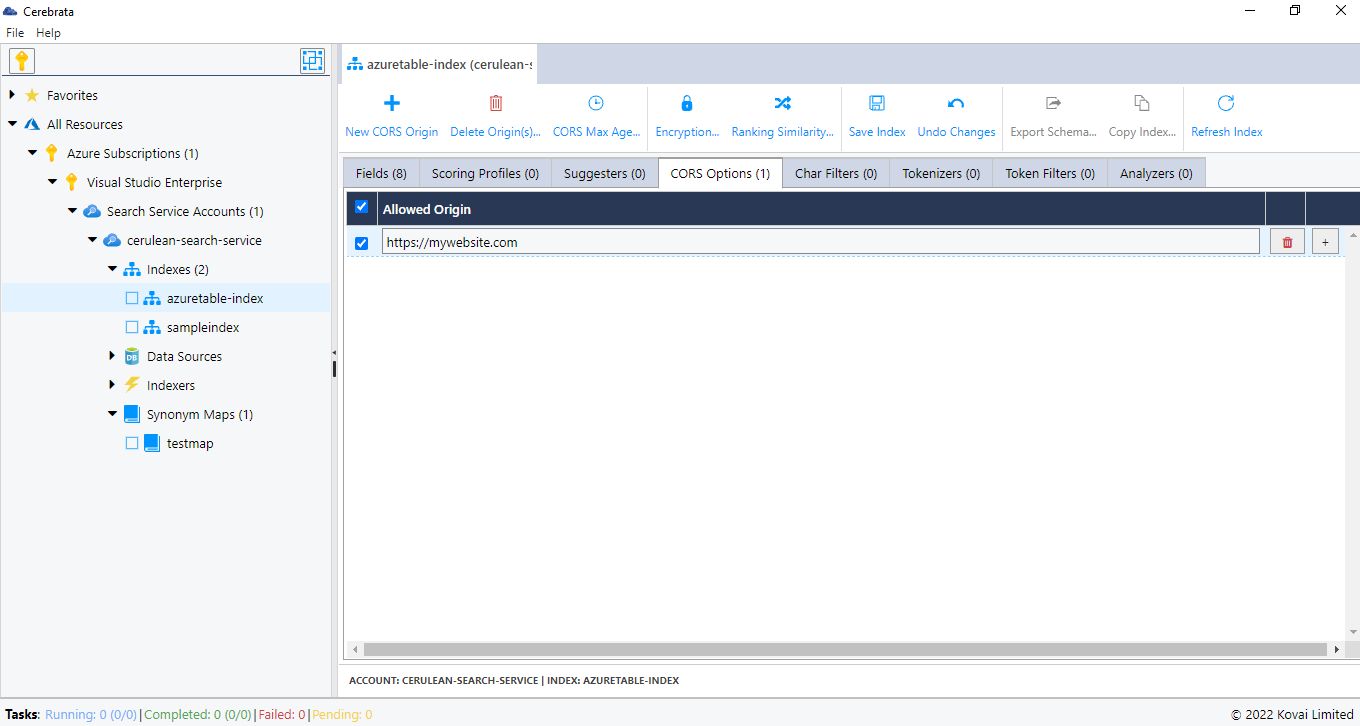
Using Cerebrata, the user can even set the Max age of an origin in Seconds.
Manage Char Filters
Using Cerebrata, the user can add, edit and delete new char filters to an index. Both "Mapping" and "Pattern Replace" type char filters can be created.
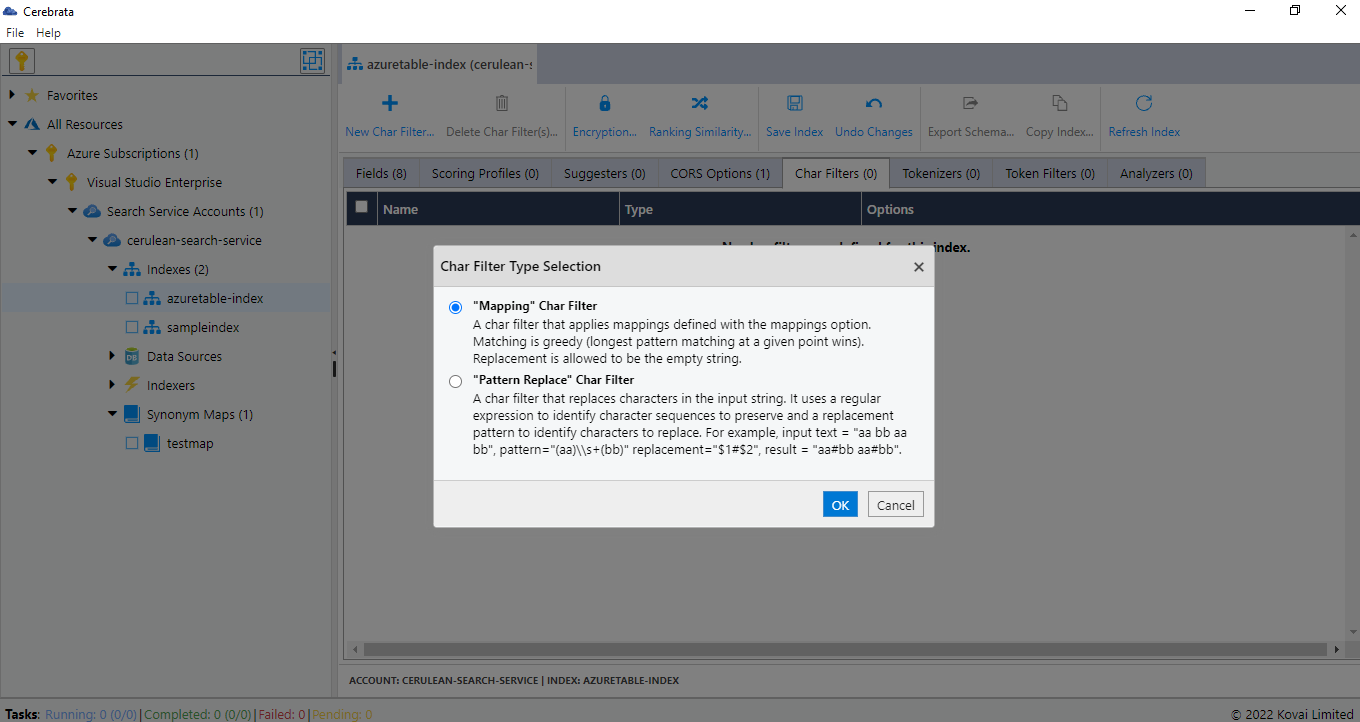
Please note that you can only edit and delete unsaved char filters. Once a char filter is saved, it cannot be edited or deleted. This is the limitation of Cognitive Search.
Manage Tokenizers
Using Cerebrata, user can add new tokenizers to an index. You can create the following kinds of tokenizers: "Microsoft Language Stemming", "NGram", "Path Hierarchy", "Pattern", "Standard", and "UAX URL Email"
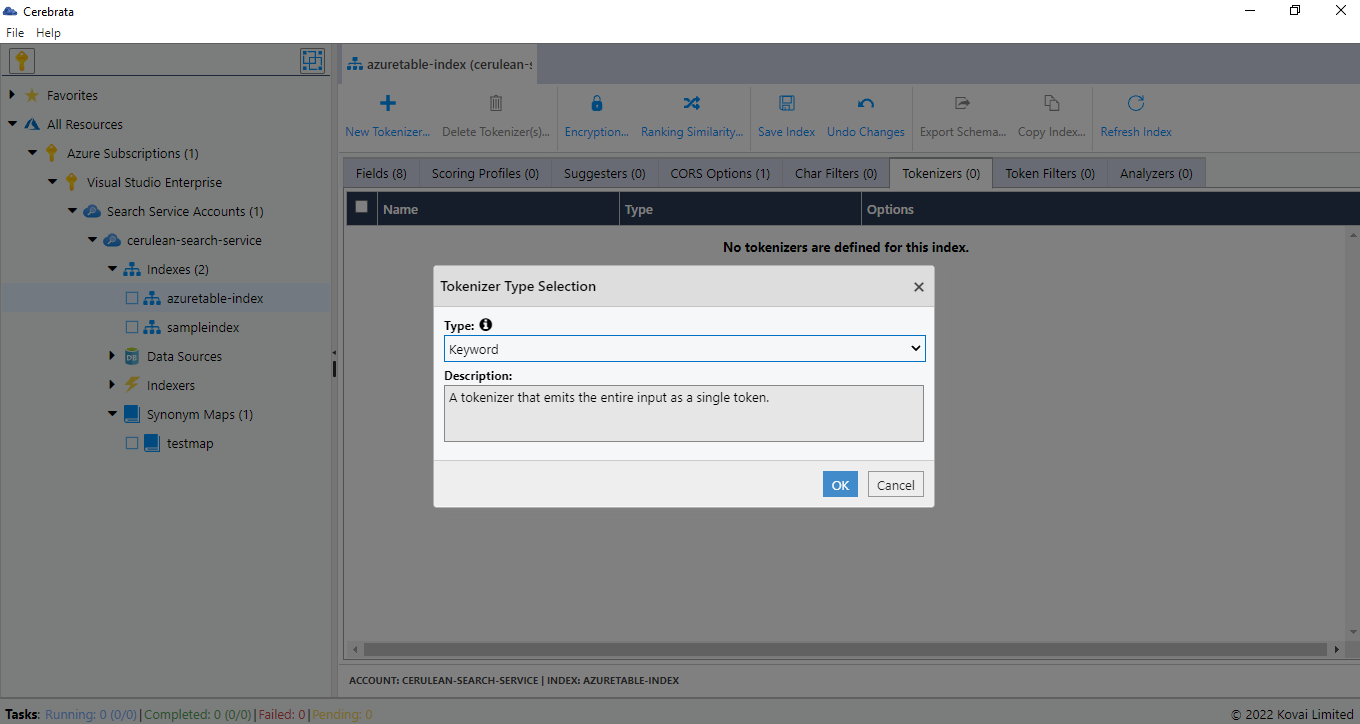
Please note that you can only edit and delete unsaved tokenizer. Once a tokenizer is saved, it cannot be edited or deleted. This is the limitation of Cognitive Search.
Manage Token Filters
Using Cerebrata, the user can add, edit and delete a token filter to an index. User can choose different types of filters, as shown in the below image:
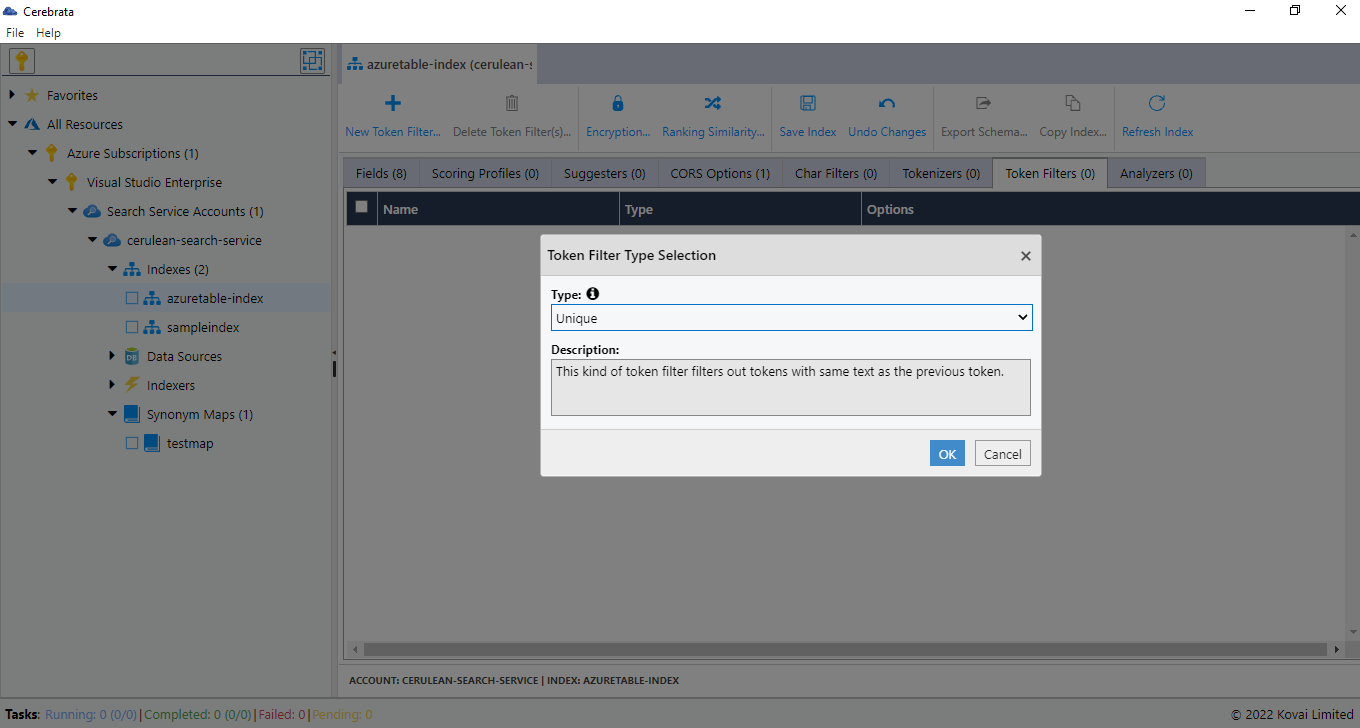
Please note that you can only edit and delete unsaved token filter. Once a token filter is saved, it cannot be edited or deleted. This is the limitation of Cognitive Search.
Manage Analyzers
Using Cerebrata, user can add, edit and delete new analyzers to an index. It also allows users to create an analyzer by customizing properties of pre-defined analyzers like "Pattern", "Standard" or "Stop" or it is also possible to create your custom analyzer by using char filters, tokenizers and token filters on that index.
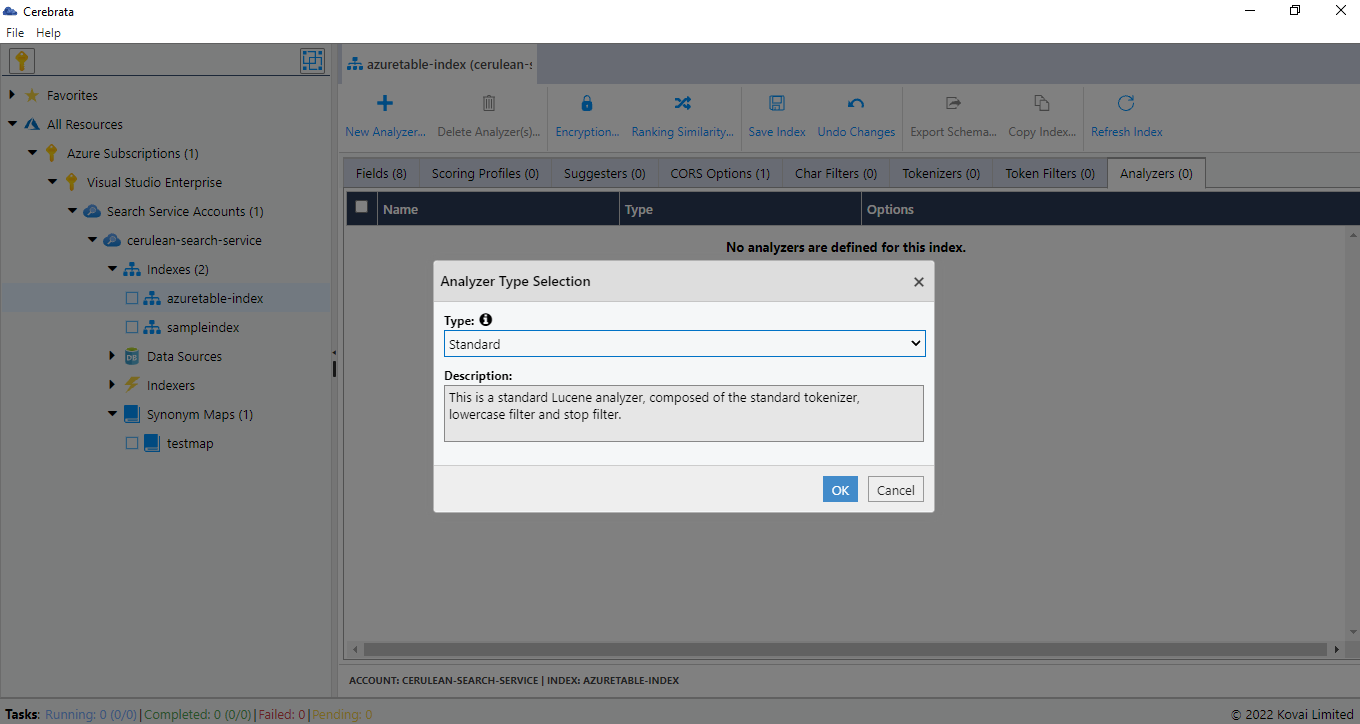
Save/ Manage Queries
Cerebrata offers this nifty productivity feature that enables the user to save the commonly used queries inside the application to reuse the Query anytime. Using the Query Manager, the user can edit any saved query by simply changing the query text and/or parameters. It also offers the option to export queries in JSON format and import them back.
Following are the steps to save/manage queries in Search Service Index:
Save Query
- Open the required Search Service Index and form a query to be saved.
- Click Save Query and Provide Friendly Name, check Default query checkbox to make the Query as default whenever opening the Storage Table
- Click Save to save the Query.
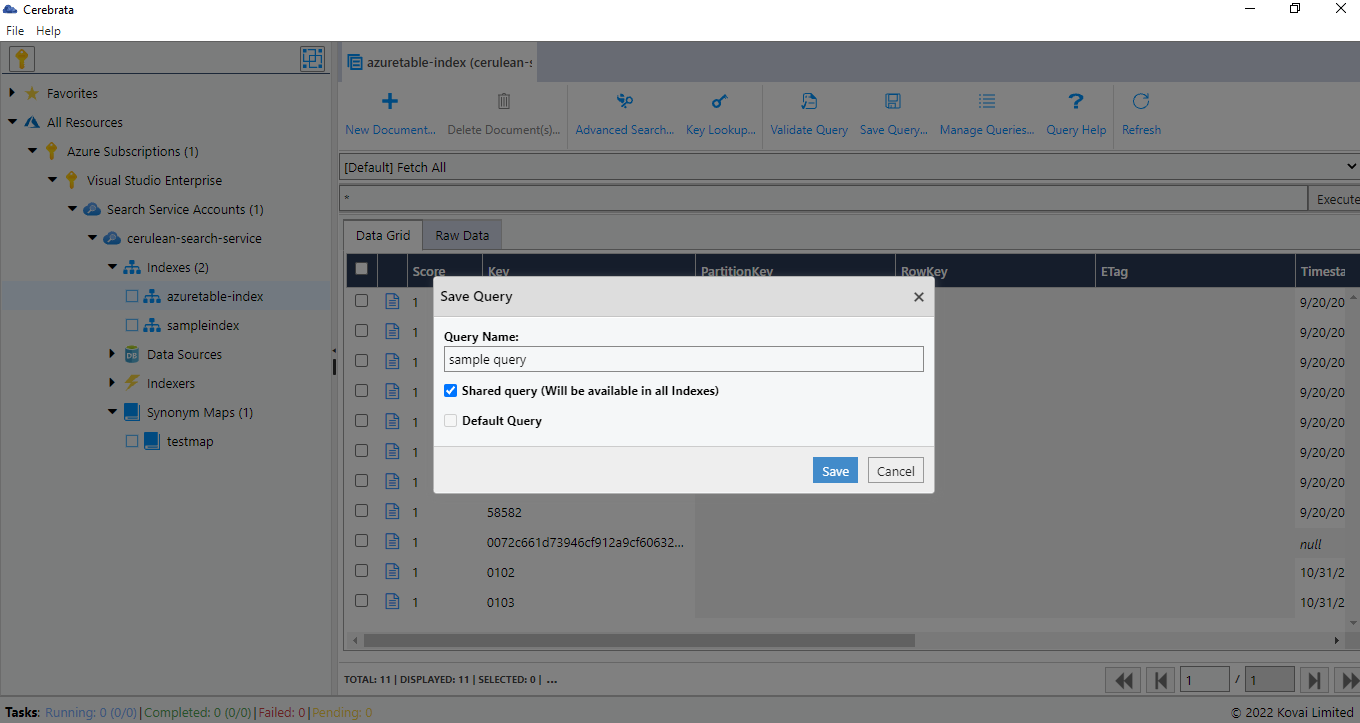
Manage Queries
- Open the required Search Service Index and click Manage Queries
- It will list all the existing saved queries. Click New Query to form and add a new query.
- It also allows to Delete, Export, or Import queries.
- Click Save to save the queries
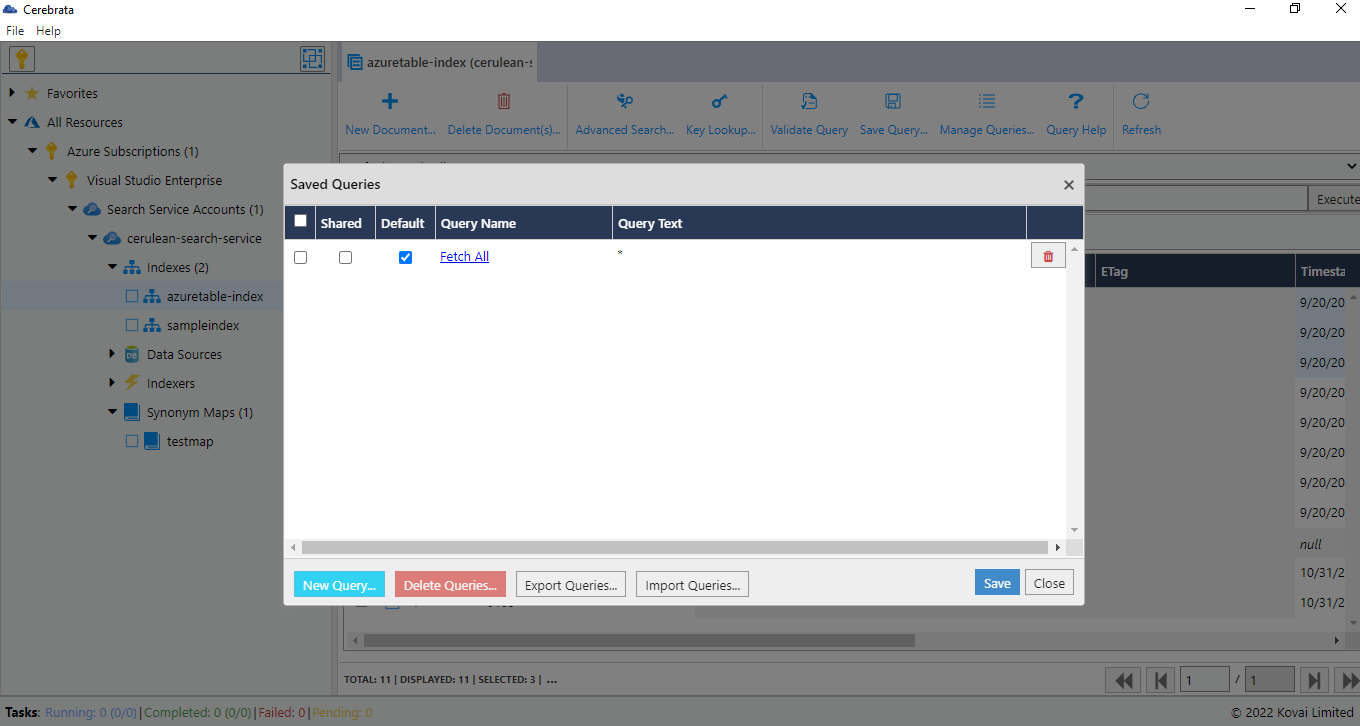
Create/Update Document
Cerebrata allows the User to create a new document in an Index.
Following are the steps to create a document in an index:
- Open the required Index and click New Document
- It will open a popup to add the Document properties. Add those properties
- Click Save to add the document
- To update a Document, Double click on the required document and Click Update once the properties are updated
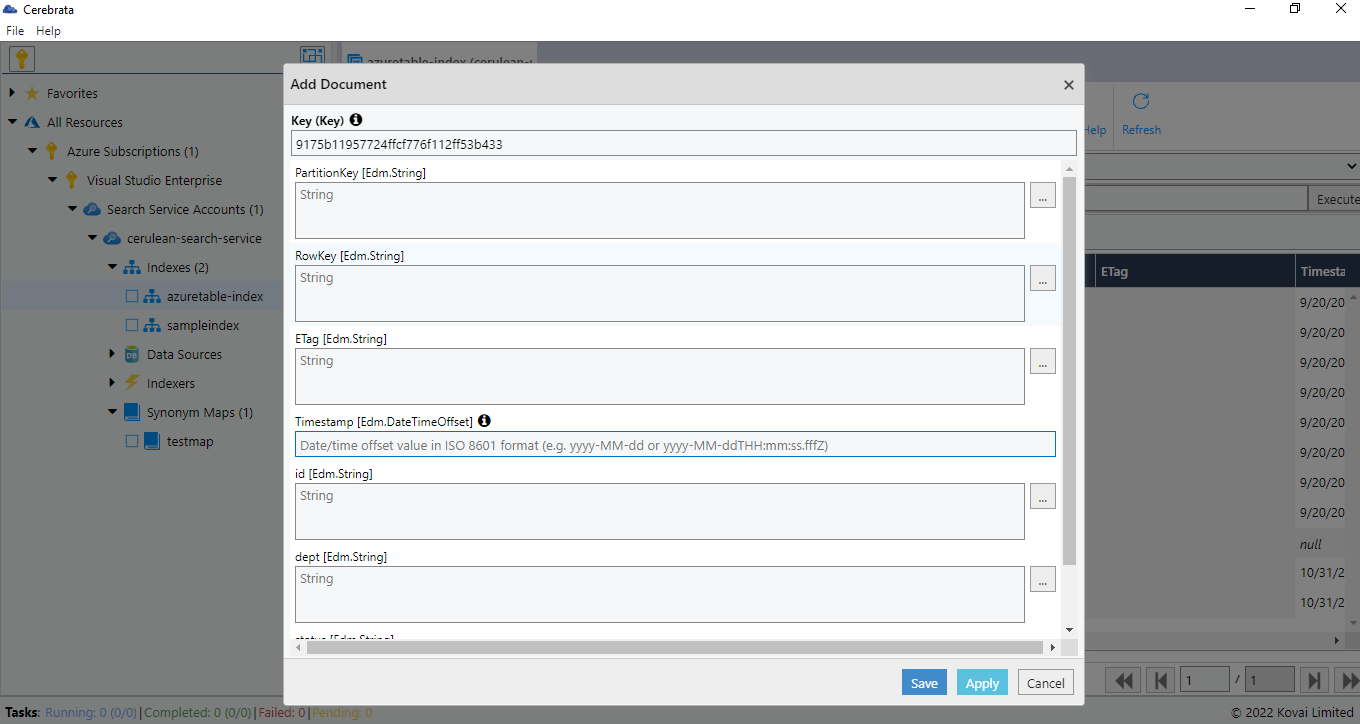
Advanced Search
Along with Query search, User can even perform an Advanced query search from Cerebrata without any overhead.
Following are the steps to configure the advanced query and search:
- Open the required Index and click Advanced Search
- It will open a popup to define a query. Define the condition to form the query
- Click Execute to execute the query
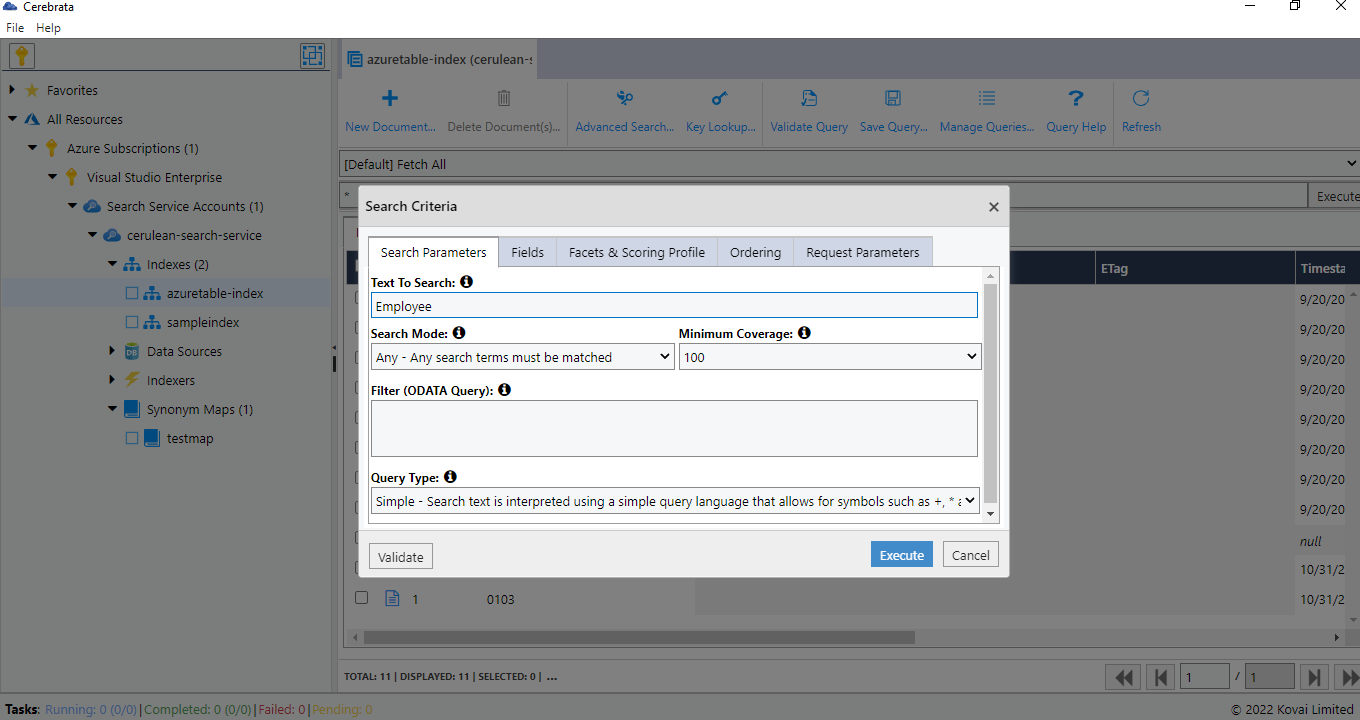
Ranking Similarity
Using Cerebrata, user can manage the ranking similarity of an index. For "BM25RankingSimilarity", it allows you to configure the values of "k1" and "b" parameters.
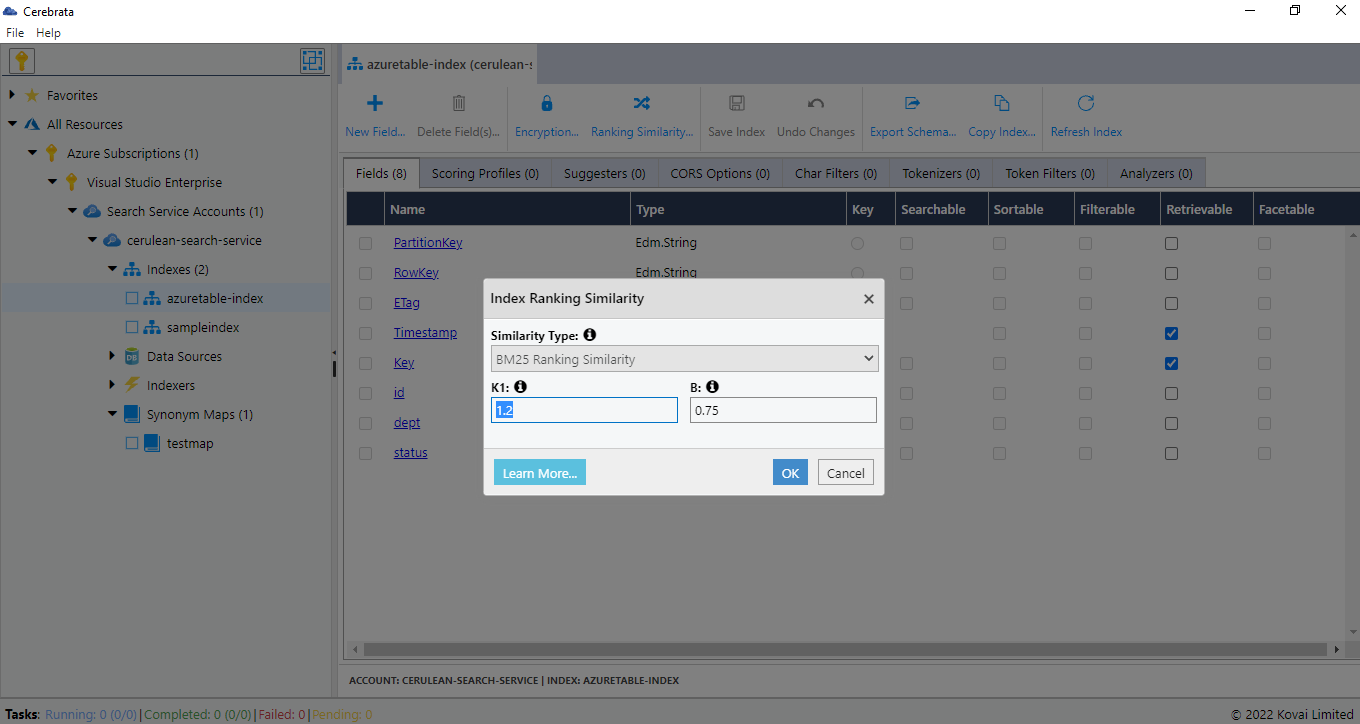
Click here to know more about Ranking Similarity
Delete Document
As a part of Document Management, the User can even delete the Document of Search Service using the Delete option in Cerebrata.
Following are the steps to delete a Document for Search Service:
- Open the Index and select the appropriate Documents and click Delete
- It will open a popup and ask the user to enter the numbers in the "VERIFICATION CODE" box into the "CONFIRM CODE" box beside it.
- Once the Verification code is entered, Click Delete to delete the selected Documents