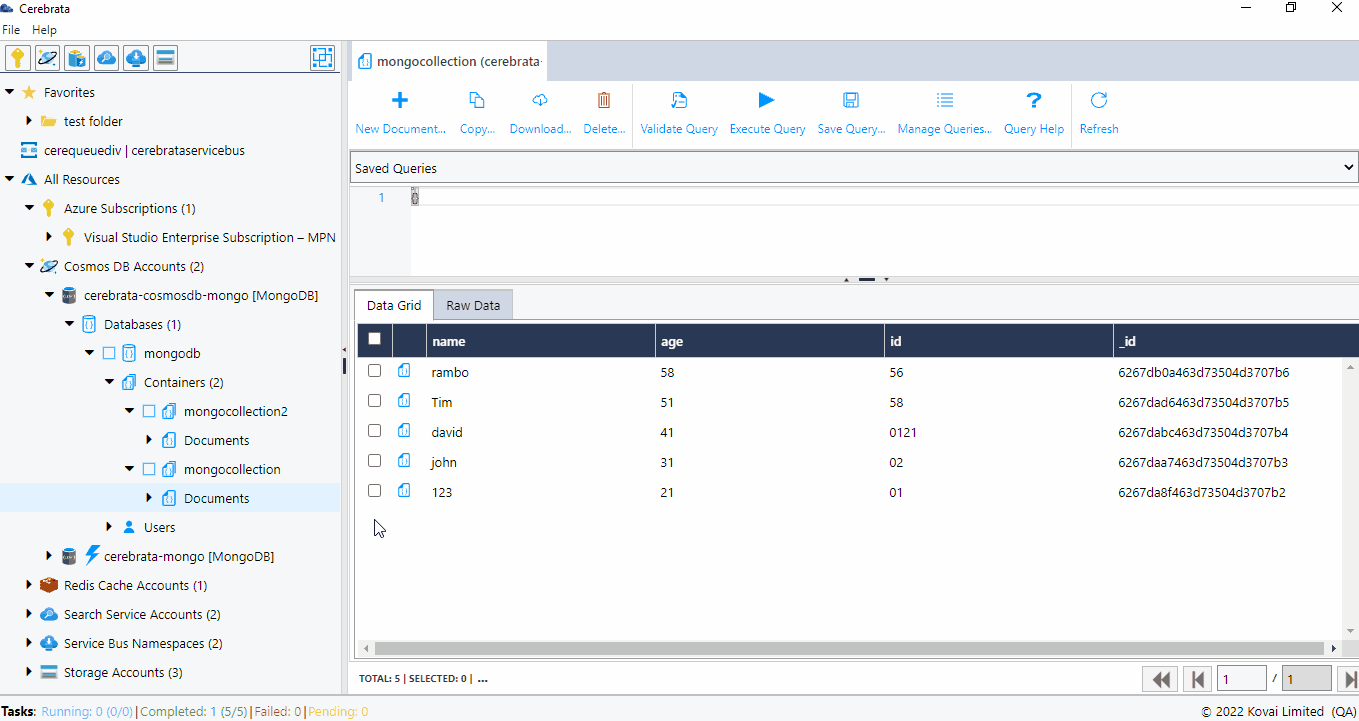- Print
- DarkLight
- PDF
Azure Cosmos DB Mongo API
Cerebrata makes managing the data stored in your Cosmos DB Mongo API accounts super easy. From managing databases, collections to documents, Cerebrata provides the most extensive set of features.
Loaded with features like viewing documents in multiple formats, built-in query manager, stored procedures, functions and triggers and more, you don't have to look beyond Cerebrata.
View Properties
User can view the following properties of CosmosDB Mongo API.
- Cosmos DB Mongo account name
- Account API
- Resource ID
- Resource Group name
- Resource Group ID
- Subscription name
- Subscription ID
- Location
- URI
- Provisioning State
- Offer Type
- Default Consistency
- Multi Region Write Enabled
The below illustration shows viewing the properties of Cosmos DB Mongo API account.
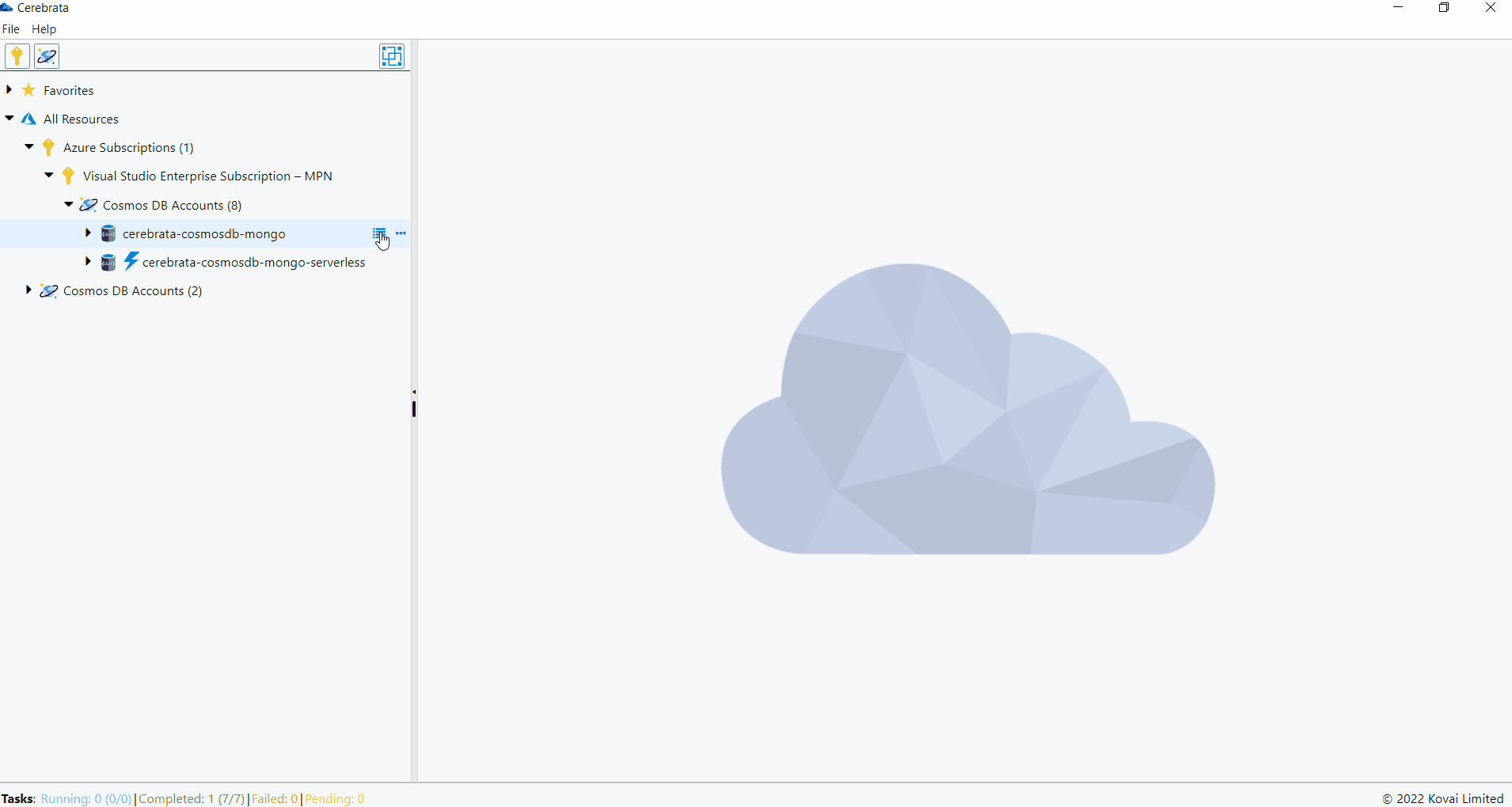
Properties of Cosmos DB Mongo API can be accessed in Cerebrata only when you associate Cosmos DB Mongo API via Subscription Connection.
User can also open the appropriate Azure resource in the Azure portal without traversing between the browser and the application, using the Open in portal option available at the top right corner.
The below illustration shows viewing the Cosmos DB Mongo API account in Azure Portal.
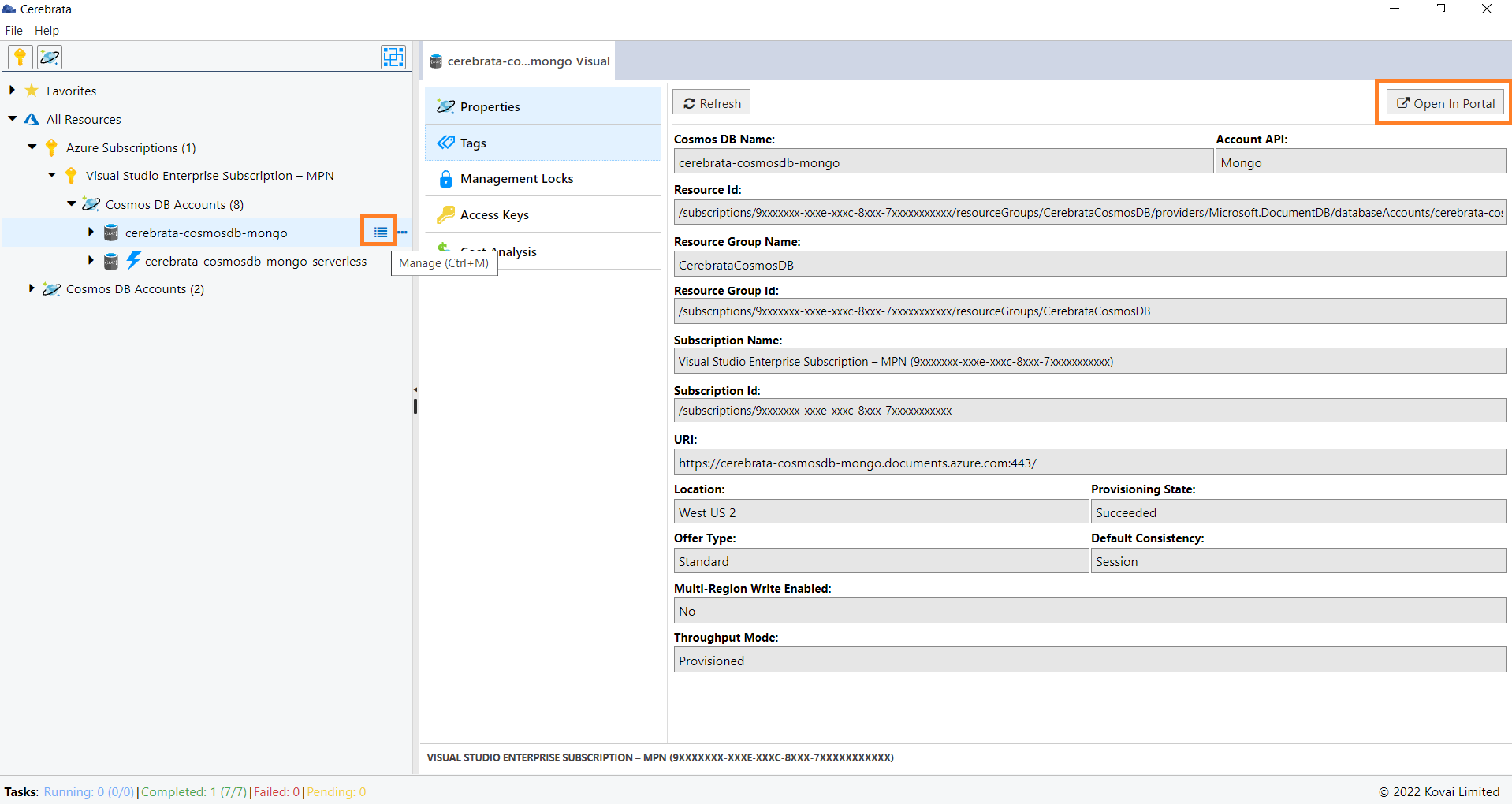
Manage Tags
Tags are used for easy identification and grouping of the resources. Cerebrata allows us to create, delete and update the tags at ease.
The below illustration shows managing the tags of Cosmos DB Mongo API.
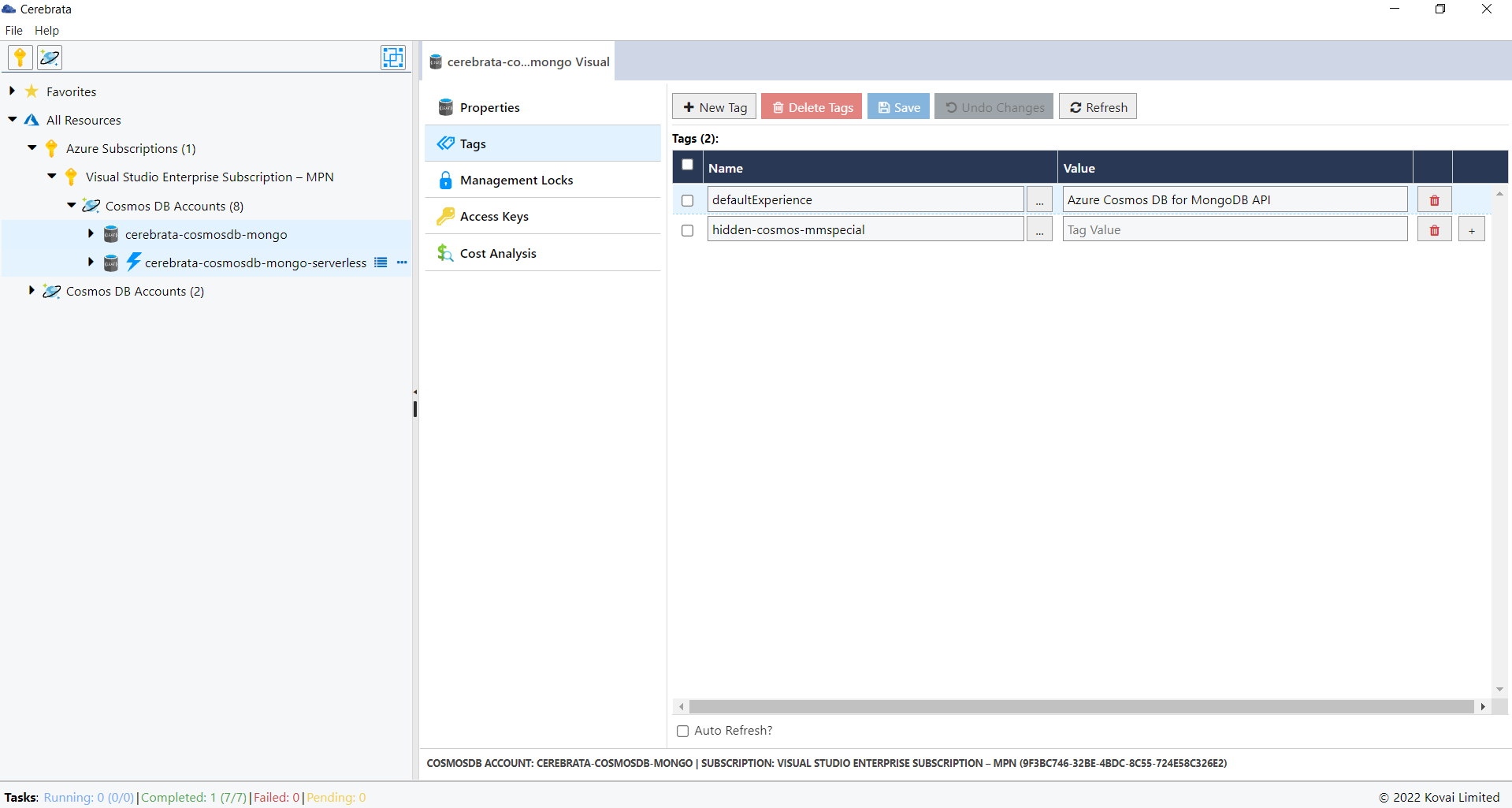
Tags associated with the Cosmos DB Mongo API can be accessed in Cerebrata only when you associate Cosmos DB SQL via Subscription Connection.
Manage Locks
Management locks can be created so that the users access the resources cannot update or delete the resources without your concern. Cerebrata helps us in managing the management locks in a comfortable manner.
The below illustration shows managing the locks of Cosmos DB Mongo API.
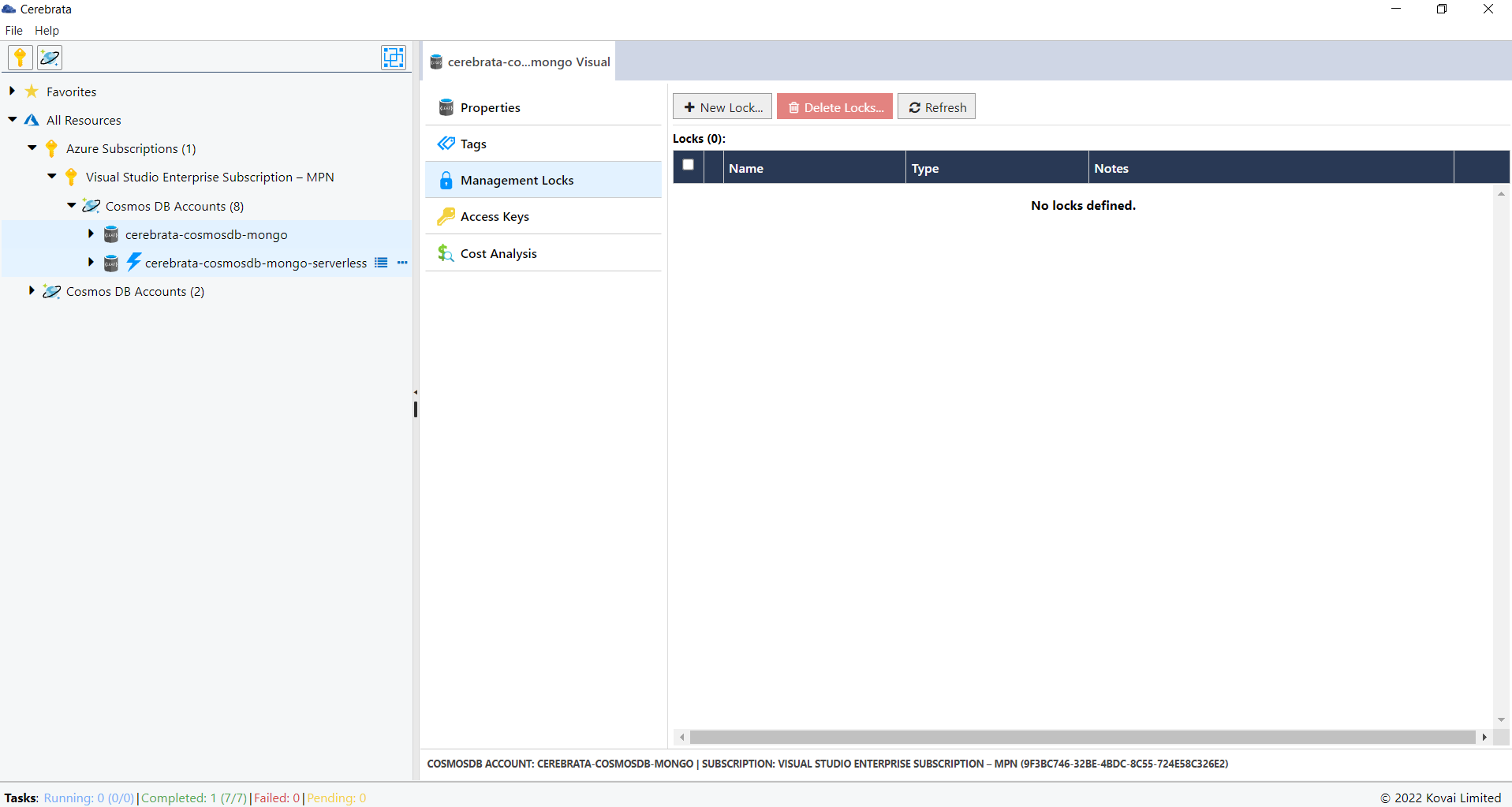
Locks on a Cosmos DB Mongo API can be accessed in Cerebrata only when you associate the Cosmos DB Mongo API via Subscription Connection.
Manage Access Keys
Access Keys are used to connect to the required Cosmos DB account without the use of Azure AD. Cerebrata allows us to view the connection string, access keys and regenerate them based on the requirements.
The below illustration shows managing the Access Keys of Cosmos DB Mongo API.
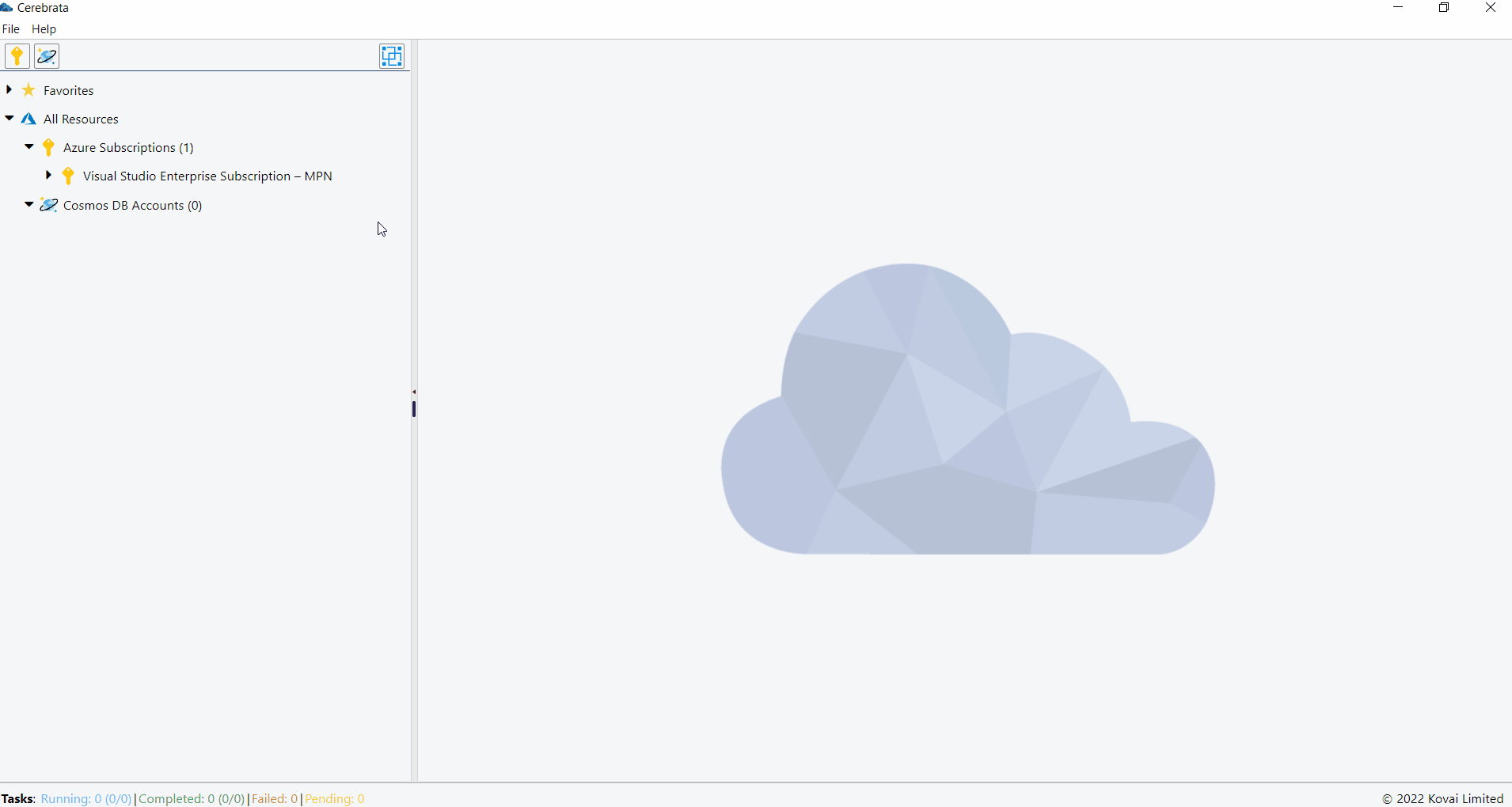
Shared Access Key of a Cosmos DB Mongo API can be accessed in Cerebrata only when you associate the Cosmos DB Mongo API via Subscription Connection.
Edit Azure Cosmos DB Account Connection
For Cosmos DB accounts associated via the connection string, the user can edit the Cosmos DB account key. This feature helps us to update the account key when the account key is regenerated. User can also edit any friendly name given by clicking on the Edit button (or Crtl+E).
The below illustration shows editing the Cosmos DB Account Connection.
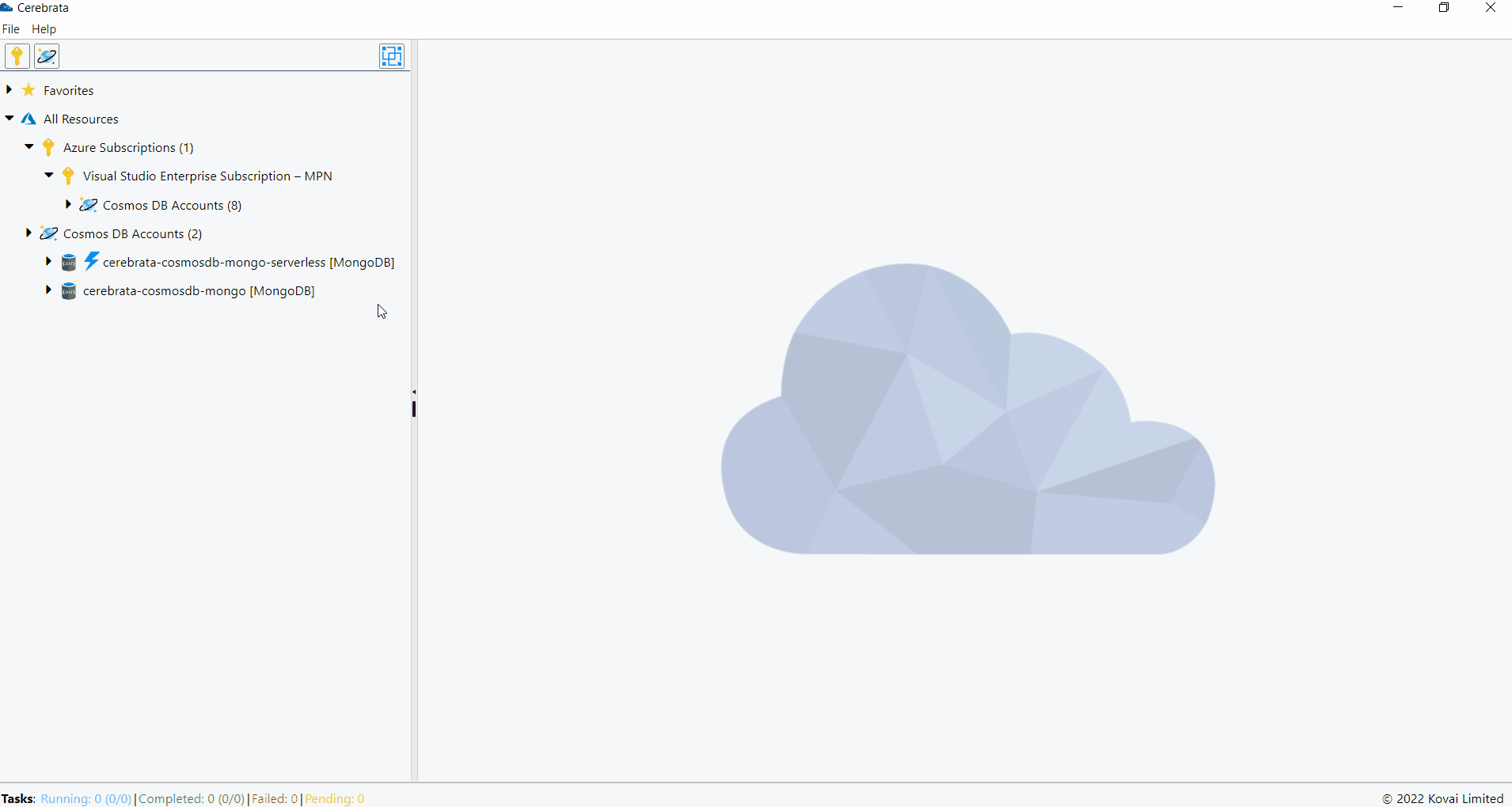
Database
Create
Databases can be created by providing the database name and Throughput. The database can be created either with fixed, auto scale or no throughput.
The below illustration shows creation of a database in Cosmos DB Mongo API Account.
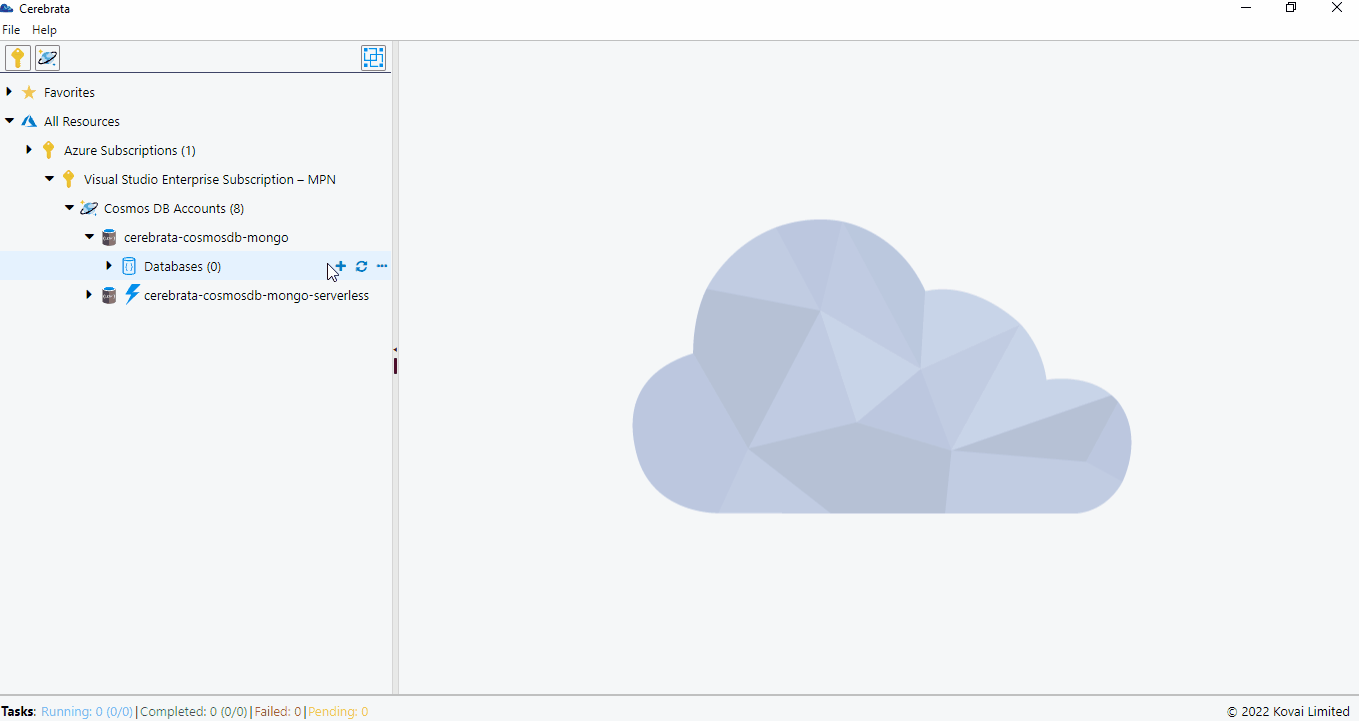
Update
The throughput of the created database can be modified.
The below illustration shows editing the throughput of a database in Cosmos DB Mongo API Account.
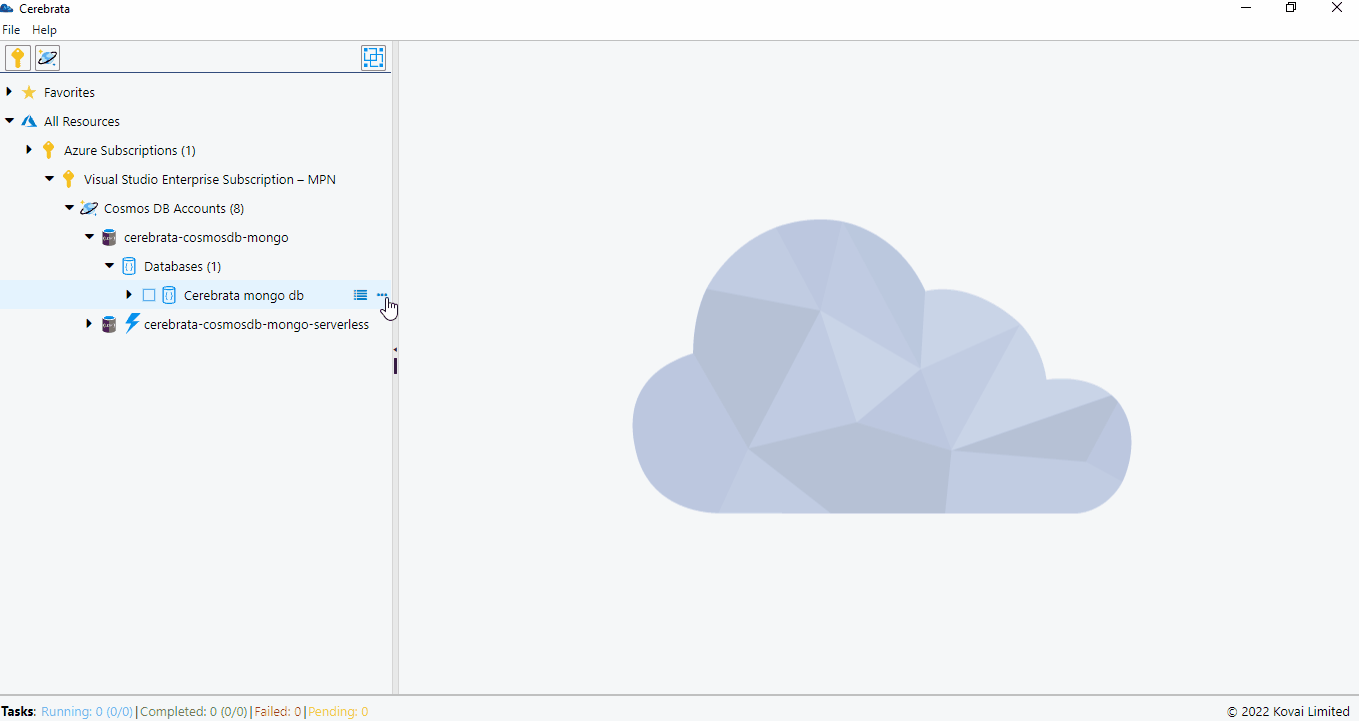
Delete
Databases can also be deleted through Cerebrata itself.
The below illustration shows deleting a database in Cosmos DB Mongo API Account.
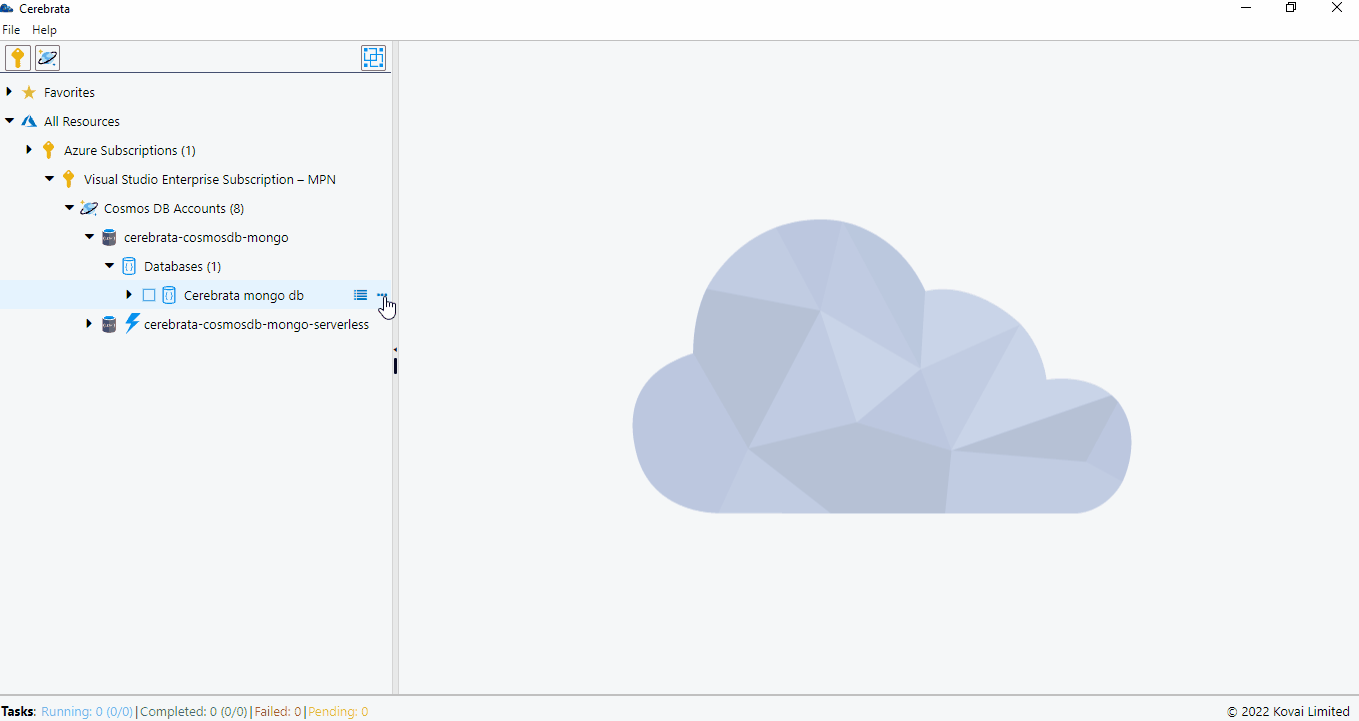
Collection
Create
Collections can be created inside the databases with the following properties.
- Collection Name
- Shard Key
- Throughput
The below illustration shows creation of a collection in database.
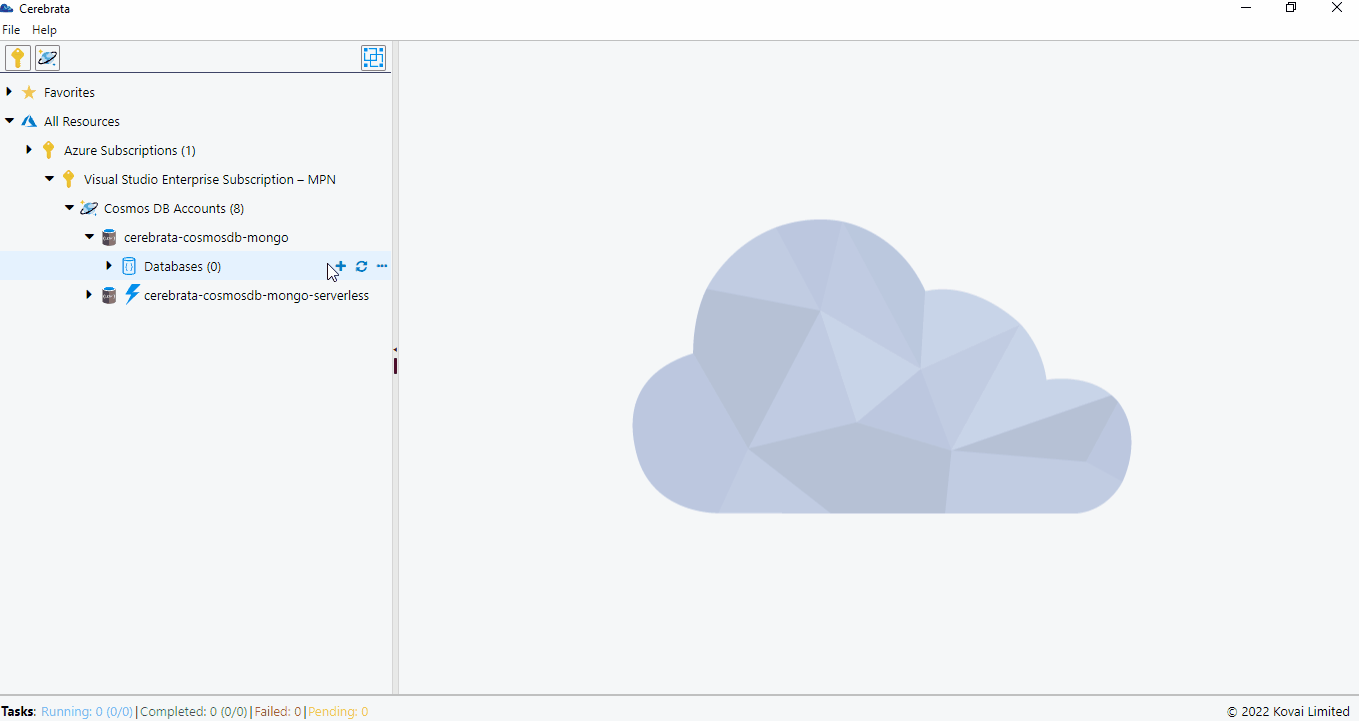
Update
Throughput of the collection can be updated using Cerebrata.
The below illustration shows editing a collection in database.
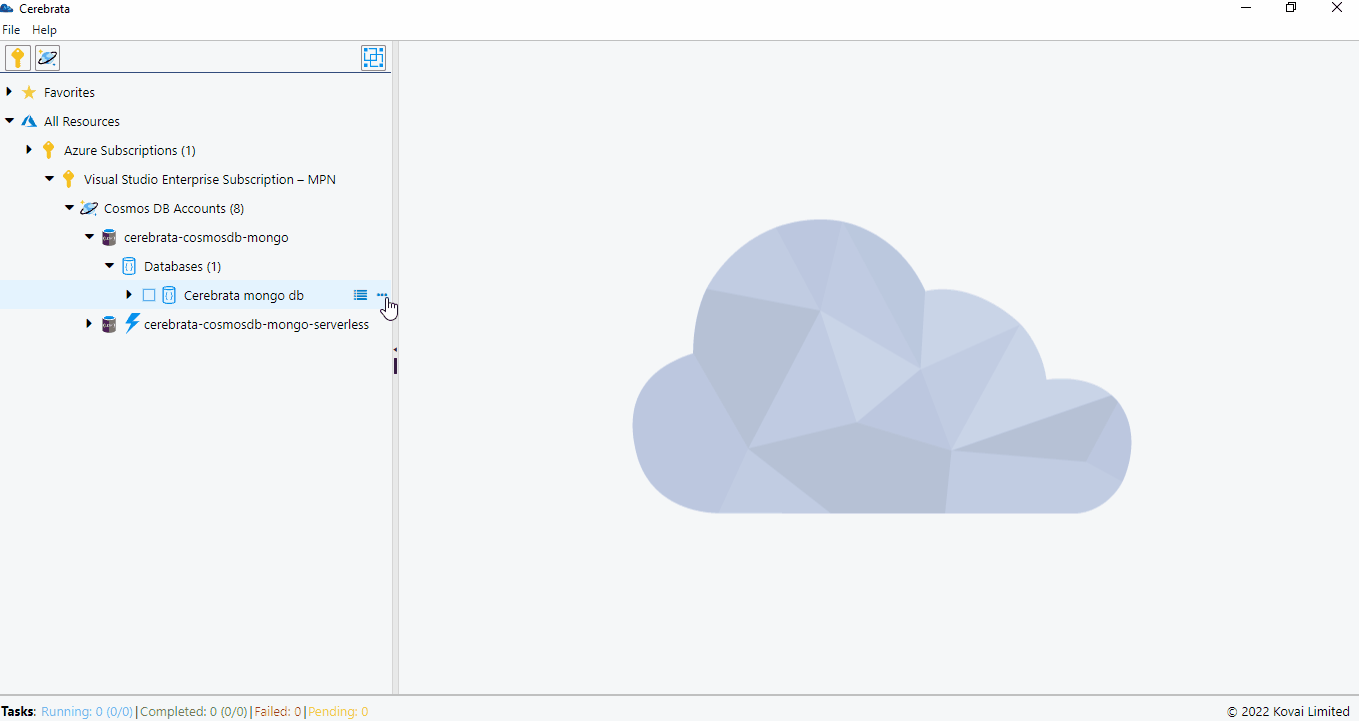
Delete
The collection can also be deleted through Cerebrata itself.
The below illustration shows deleting a collection in database.
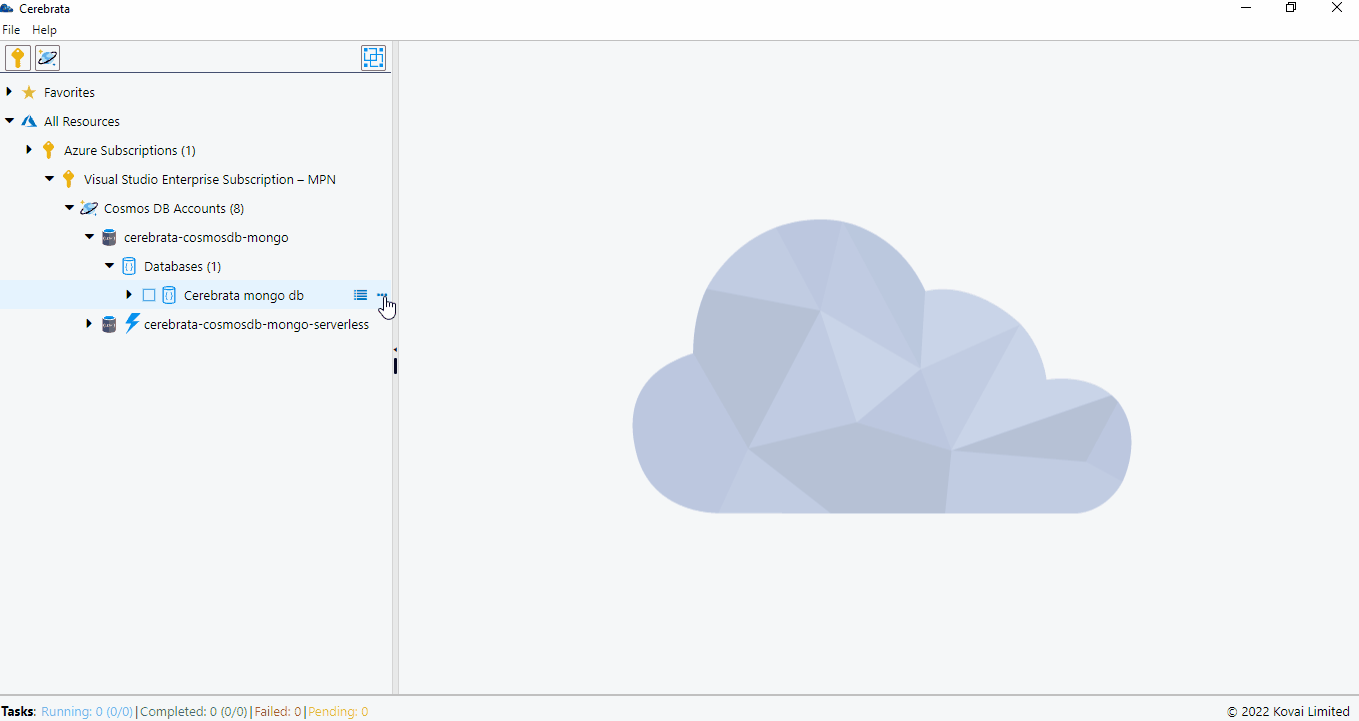
View Documents
Cerebrata allows us to visualize the documents in collection both in the data grid and also as raw JSON. Viewing the documents as Data Grid allows us to easily read the document properties. It is also possible to query the required documents in a collection based on the provided query.
The below illustration shows viewing the documents as Data Grid and Raw JSON.
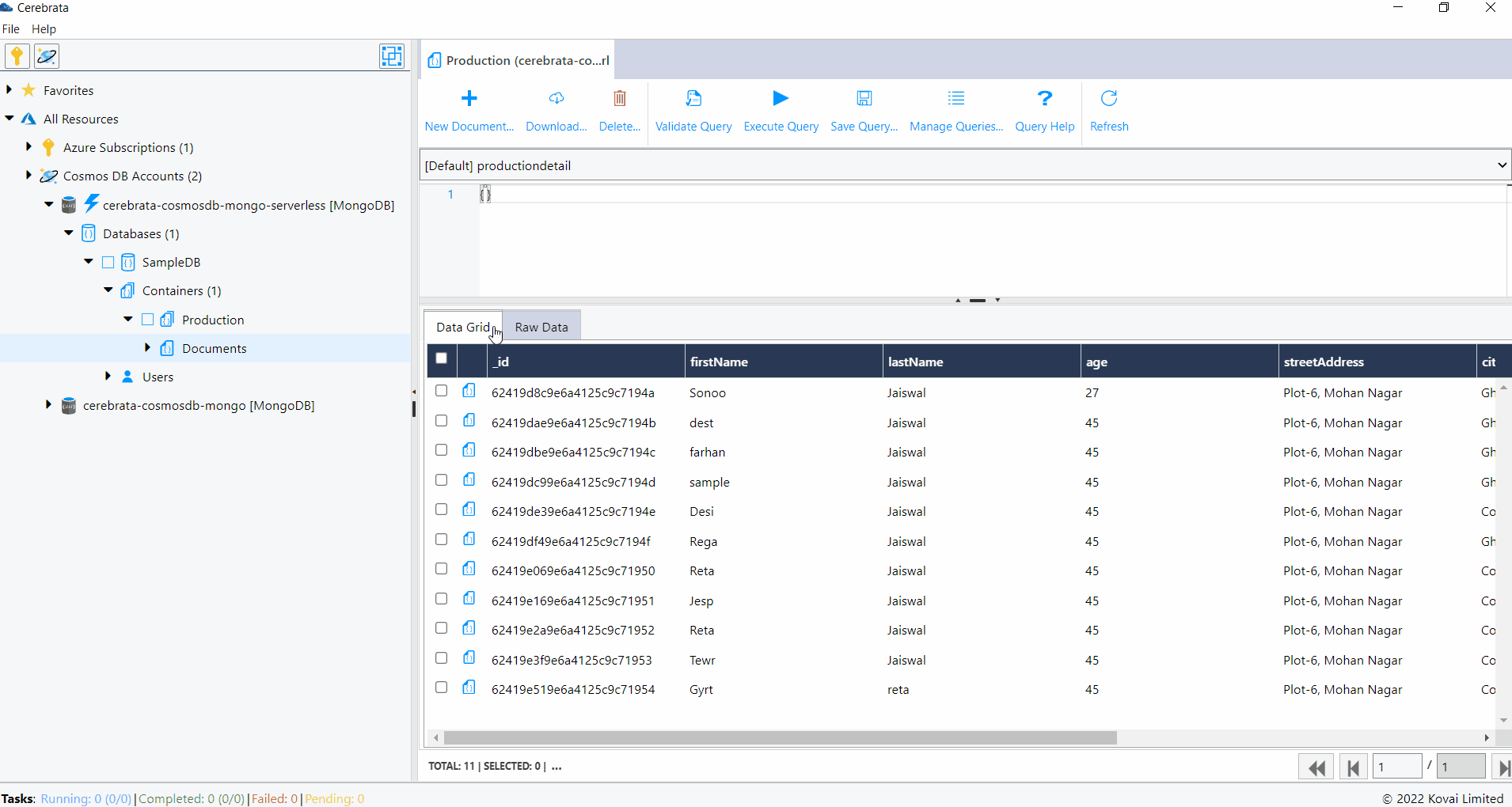
Manage Queries
Cerebrata allows us to save the queries that can be executed in a collection. It is also possible to edit and delete them whenever required. We can mark a query a default, so that whenever a collection is opened default query will be opened in the query window. Queries can also be marked as shared so that they are available across all the collections.
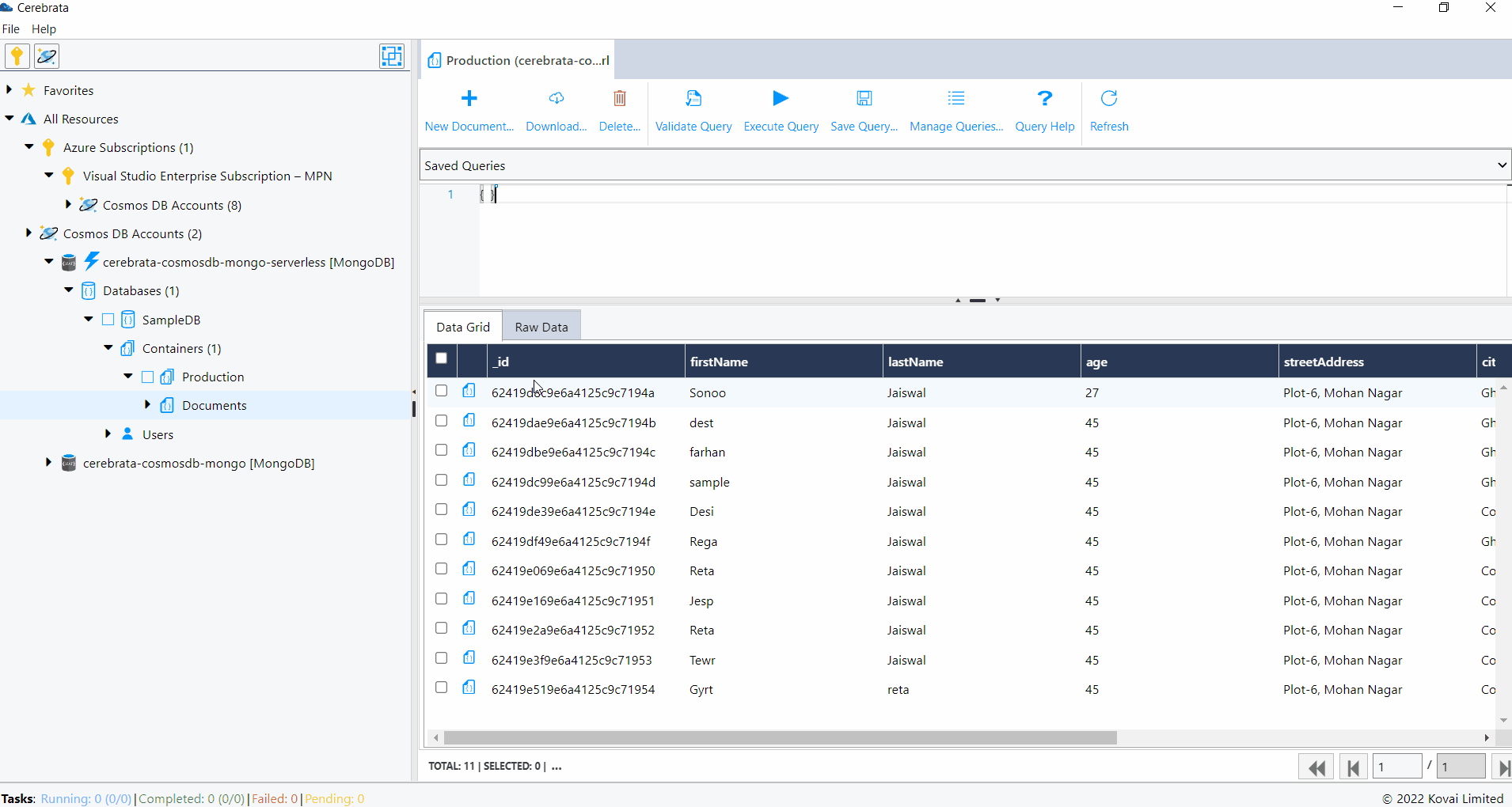
User can save a query and use it for quick access. Saved queries can also be edited or deleted later.
Create Documents
Cerebrata allows us to create or insert document into a collection. The document can be added as JSON.
The below illustration show creating a CosmosDB SQL API document
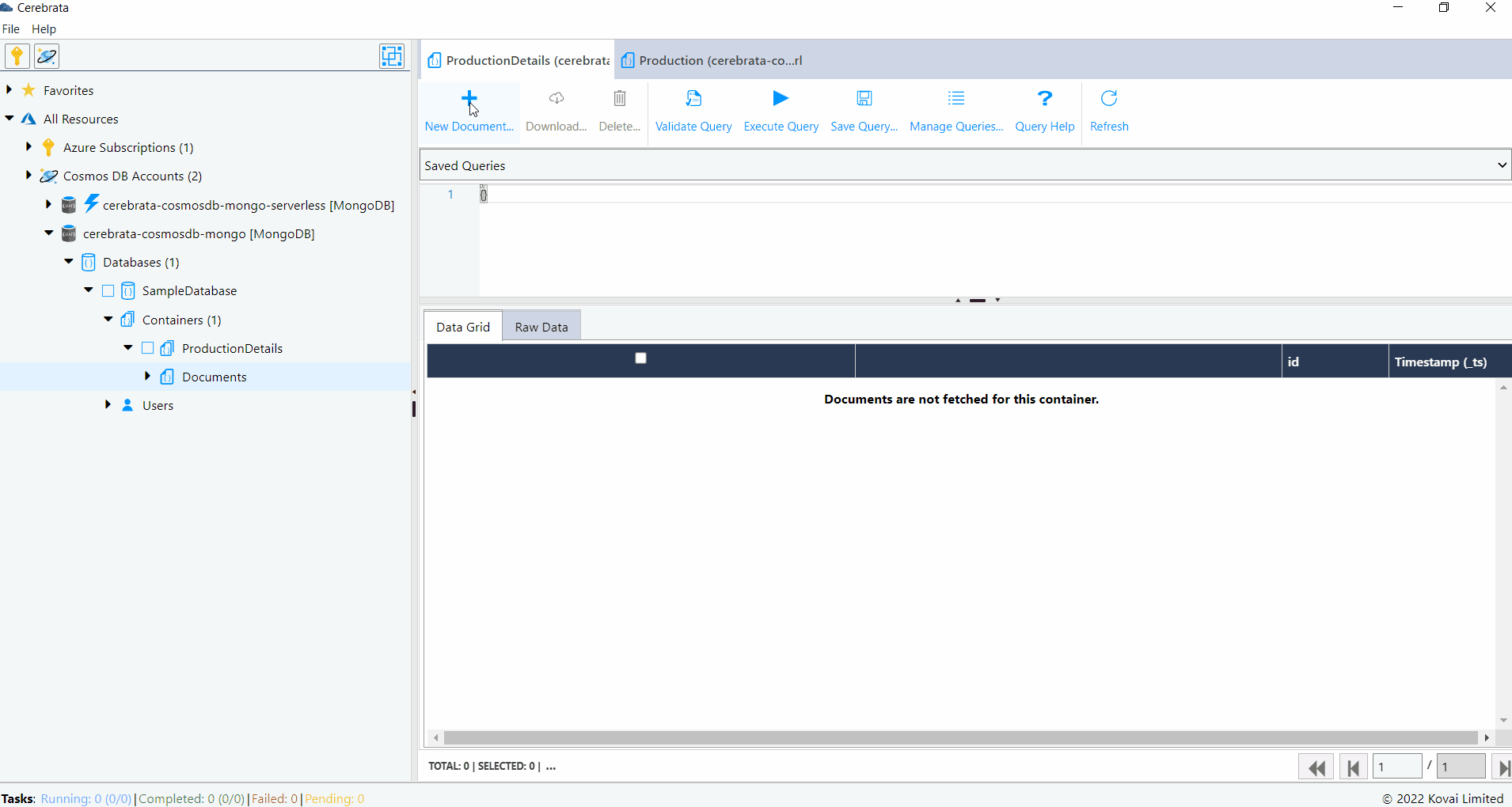
Update Documents
It is also possible to update the document using Cerebrata. The document can be either merged or replaced when it is updated.
When the document is merged, all the new properties will be added, and the value of the existing properties will be updated.
When the document is replaced, the entire document will be replaced with the provided document.
The below illustration show updating a CosmosDB SQL API document.
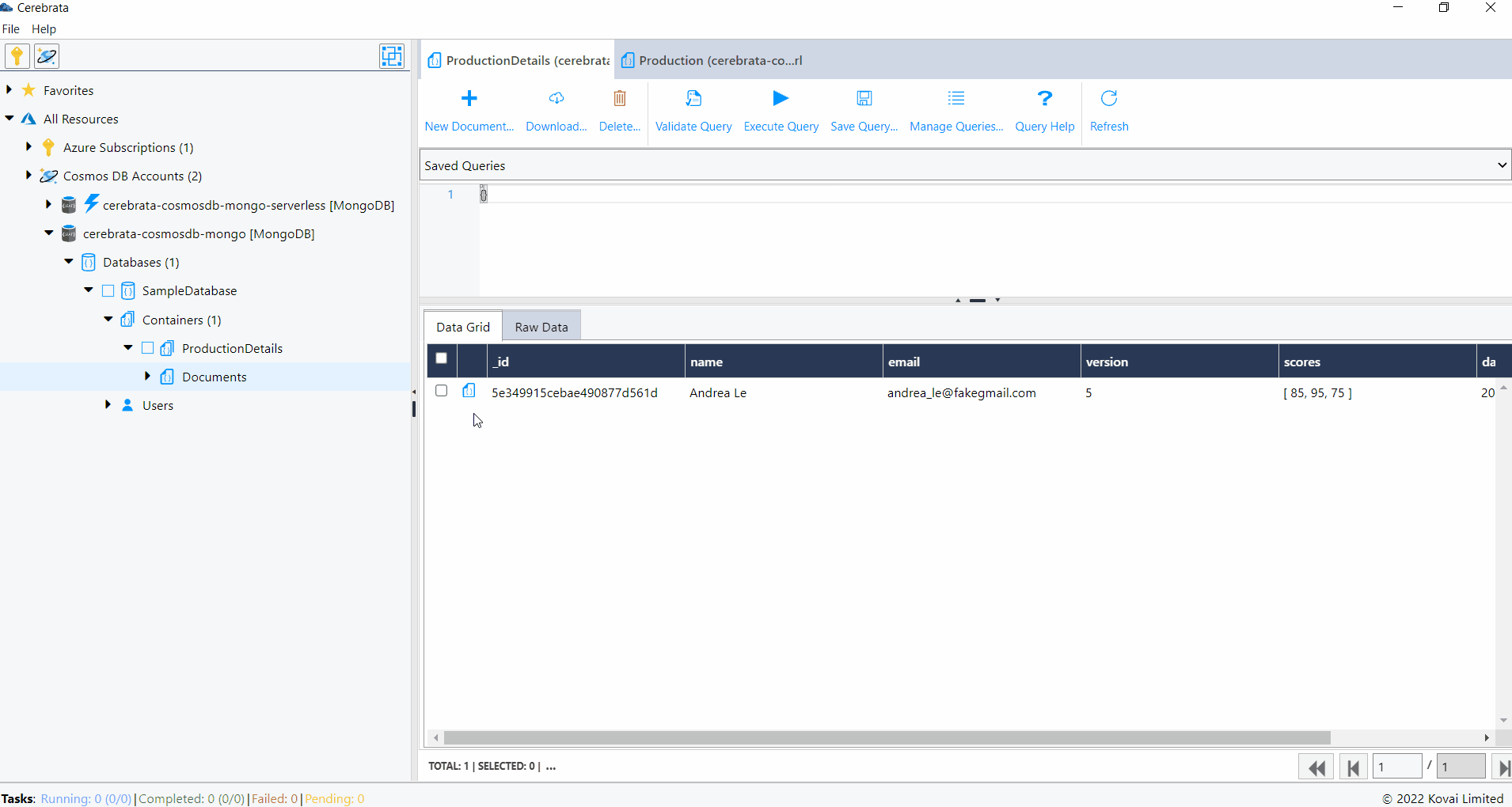
Delete Document
Cerebrata allows us to delete the documents in bulk. All the documents or documents filtered based on the query can be deleted using Cerebrata.
The below illustration shows deleting the CosmosDB SQL API documents.
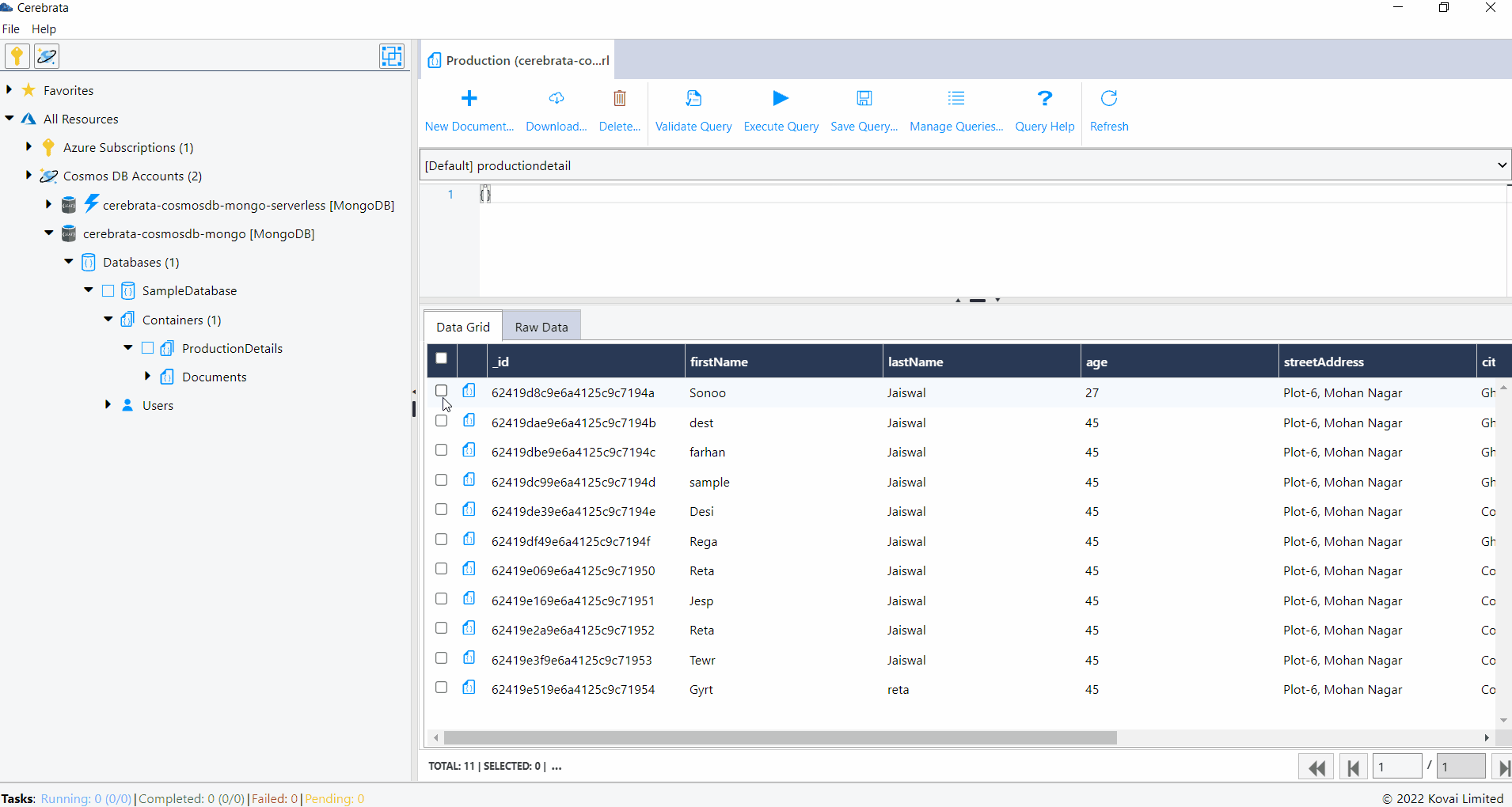
Download Documents
Documents can be downloaded as a JSON file or CSV file for auditing purposes using Cerebrata. The documents can either be selected manually or through query. It is also possible to download all the documents in the collection. We can include the system properties like eTag, Timestamp etc in the downloaded file if required.
The below illustration shows downloading the CosmosDB Mongo API documents.
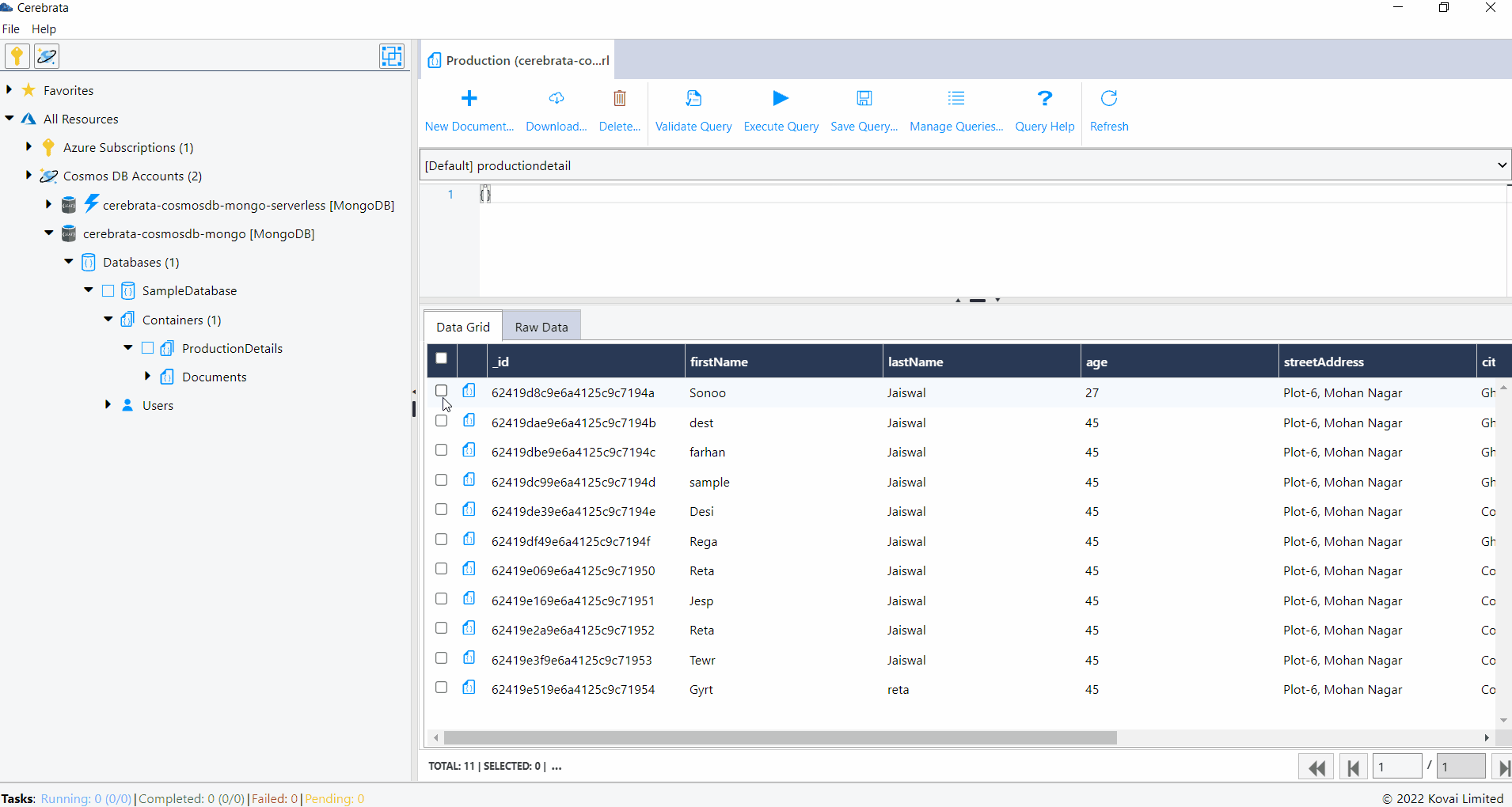
Copy Documents
In some cases, it may be necessary to copy the documents from one collection to another. Cerebrata allows us to copy documents across collections. Either all the documents or documents filtered by the provided query can be selected for copying. We can configure either to skip or overwrite the existing records while copying.
It is possible to stop the copy process when a conflict is found by enabling the Treat Conflict Exception as error option.
The below illustration shows copying the CosmosDB MONGO API documents from one collection to another.