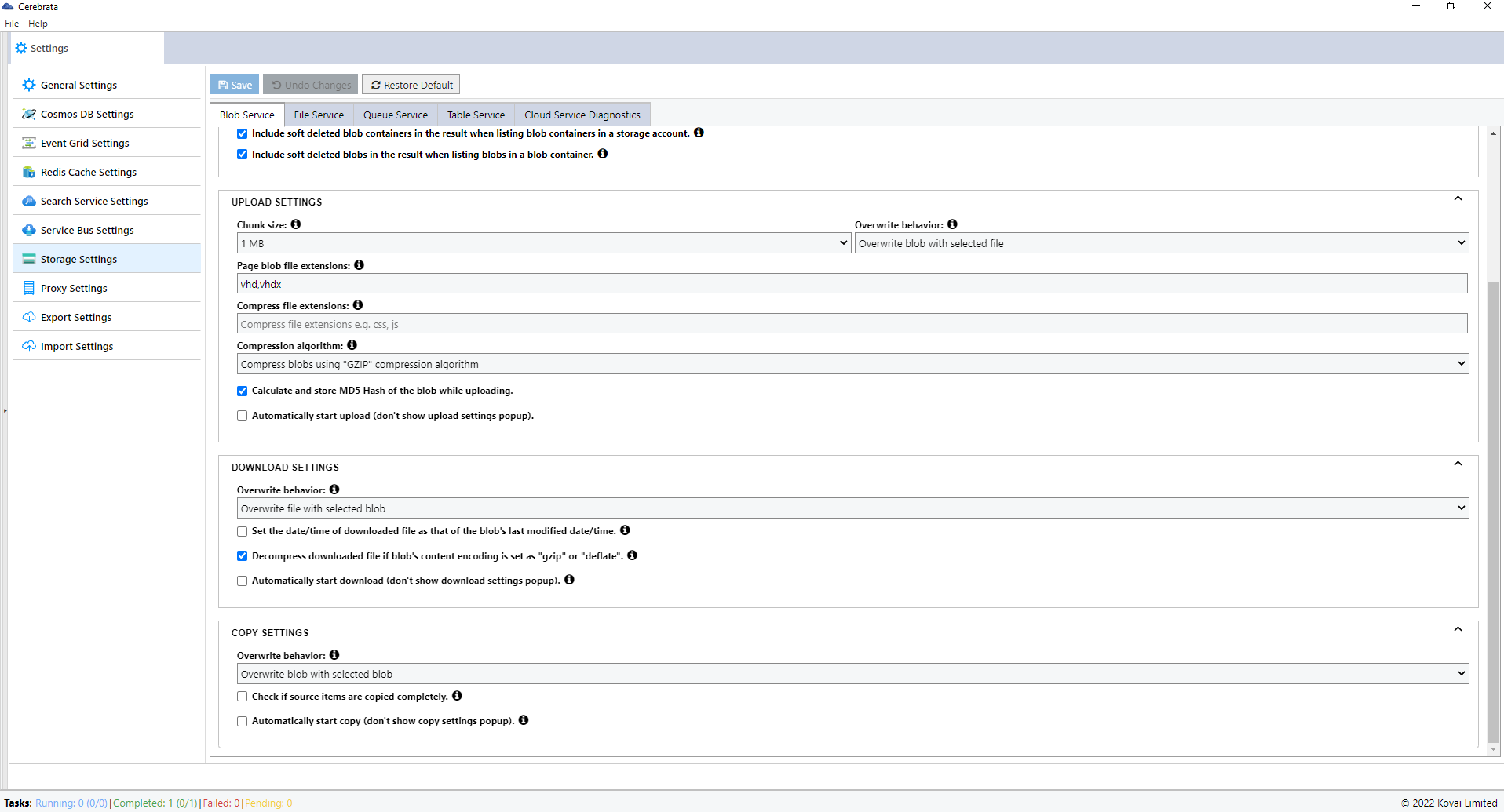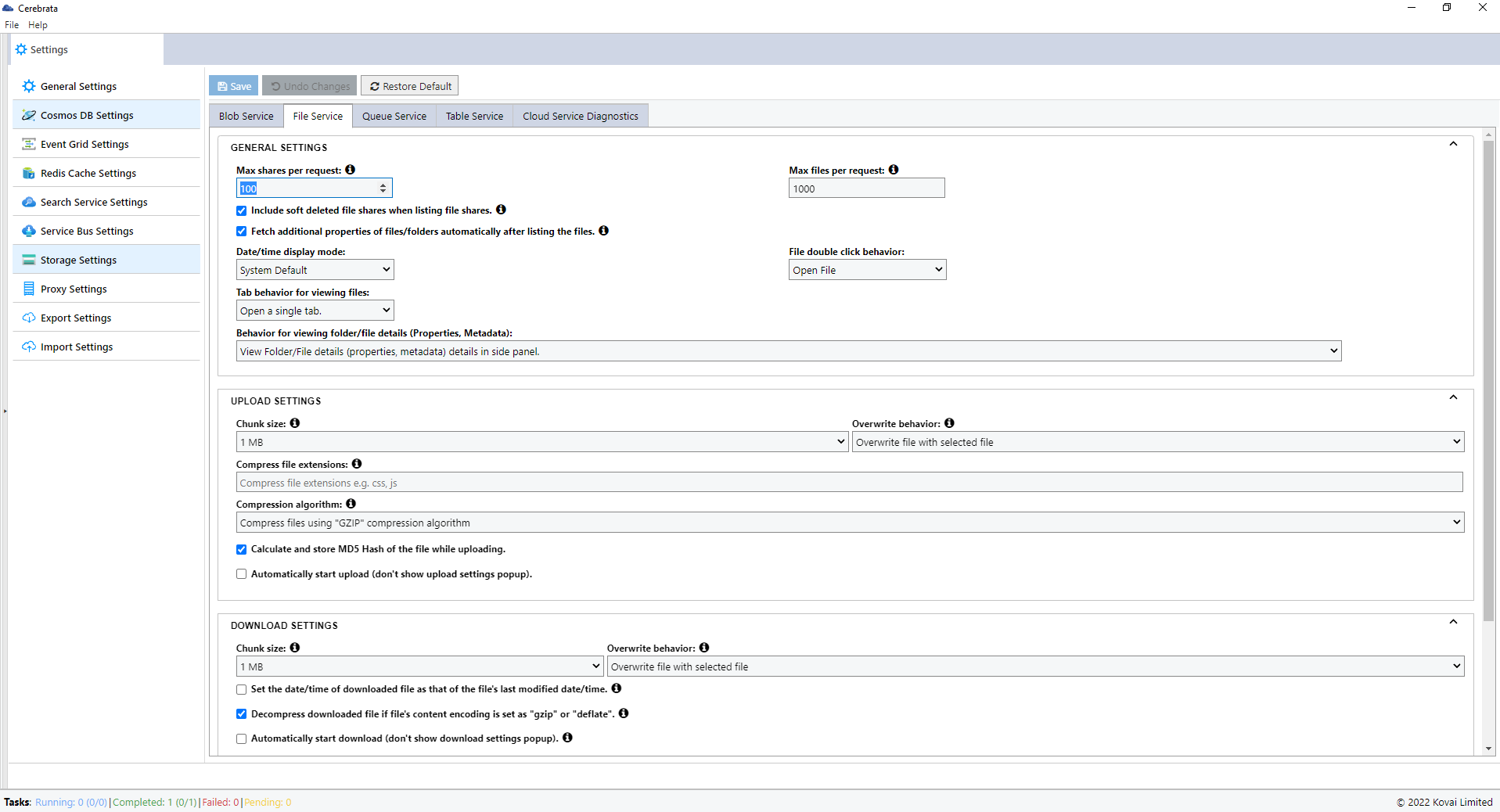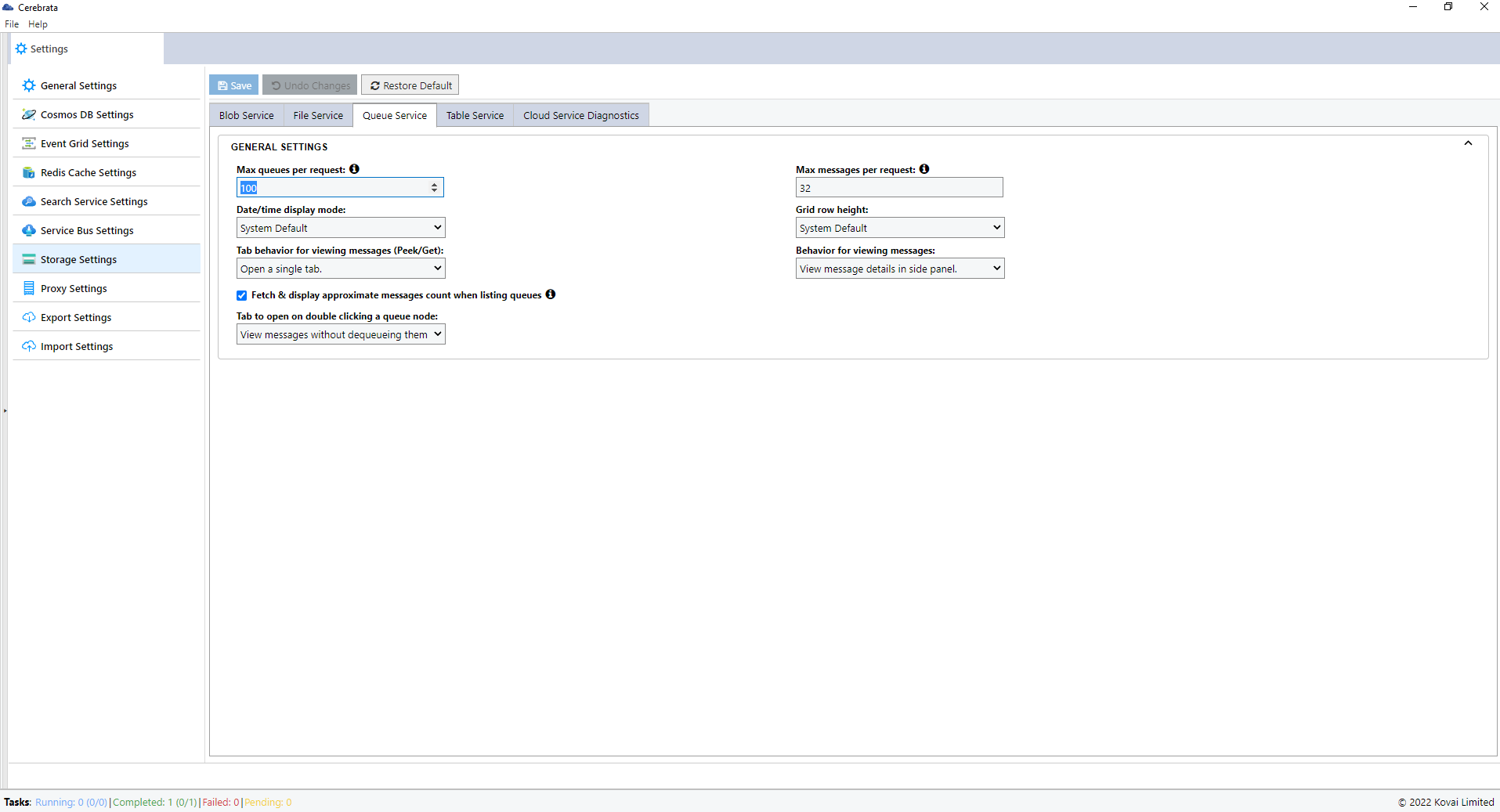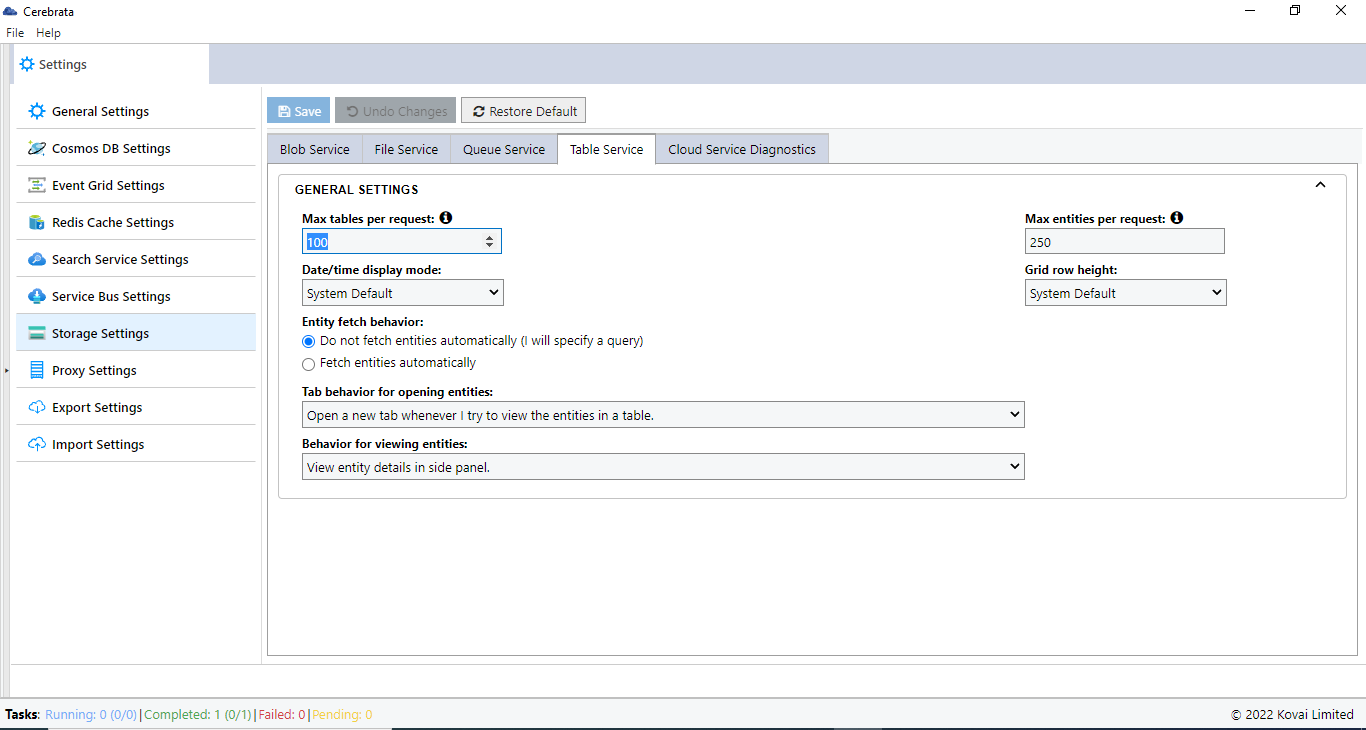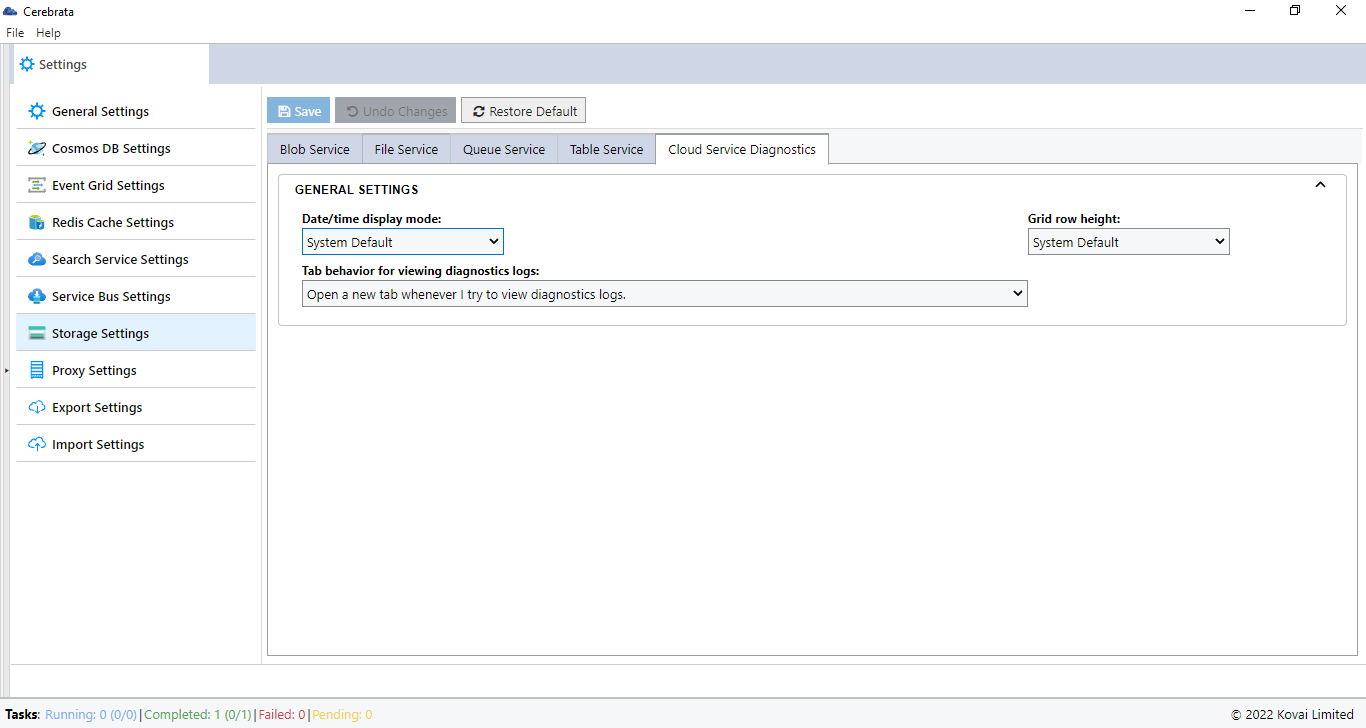- Print
- DarkLight
- PDF
Blob Service
General Settings
Max blob containers per request
This setting specifies the maximum number of blob containers listed per request.
Max blobs per request
This setting specifies the maximum number of blobs listed per request.
Date/Time format and Grid row height
This setting is used to override the general settings in the Storage Blobs section.
Blob presentation mode
All the blobs in the container will be listed when flat mode is chosen. Blobs and folders belonging to the same level will be listed when hierarchical mode is chosen.
Tab behavior for viewing blobs
This setting is used to specify whether a new tab should be opened or existing tab should be opened when a blob container is opened.
Behavior for viewing blob details (Properties, Metadata, Snapshots, and Versions)
Blob details can be viewed either in a popup or side panel based on this setting.
Include soft deleted blob containers in the result when listing blob containers in a storage account.
When this option is enabled, soft deleted blob containers will be included in the result when listing blob containers in a storage account.
Include soft deleted blobs in the result when listing blobs in a blob container
When this option is enabled, soft deleted blobs will be included in the result when listing blobs in a blob container.
Upload Settings
Chunk size
File will be split into chunks of size specified and these chunks will be uploaded in parallel (except for Append blobs) for faster upload.
Overwrite behaviour
Specifies how application should behave if a blob with the same name as that of the uploaded file exists. We can configure any of the following overwrite behaviour.
- Overwrite blob with selected file
- Don't overwrite - Fail if blob exists
- Don't overwrite - Ignore if blob exists
- Take snapshot of existing blob and then overwrite
Page blob file extensions
The files with the provided extensions will be uploaded as page blobs. If you want to provide more than one extension, you can provide them as comma separated values.
Compress file extensions
The files with the provided extensions will be encrypted with the selected algorithm before uploading. If you want to provide more than one extension, you can provide them as comma separated values. This setting is applicable only for block blobs.
Compression algorithm
The blobs can be compressed either using the GZIP or DEFLATE Compression algorithm.
Calculate and store MD5 Hash of the blob while uploading
MD% Hash of the blob will be calculated and stored while uploaded, if this option is enabled.
Automatically start upload (don't show upload settings popup)
Blobs will be automatically uploaded without displaying the upload settings popup when this option is enabled.
Download Settings
Overwrite behaviour
Specifies how application should behave if a file with the same name as that of the downloaded blob exists. Any of the following options can be chosen.
- Overwrite file with selected blob
- Don't overwrite - Fail if file exists
- Don't overwrite - Ignore if file exists
Set the date/time of downloaded file as that of the blob's last modified date/time
When this option is enabled, the downloaded file's date/time will be the blob's last modified date/time.
Decompress downloaded file if blob's content encoding is set as "gzip" or "deflate"
The downloaded file will be decompressed if the blob's content encoding is set as "gzip" or "deflate" when this option is enabled.
Automatically start download (don't show download settings popup)
Blobs will be automatically downloaded without displaying the download settings popup when this option is enabled.
Copy Settings
Overwrite behaviour
Specifies how application should behave if a blob with the same name as that of the copied blob exists.
Any of the following options can be chosen.
- Overwrite file with selected blob
- Don't overwrite - Fail if blob exists
- Don't overwrite - Ignore if blob exists
Check if source items are copied completely
When this option is enabled, application will fetch target blob's properties and check it's copy status to ensure source items are copied completely.
Automatically start copy (don't show copy settings popup)
Blobs will be automatically copied without displaying the copy settings popup when this option is enabled.
File Service
General Settings
Max shares per request
This setting specifies the maximum number of file shares listed per request.
Max files per request
This setting specifies the maximum number of files listed per request.
Date/Time format and Grid row height
This setting is used to override the general settings in the Storage Files section.
Tab behavior for viewing files
This settings is used to specify whether a new tab should be opened or existing tab should be opened when a file share is opened.
Behavior for viewing file/folder details (Properties and Metadata)
File details can be viewed either in a popup or side panel based on this setting.
Include soft deleted file shares in the result when listing file shares in a storage account.
When this option is enabled, soft deleted file shares will be included in the result when listing file shares in a storage account.
Fetch additional properties of files/folders automatically after listing the files
When this option is enabled, additional properties of files/folders will be fetched automatically after listing the files.
Upload Settings
Chunk size
File will be split into chunks of size specified below and these chunks will be uploaded in parallel (except for Append blobs) for faster upload.
Overwrite behaviour
Specifies how application should behave if a file with the same name as that of the uploaded file exists. We can configure any of the following overwrite behaviour.
- Overwrite file with selected file
- Don't overwrite - Fail if file exists
- Don't overwrite - Ignore if file exists
Compress file extensions
The files with the provided extensions will be encrypted with the selected algorithm before uploading. If you want to provide more than one extension, you can provide them as comma separated values.
Compression algorithm
The files can be compressed either using the GZIP or DEFLATE Compression algorithm.
Calculate and store MD5 Hash of the file while uploading
MD5 Hash of the file will be calculated and stored while uploaded, if this option is enabled.
Automatically start upload (don't show upload settings popup)
Files will be automatically uploaded without displaying the upload settings popup when this option is enabled.
Download Settings
Overwrite behaviour
Specifies how application should behave if a file with the same name as that of the downloaded file exists. Any of the following options can be chosen.
- Overwrite file with selected file
- Don't overwrite - Fail if file exists
- Don't overwrite - Ignore if file exists
Set the date/time of downloaded file as that of the file's last modified date/time
When this option is enabled, the downloaded file's date/time will be the file's last modified date/time.
Decompress downloaded file if file's content encoding is set as "gzip" or "deflate"
The downloaded file will be decompressed if the file's content encoding is set as "gzip" or "deflate" when this option is enabled.
Automatically start download (don't show download settings popup)
Files will be automatically downloaded without displaying the download settings popup when this option is enabled.
Copy Settings
Overwrite behaviour
Specifies how application should behave if a file with the same name as that of the copied file exists.
Any of the following options can be chosen.
- Overwrite file with selected file
- Don't overwrite - Fail if file exists
- Don't overwrite - Ignore if file exists
Check if source items are copied completely
When this option is enabled, application will fetch target file's properties and check it's copy status to ensure source items are copied completely.
Automatically start copy (don't show copy settings popup)
Blobs will be automatically copied without displaying the copy settings popup when this option is enabled.
Queue Service
Max queues per request
This setting specifies the maximum number of queues listed per request.
Max messages per request
This setting specifies the maximum number of messages listed per request.
Date/Time format and Grid row height
This setting is used to override the general settings in the Storage Queues section.
Tab behavior for viewing messages (Peek/Get)
This setting is used to specify whether a new tab should be opened or existing tab should be opened when a queue is opened.
Behavior for viewing messages
Message details can be viewed either in a popup or side panel based on this setting.
Fetch & display approximate messages count when listing queues
The approximate message count will be displayed along with the queue name when the queue is fetched
Tab to open on double clicking a queue node
This setting is used to specify which of the following tab must be opened when double clicking a queue node.
- View messages without dequeueing them
- Dequeue messages and view them
- Monitor the queue by viewing the approximate message count in a chart
Table Service
Max tables per request
This setting specifies the maximum number of tables listed per request.
Max messages per request
This setting specifies the maximum number of entities listed per request.
Date/Time format and Grid row height
This setting is used to override the general settings in the Storage Tables section.
Entity fetch behavior
It is possible to configure if the entities should be automatically fetched with the default query provided or not.
Tab behavior for opening entities
This setting is used to specify whether a new tab should be opened or existing tab should be opened when a table is opened.
Behavior for viewing entities
Entity details can be viewed either in a popup or side panel based on this setting.
Cloud Service Diagnostics
Date/Time format and Grid row height
This setting is used to override the general settings in the Cloud Service diagnostics section.
Tab behavior viewing diagnostics logs
This setting is used to specify whether a new tab should be opened or existing tab should be opened whenever we try to view diagnostics logs.