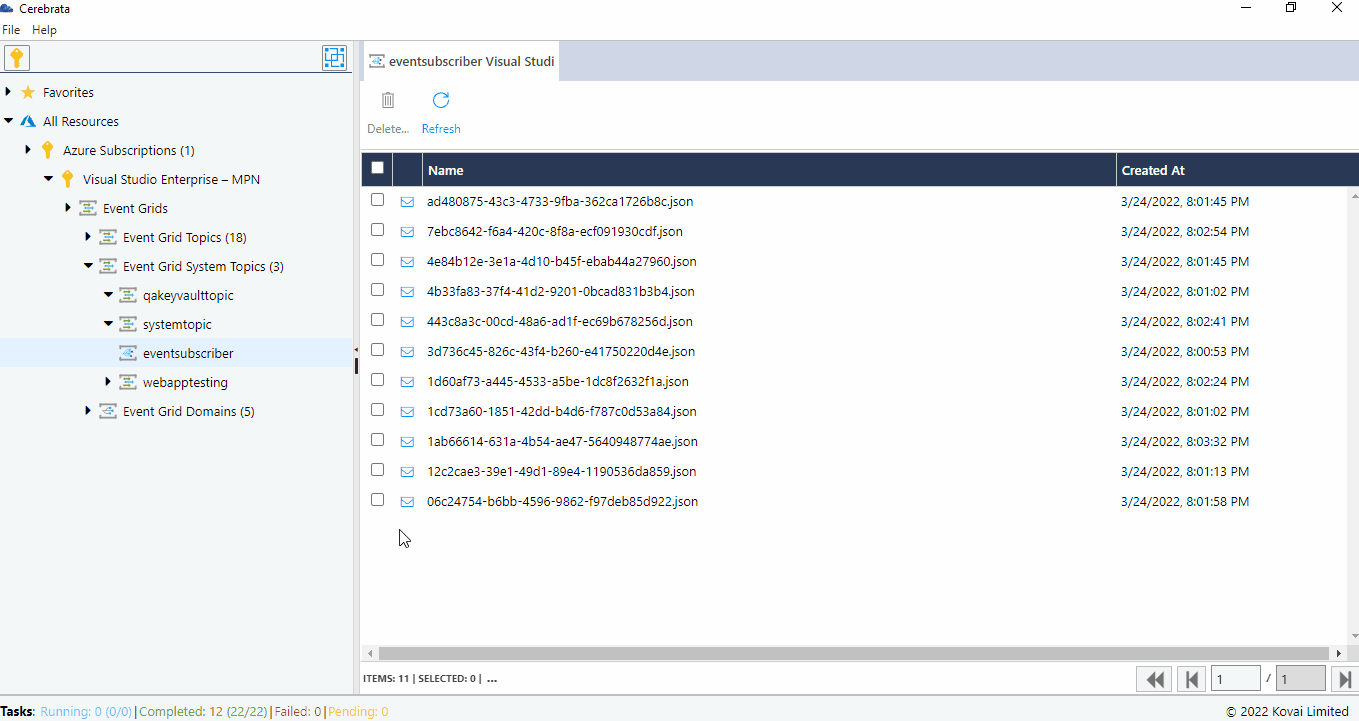- Print
- DarkLight
- PDF
Introduction
Azure Event Grid allows you to easily build applications with event-based architectures. System topics are the topics that available by default from Azure. For example, we can create Event Grid subscriptions to listen for the messages in a Service Bus namespace.
View and Delete the Dead-letter events of the Event Grid Subscriptions in a System Topic using Cerebrata. Also, update the tags of the System Topic.
View Properties
Consider if the need is to check if the Topic Type or the Provisioning State is succeeded or failed. Cerebrata allows users to view properties of System Topics like Source, Subscription Id and more. Following are the steps to view the properties of Azure Event Grid System Topic:
- Select the context menu of the appropriate Event Grid System Topic and click Manage
- The properties will be displayed as shown below.
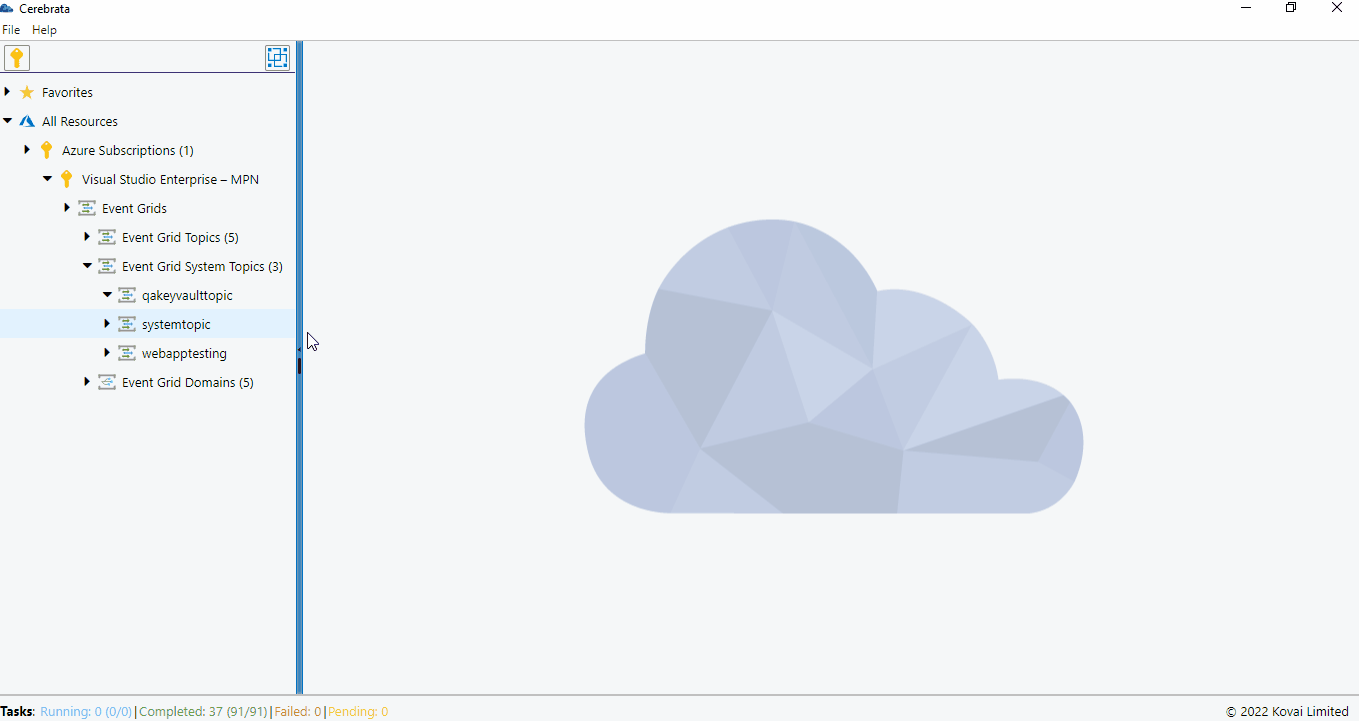
Manage Tags
Cerebrata allows users to manage tags of an Event Grid System Topic. Users can list tags defined on an Event Grid System Topic, Add a new tag, update a tag value or delete one or more tags for that topic.
Following are the steps to manage Tags for Event Grid System Topic:
- Select the context menu of the appropriate Azure Event Grid System Topic and click Manage
- Click Tags, which will list the existing Tags of the specified Event Grid System Topic
- Click New and provide the Key-Value as required
- Click Save to save the Tag
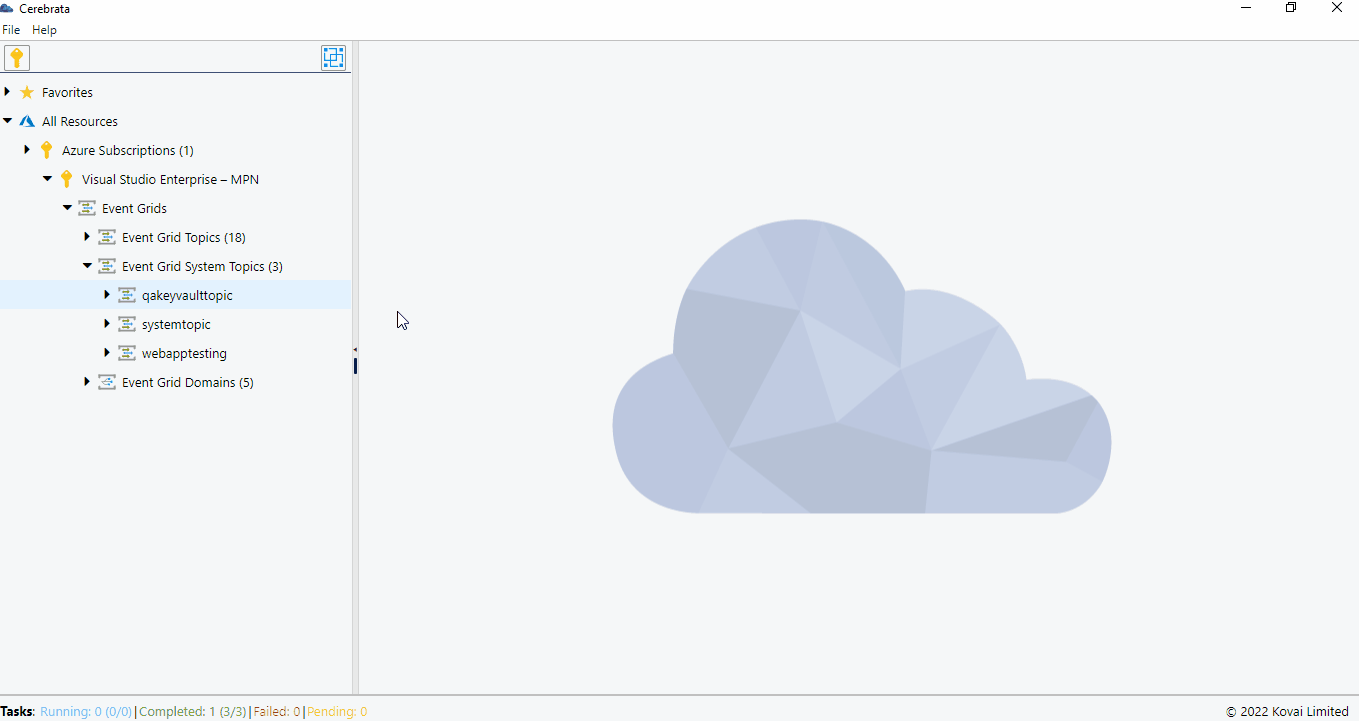
View Dead-Letter Events
Cerebrata allows users to list the dead-lettered events of the subscriptions in an Event Grid System Topic and to view the dead-lettered events of the Event Grid Subscriptions.
Following are the steps to list the dead-letter events:
- Select the required Event Grid Topic and expand it to view the subscriptions of the Event Grid System Topic.
- Double click on the Event Grid Subscription to view the dead-letter events.
- The dead-lettered events will be listed as shown below.
- Select the required event to view the Event Details.
- The dead-letter reason and last delivery outcome can also be viewed in addition to the actual event properties.
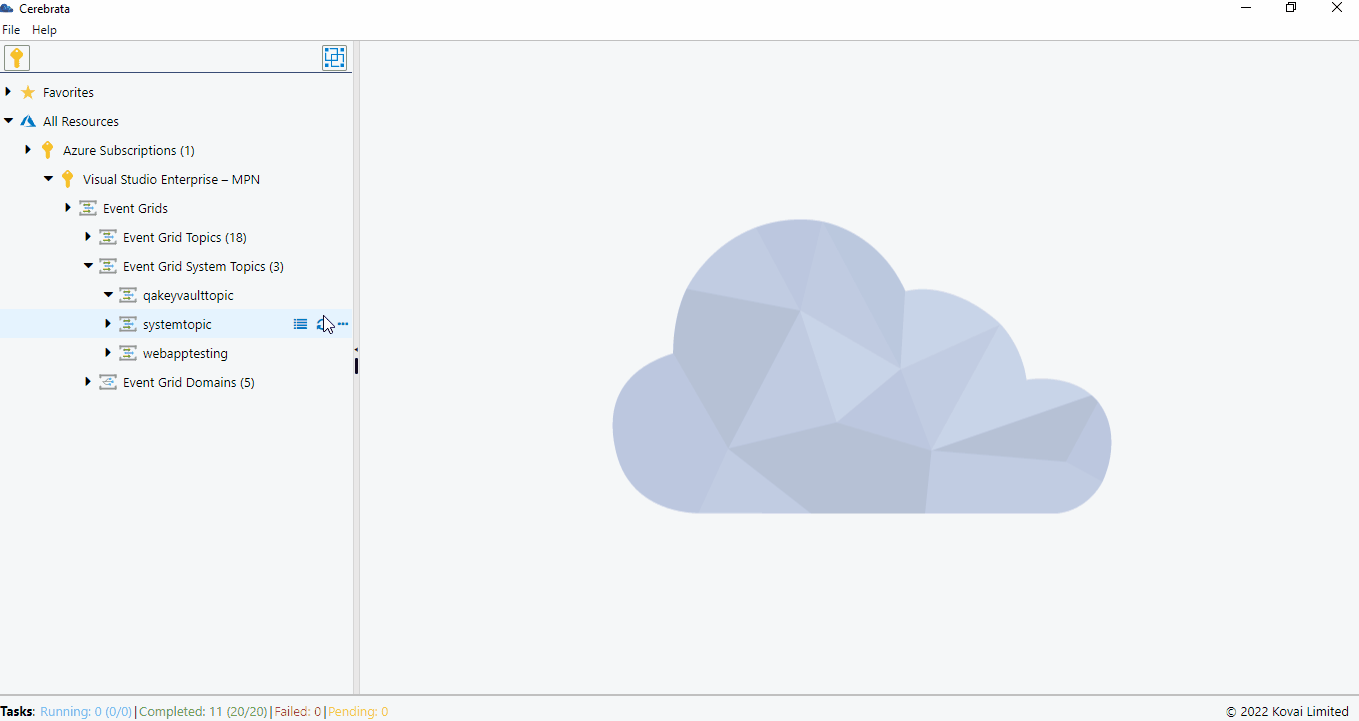
View Dead-Letter Events in popup window
It is also possible to view the Dead-Letter Events in a popup window in addition to the side panel for better visualisation.
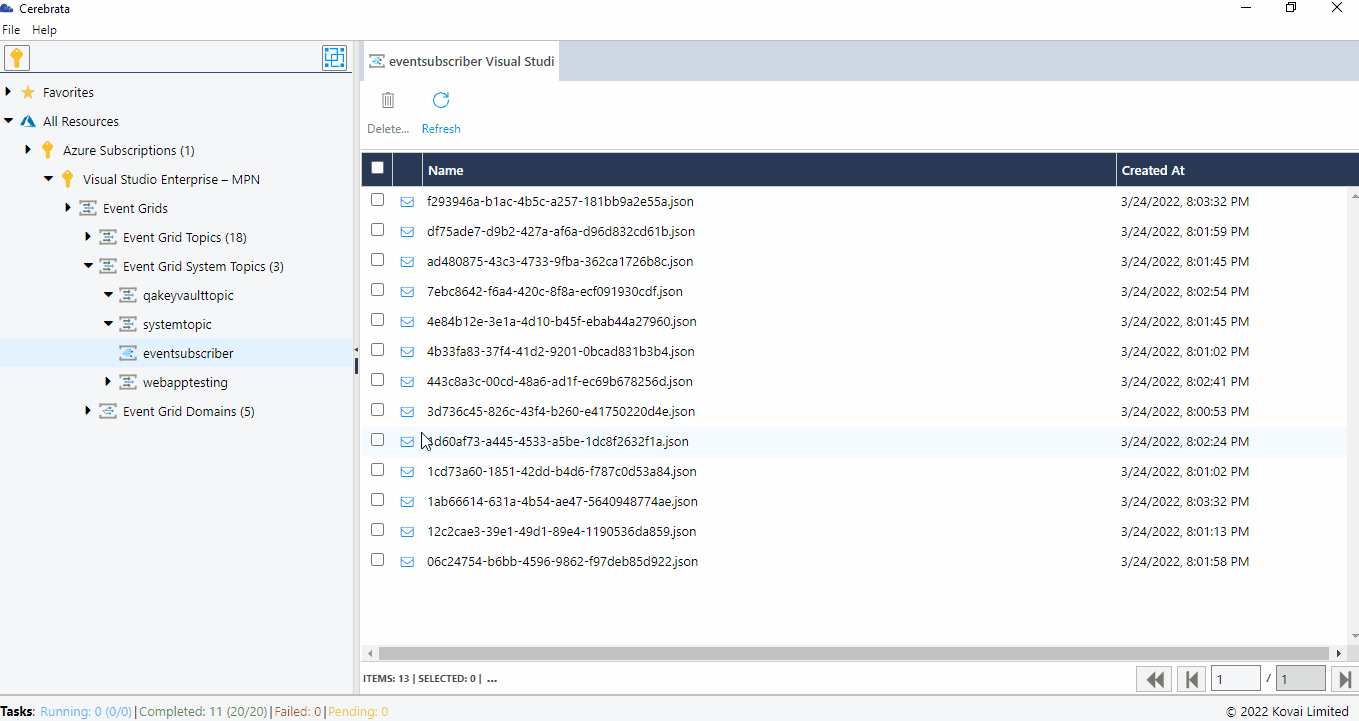
Delete Dead-Letter Events
Cerebrata allows users to delete the dead-lettered events of the Event Grid Subscriptions in an Event Grid System Topic. Users can delete the dead-lettered events of the subscriptions in an Event Grid System Topic through the following steps.
- Select the required events to be deleted.
- Select the delete button.
- Click on the delete button in the confirmation popup to delete the selected events.