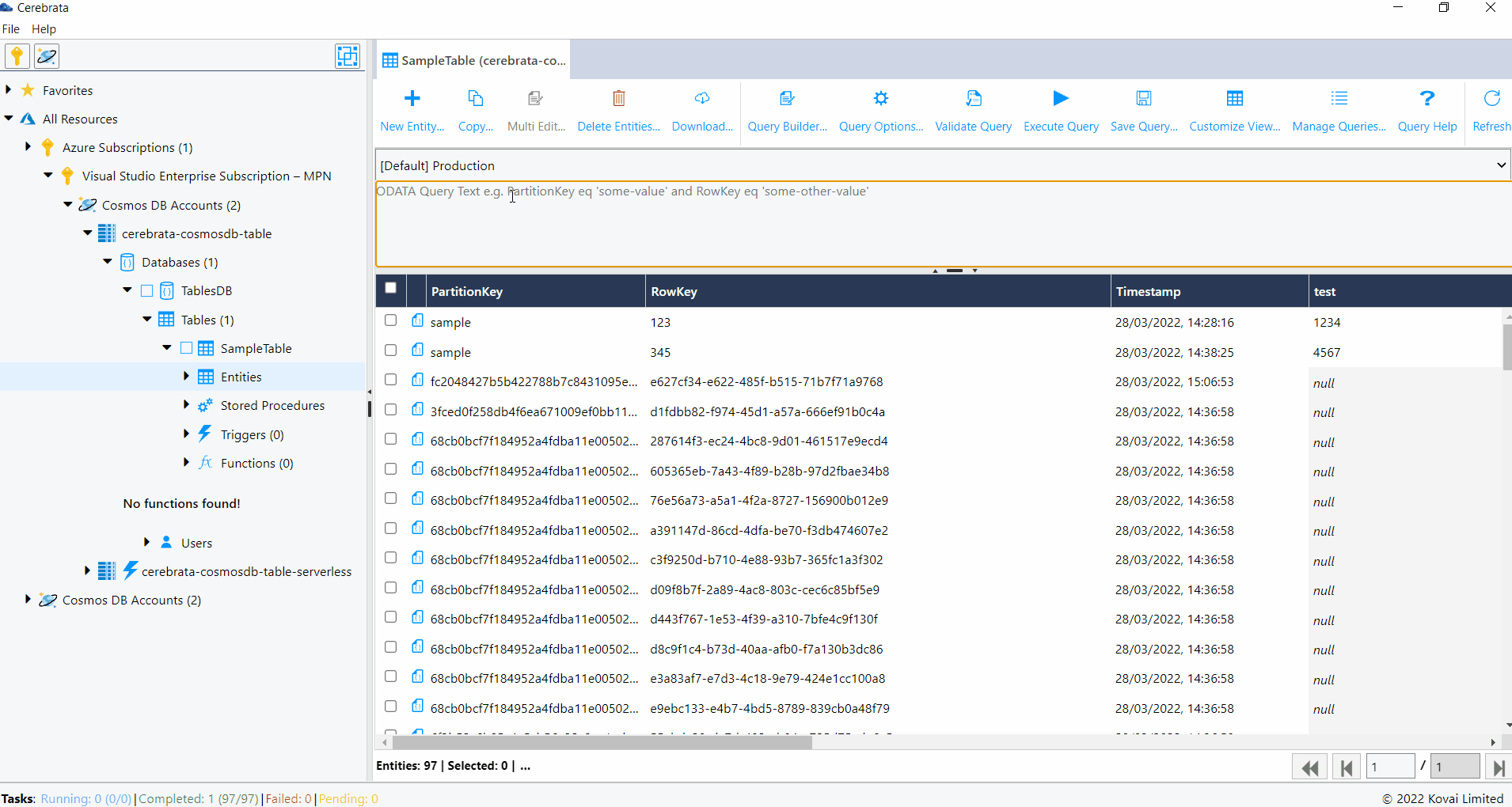- Print
- DarkLight
- PDF
Azure Cosmos DB Table
Cerebrata makes managing the data stored in your CosmosDB Table API accounts super easy. From managing databases, containers to entities, Cerebrata provides the most extensive set of features.
Loaded with features like viewing documents in multiple formats, built-in query manager, stored procedures, functions and triggers and more, you don't have to look beyond Cerebrata.
View Properties
User can view the following properties of CosmosDB Table.
- CosmosDB Table account name
- Account API
- Resource ID
- Resource Group name
- Resource Group ID
- Subscription name
- Subscription ID
- Location
- URI
- Provisioning State
- Offer Type
- Default Consistency
- Multi Region Write Enabled
The below illustration shows viewing the properties of Cosmos DB Table API account.
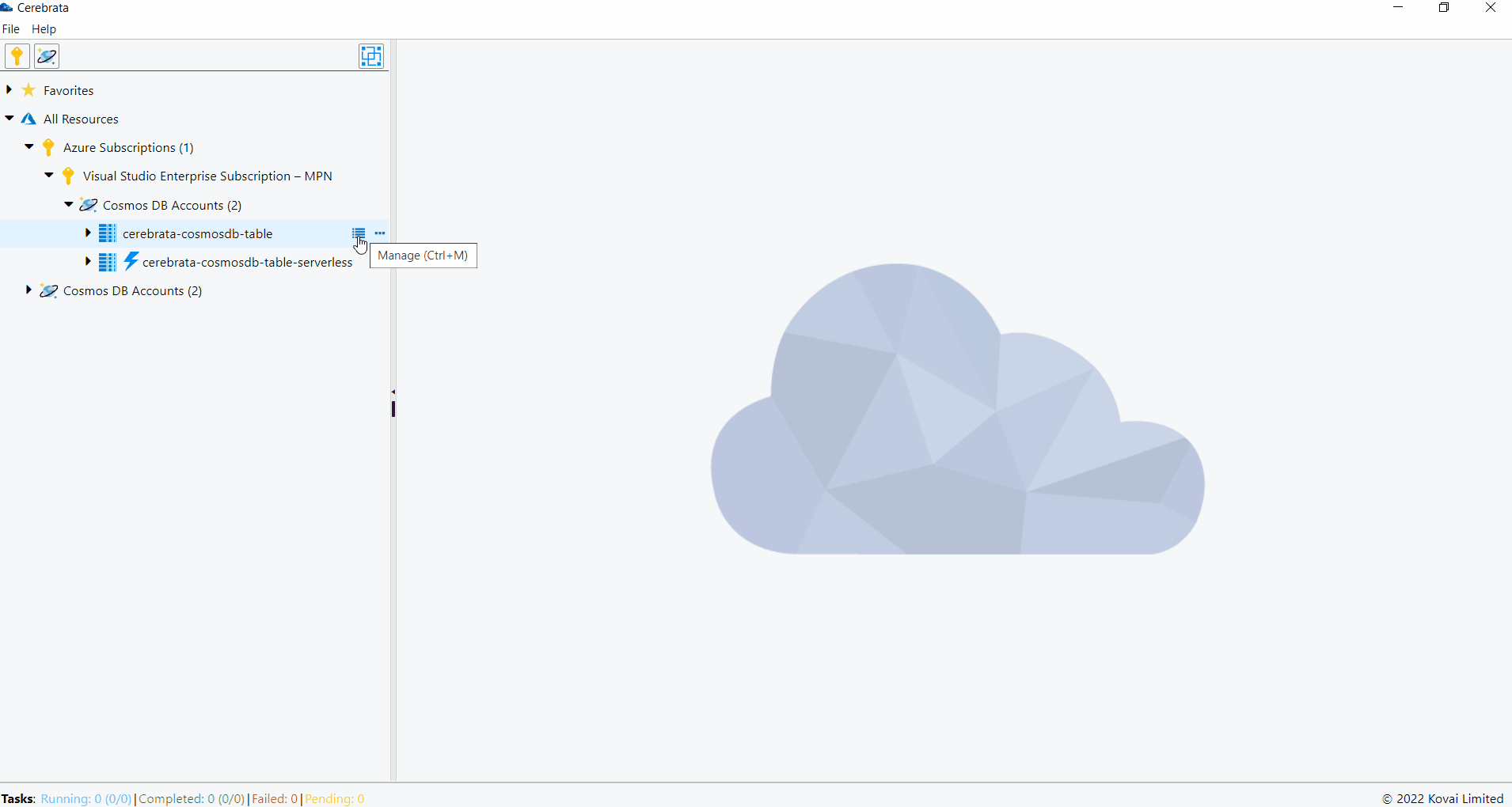
Properties of Cosmos Table DB can be accessed in Cerebrata only when you associate Cosmos DB Table via Subscription Connection.
User can also open the appropriate Azure resource in the Azure portal without traversing between the browser and the application, using the Open in portal option available at the top right corner.
The below illustration shows viewing the Cosmos DB Table API account in Azure Portal.
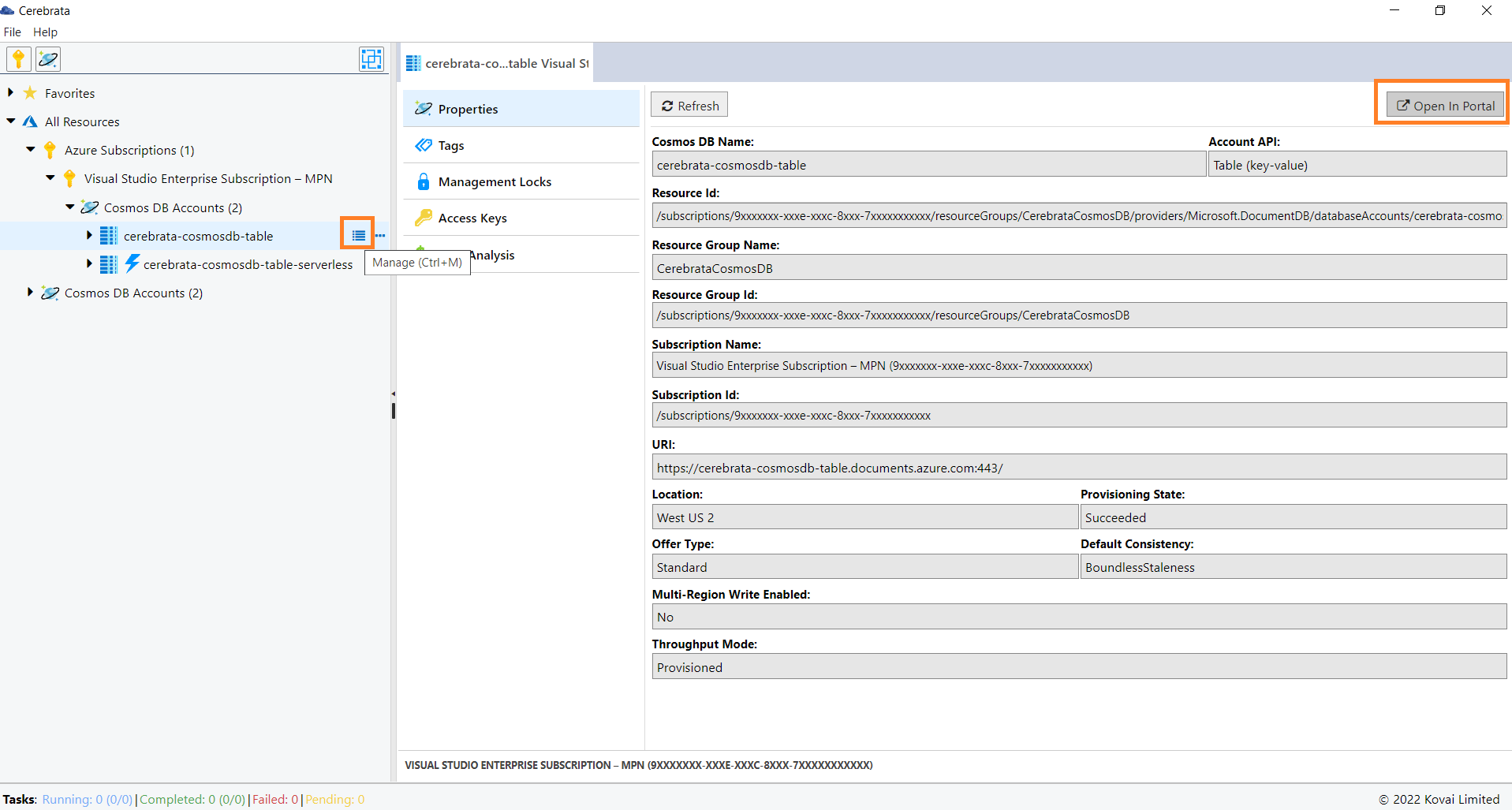
Manage Tags
Tags are used for easy identification and grouping of the resources. Cerebrata allows us to create, delete and update the tags at ease.
The below illustration shows managing the tags of Cosmos DB Table API.
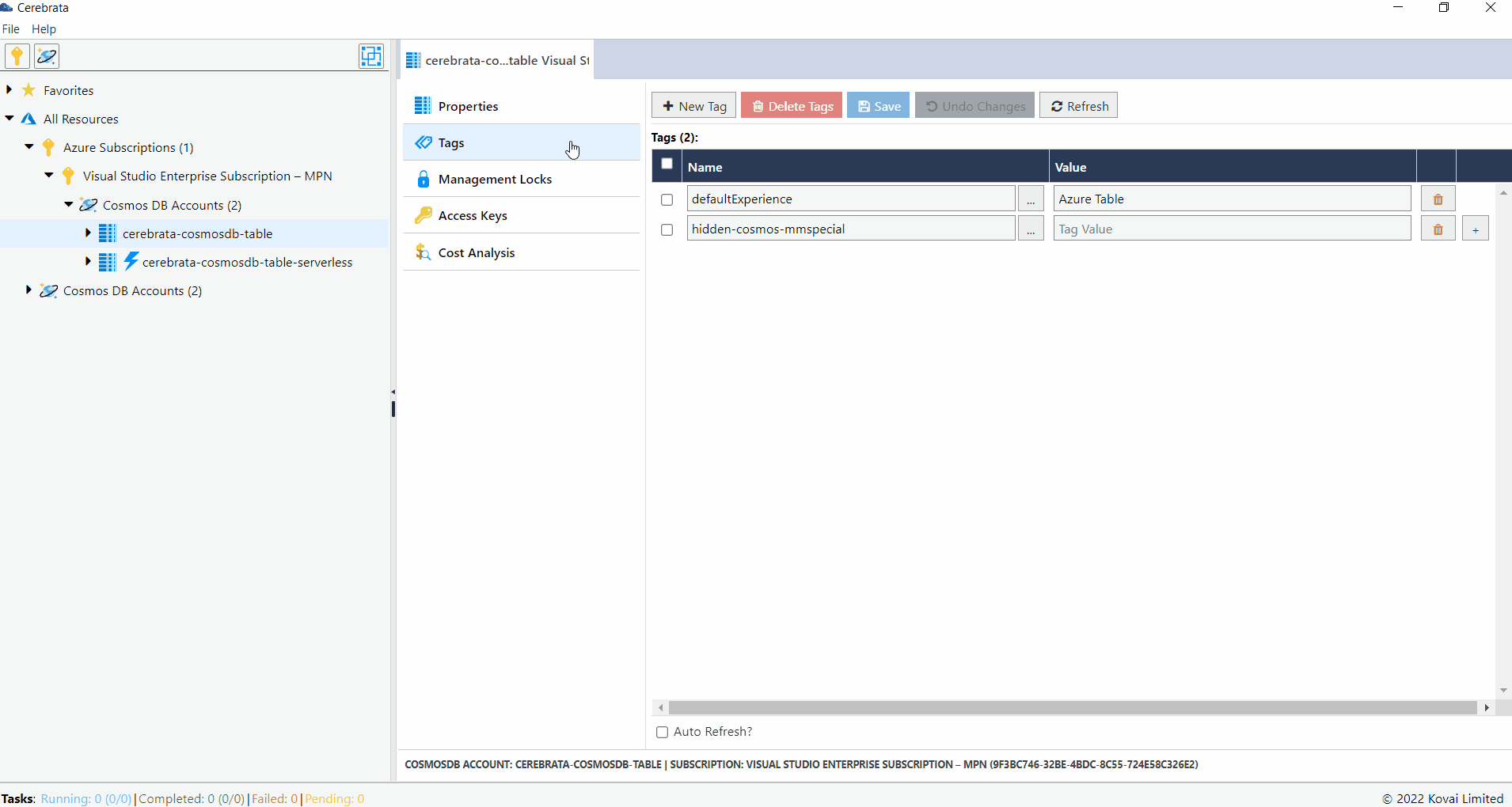
Tags associated with the Cosmos DB Table API can be accessed in Cerebrata only when you associate Cosmos DB Table via Subscription Connection.
Manage Locks
Management locks can be created so that the users access the resources cannot update or delete the resources without your concern. Cerebrata helps us in managing the management locks in a comfortable manner.
The below illustration shows managing the locks of Cosmos DB Table API.
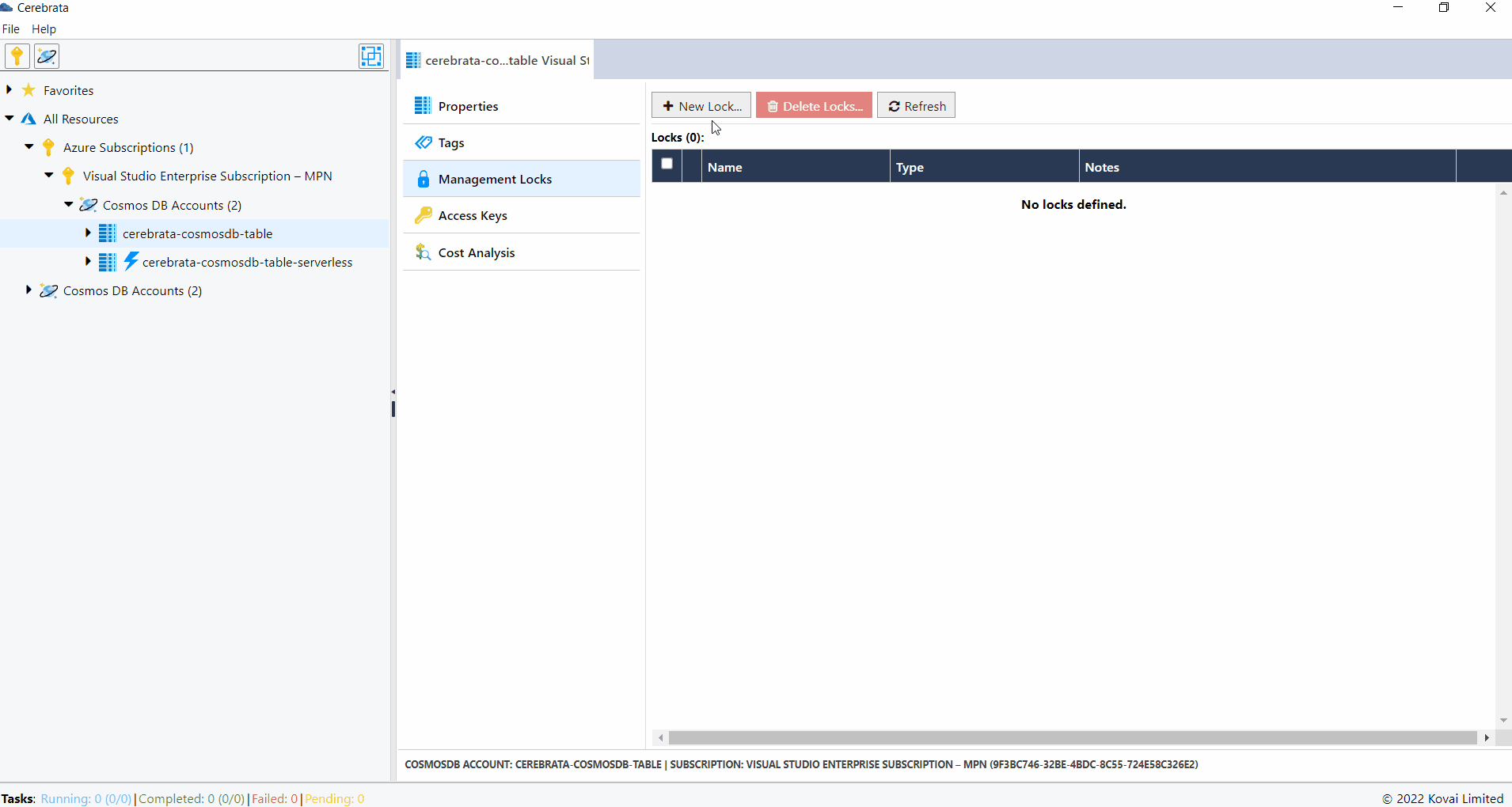
Locks on a Cosmos DB Table API can be accessed in Cerebrata only when you associate the Cosmos DB Table API via Subscription Connection.
Manage Access Keys
Access Keys are used to connect to the required Cosmos DB account without the use of Azure AD. Cerebrata allows us to view the connection string, access keys and regenerate them based on the requirements.
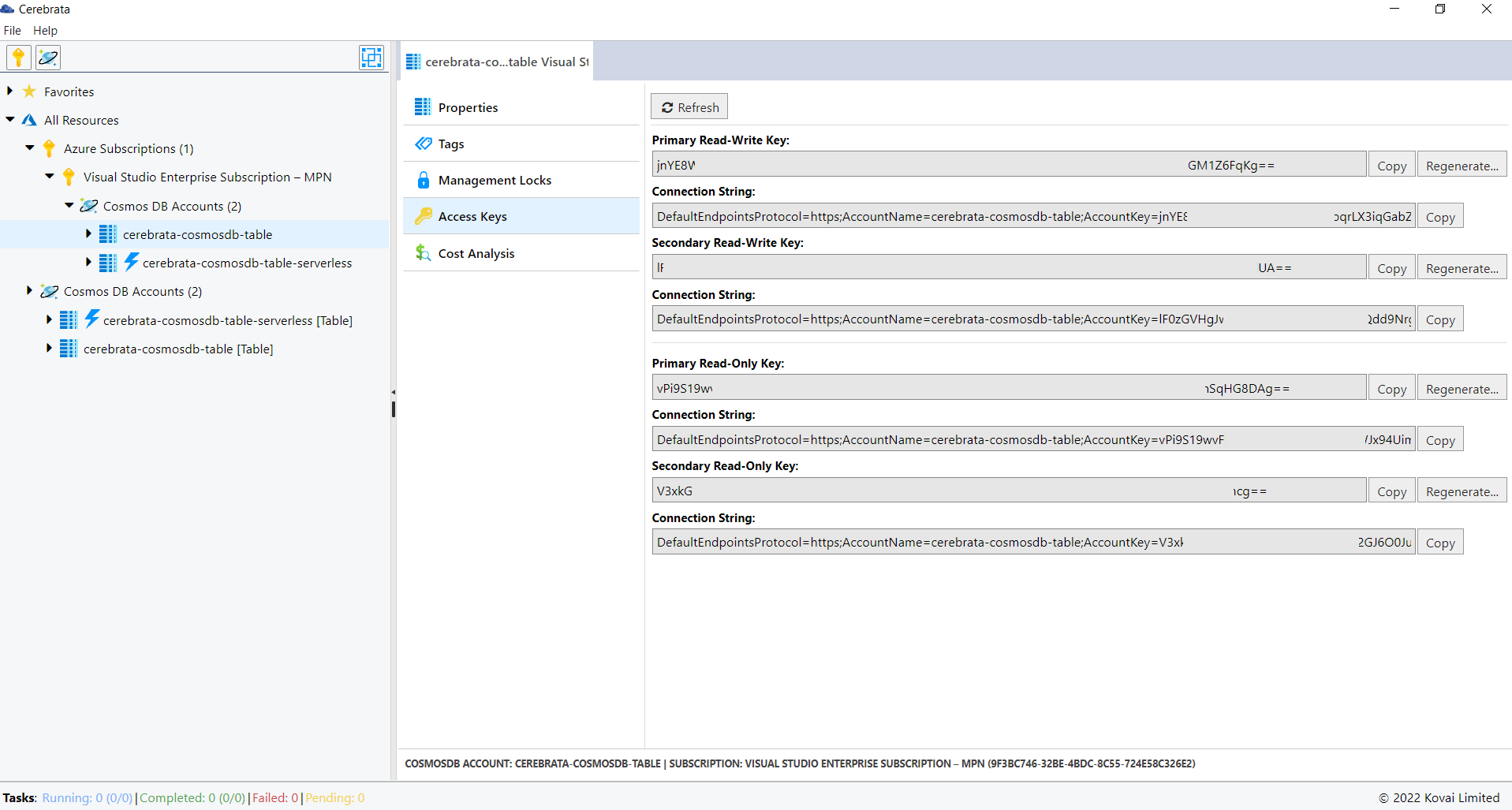
The below illustration shows managing the Access Keys of Cosmos DB Table API.
Shared Access Key of a Cosmos DB Table API can be accessed in Cerebrata only when you associate the Cosmos DB Table API via Subscription Connection.
Edit Azure Cosmos DB Account Connection
For Cosmos DB accounts associated via the connection string, the user can edit the Cosmos DB account key. This feature helps us to update the account key when the account key is regenerated. User can also edit any friendly name given by clicking on the Edit button (or Ctrl+E).
The below illustration shows editing the Cosmos DB Account Connection.
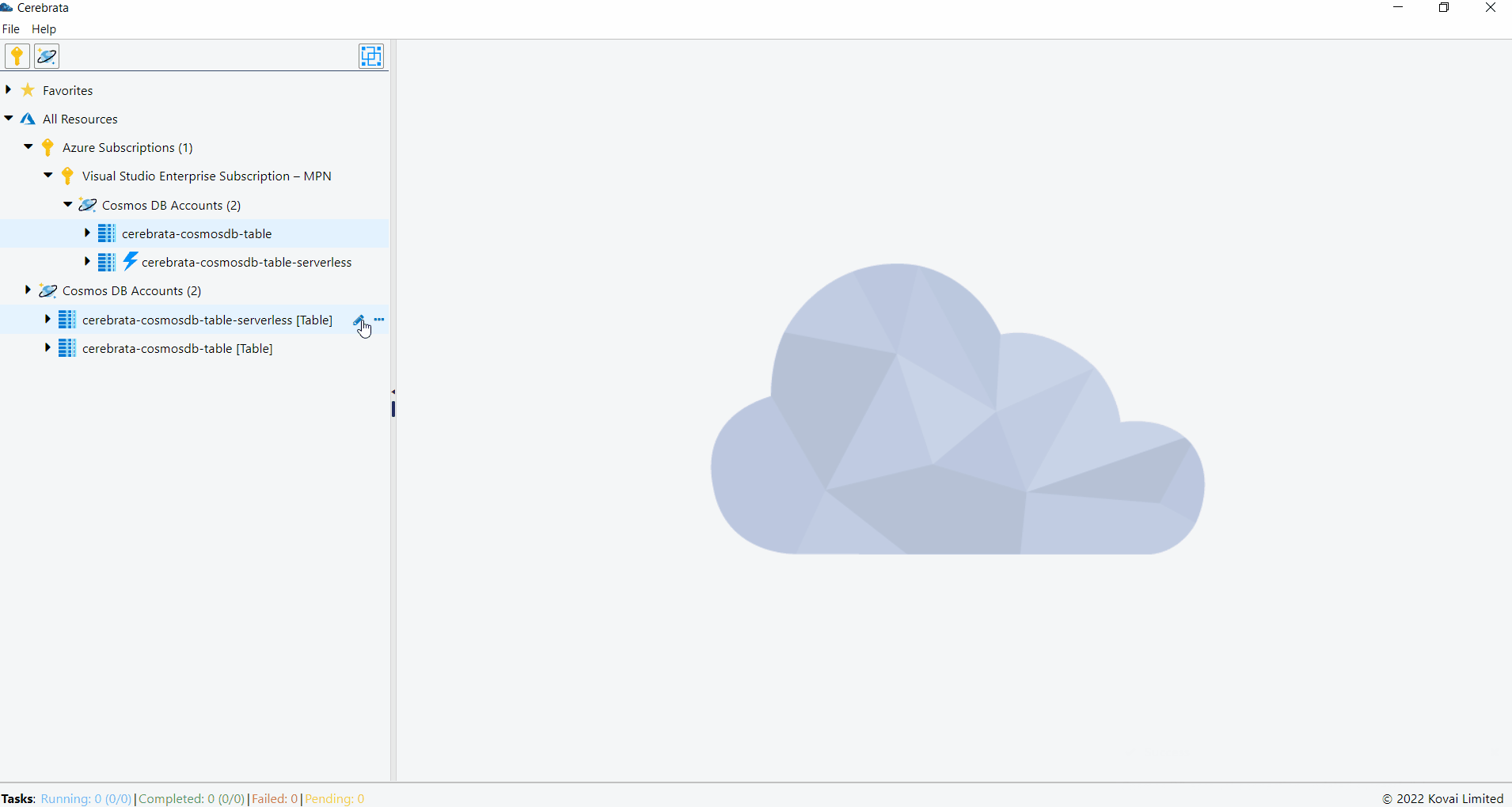
Database
Create
Databases can be created by providing the database name and Throughput. The database can be created either with fixed, auto scale or no throughput.
The below illustration shows creation of a database in Cosmos DB Table API Account.
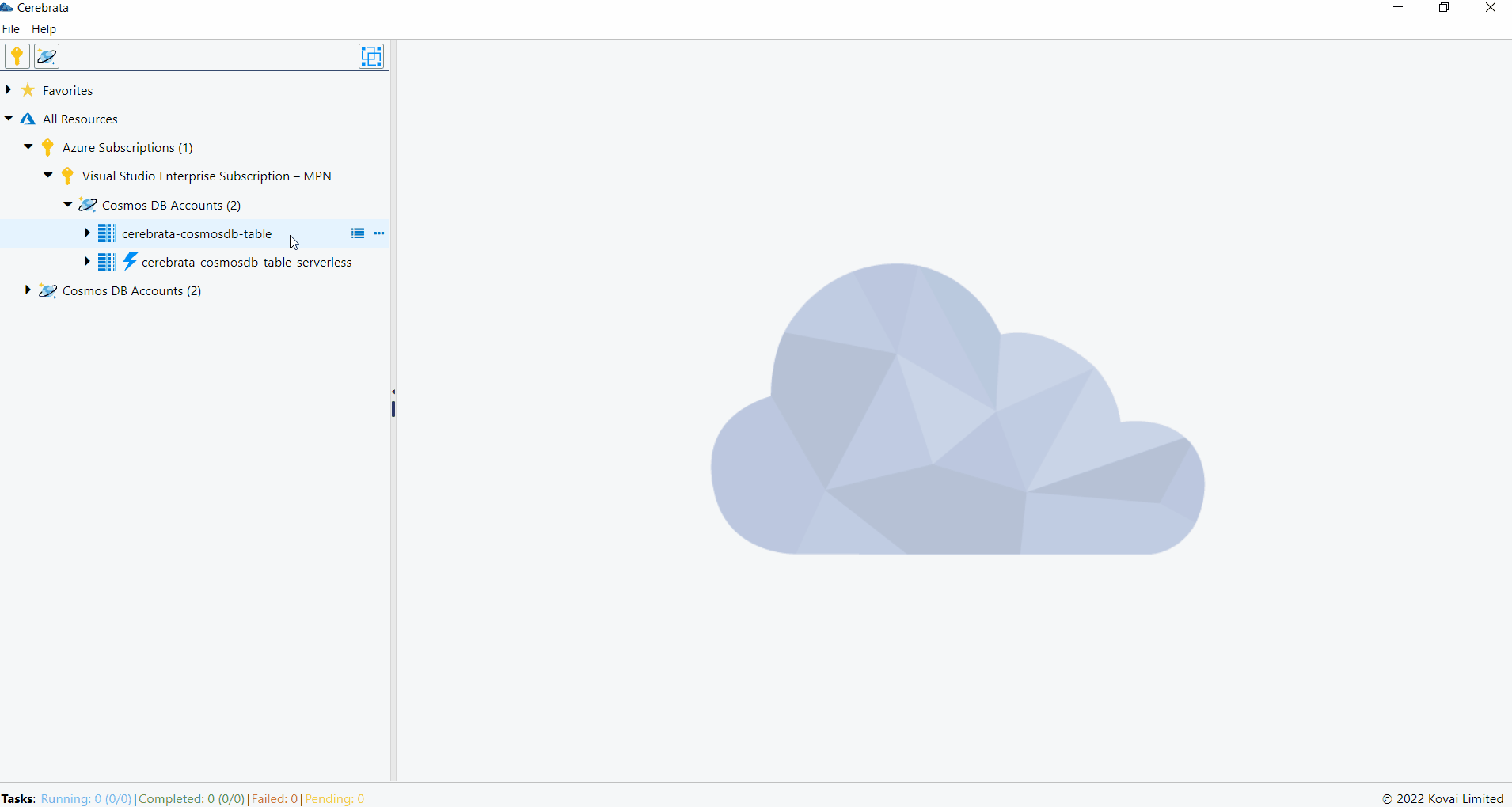
Update
The throughput of the created database can be modified.
The below illustration shows editing the throughput of a database in Cosmos DB Table API Account.
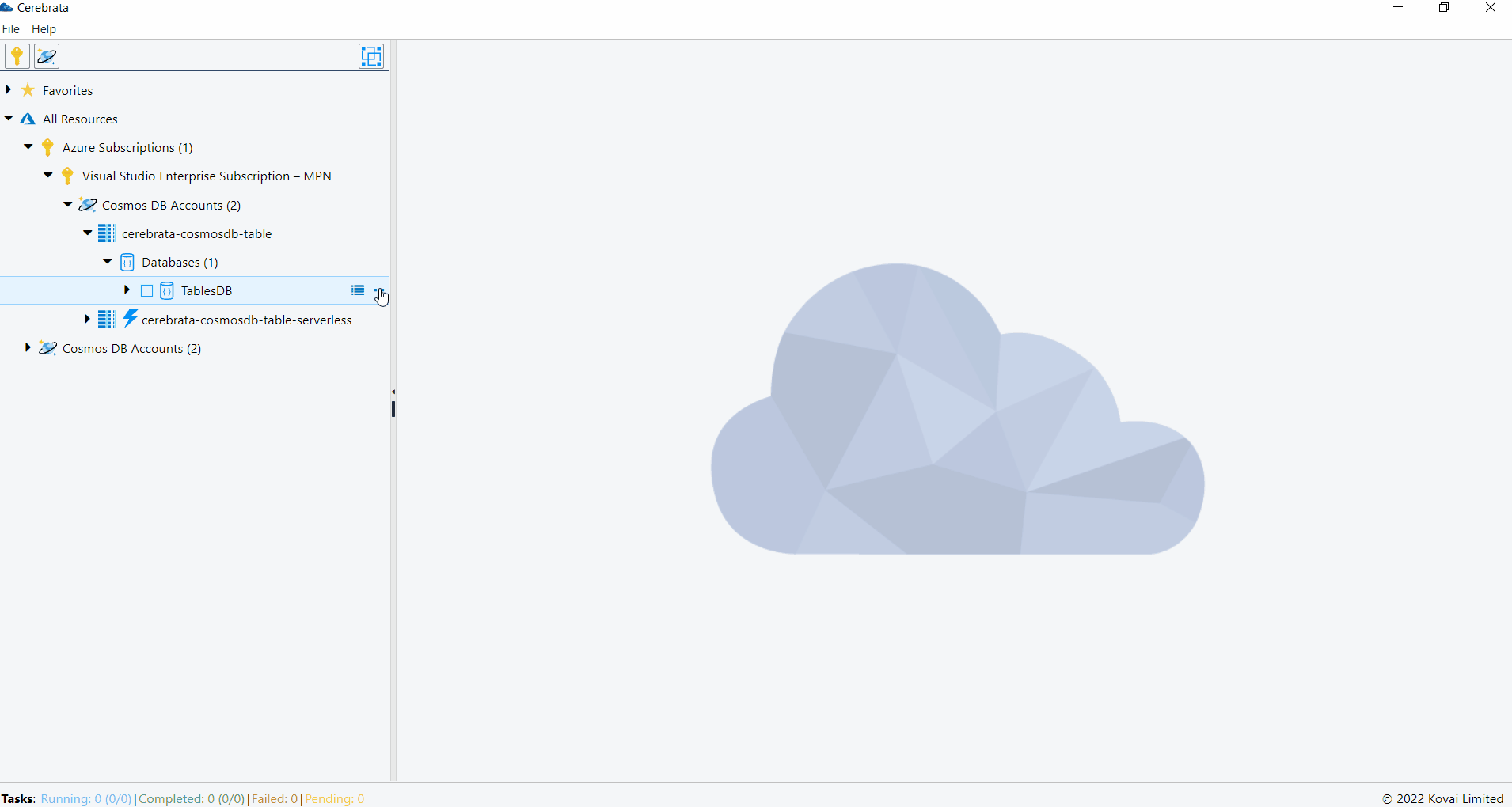
Delete
Databases can also be deleted through Cerebrata itself.
The below illustration shows deleting a database in Cosmos DB Table API Account.
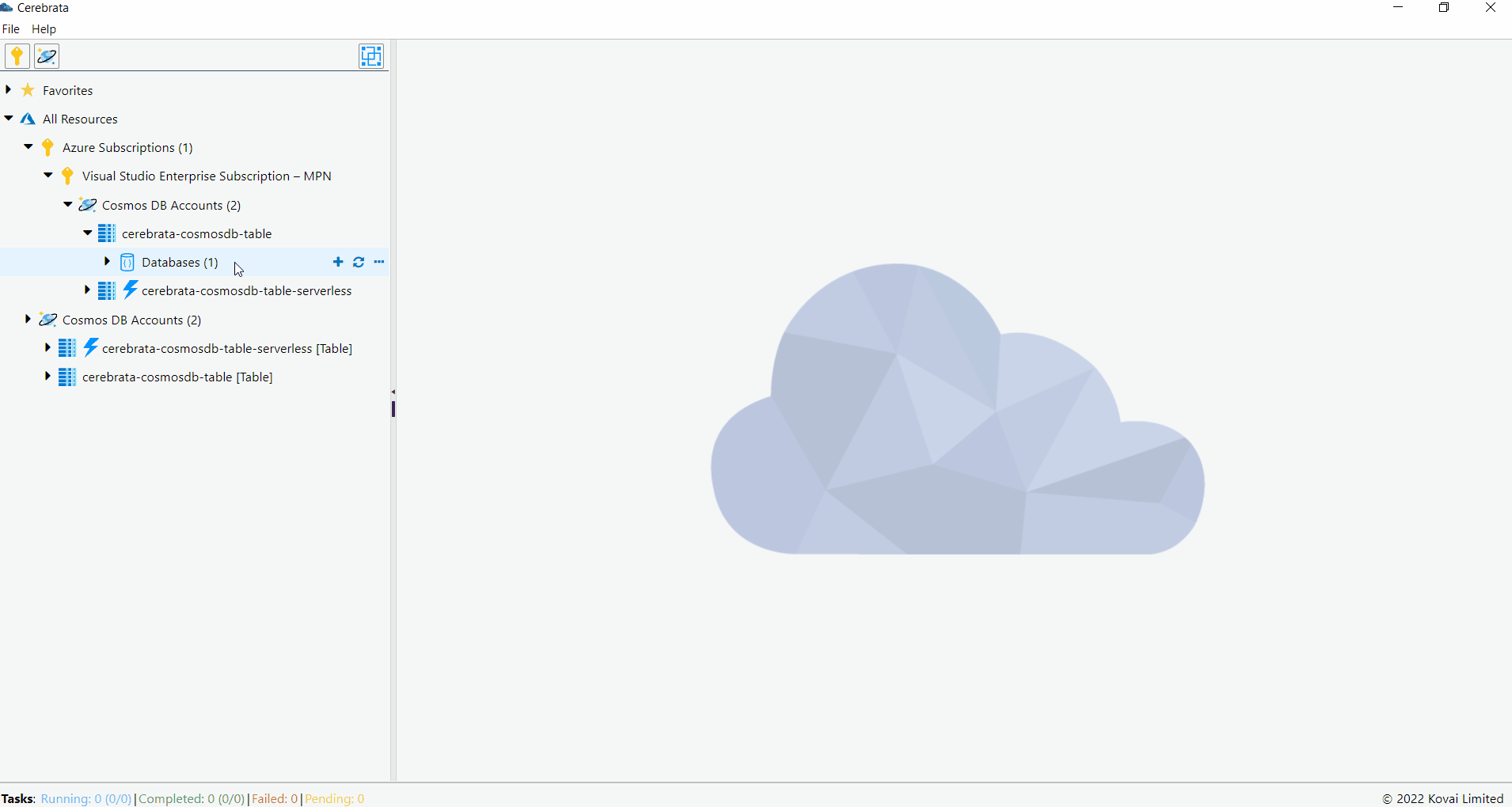
Table
Create
Tables can be created inside the databases with the following properties.
- Table Name
- Throughput
- TTL
- Indexing Policy
- Unique Key Policy
The below illustration shows creation of a table in database.
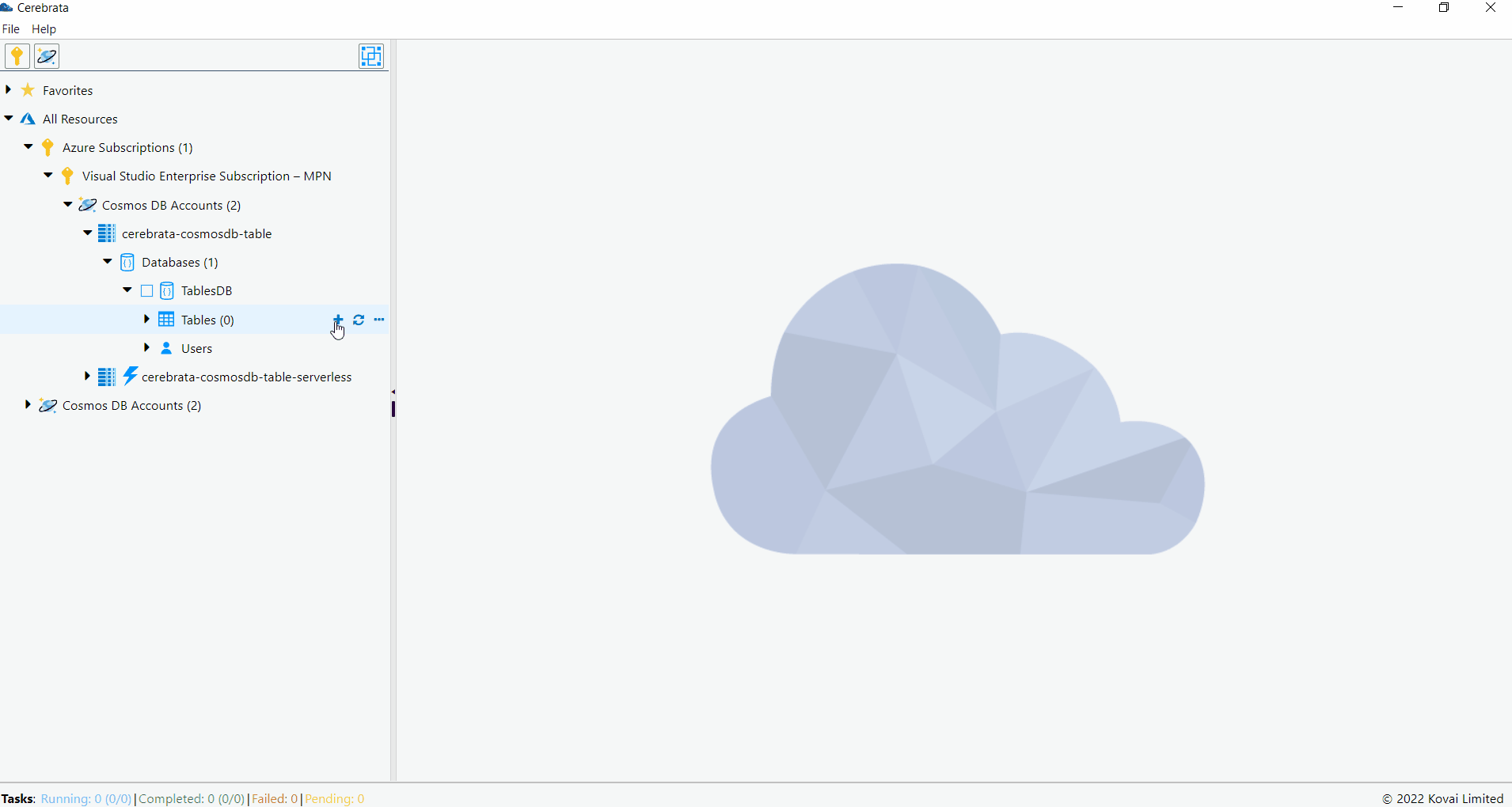
Update
All the properties like Throughput, Indexing Policy, Unique Key Policy and TTL can be updated.
The below illustration shows editing a table in database.
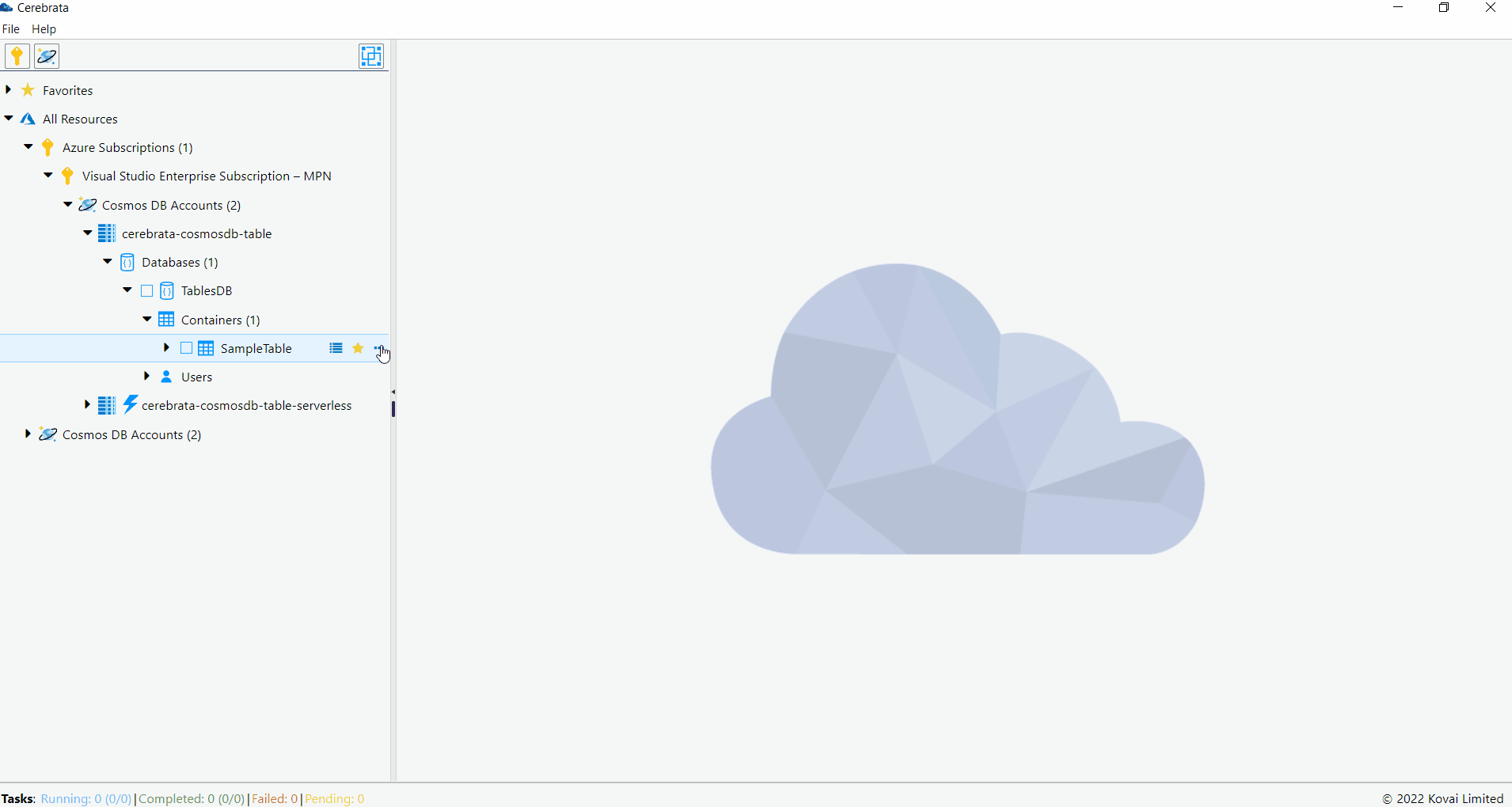
Delete
The table can also be deleted through Cerebrata itself.
The below illustration shows deleting a table in database.
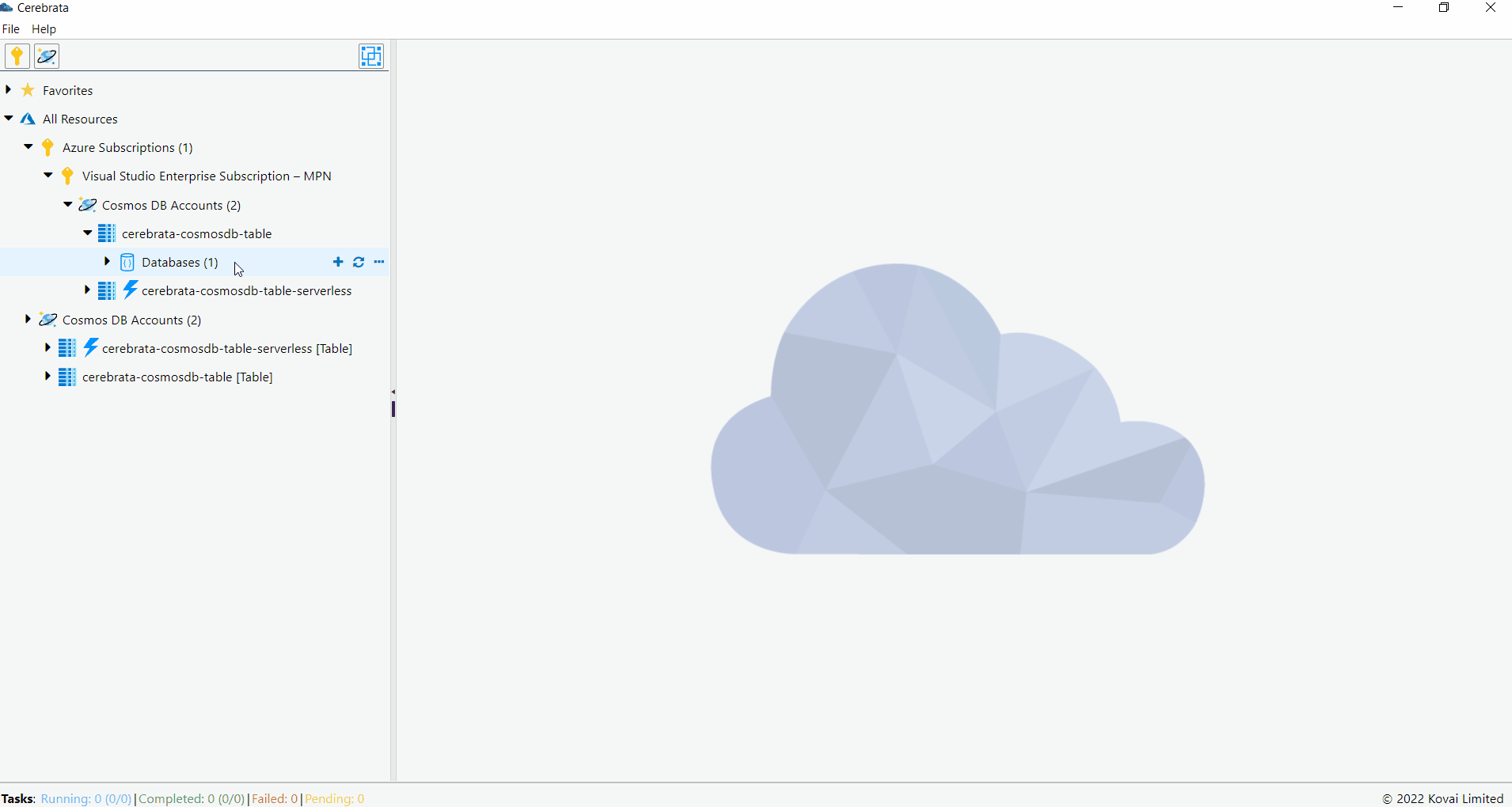
Stored Procedures
Stored procedures can be created, updated and deleted through Cerebrata itself.
The below illustration shows managing the stored procedures through Cerebrata.
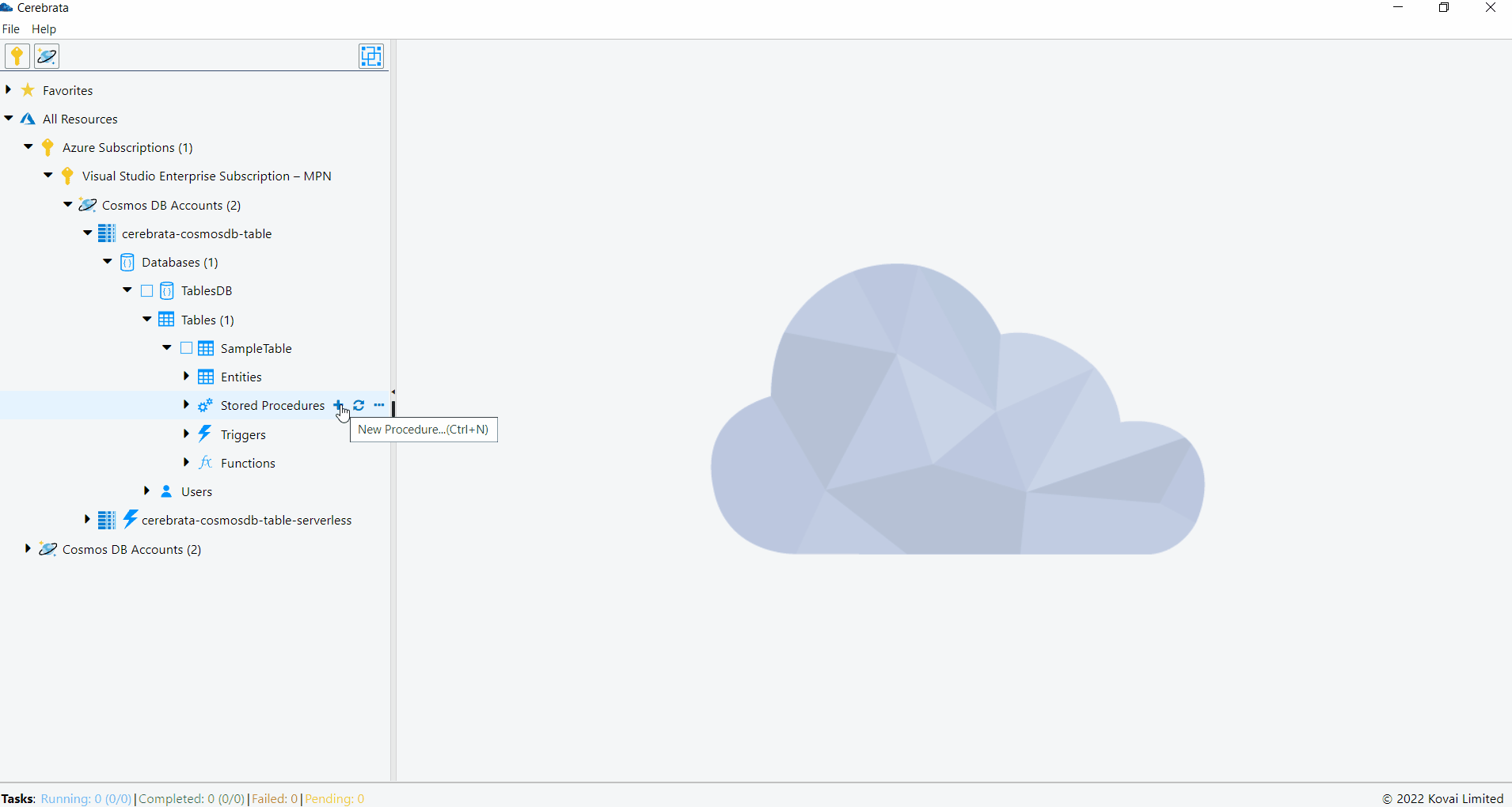
Functions
Functions can be created, updated and deleted through Cerebrata itself.
The below illustration shows managing the functions through Cerebrata.
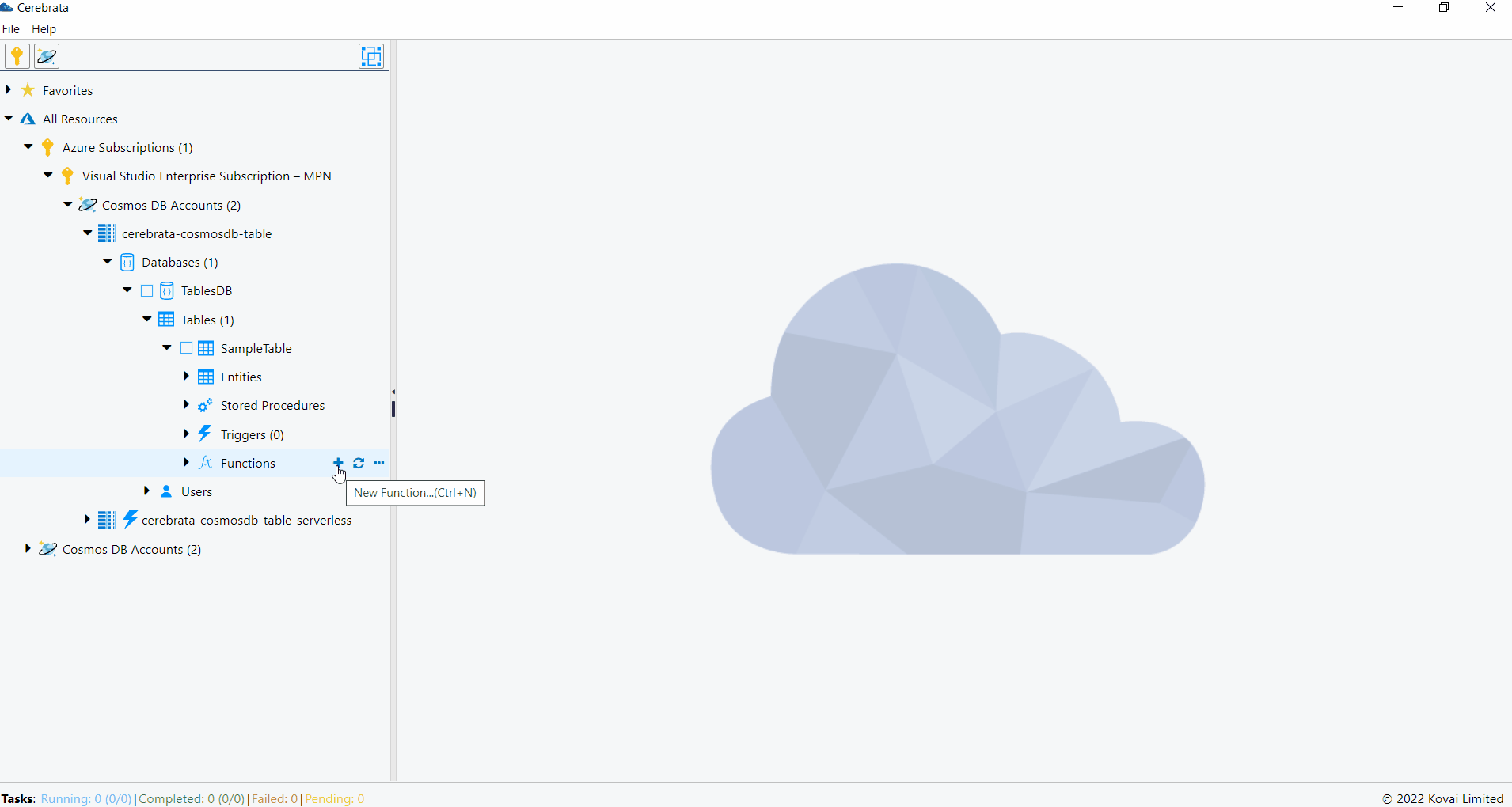
Triggers
Triggers can be created, updated and deleted through Cerebrata itself.
The below illustration shows managing the triggers through Cerebrata.
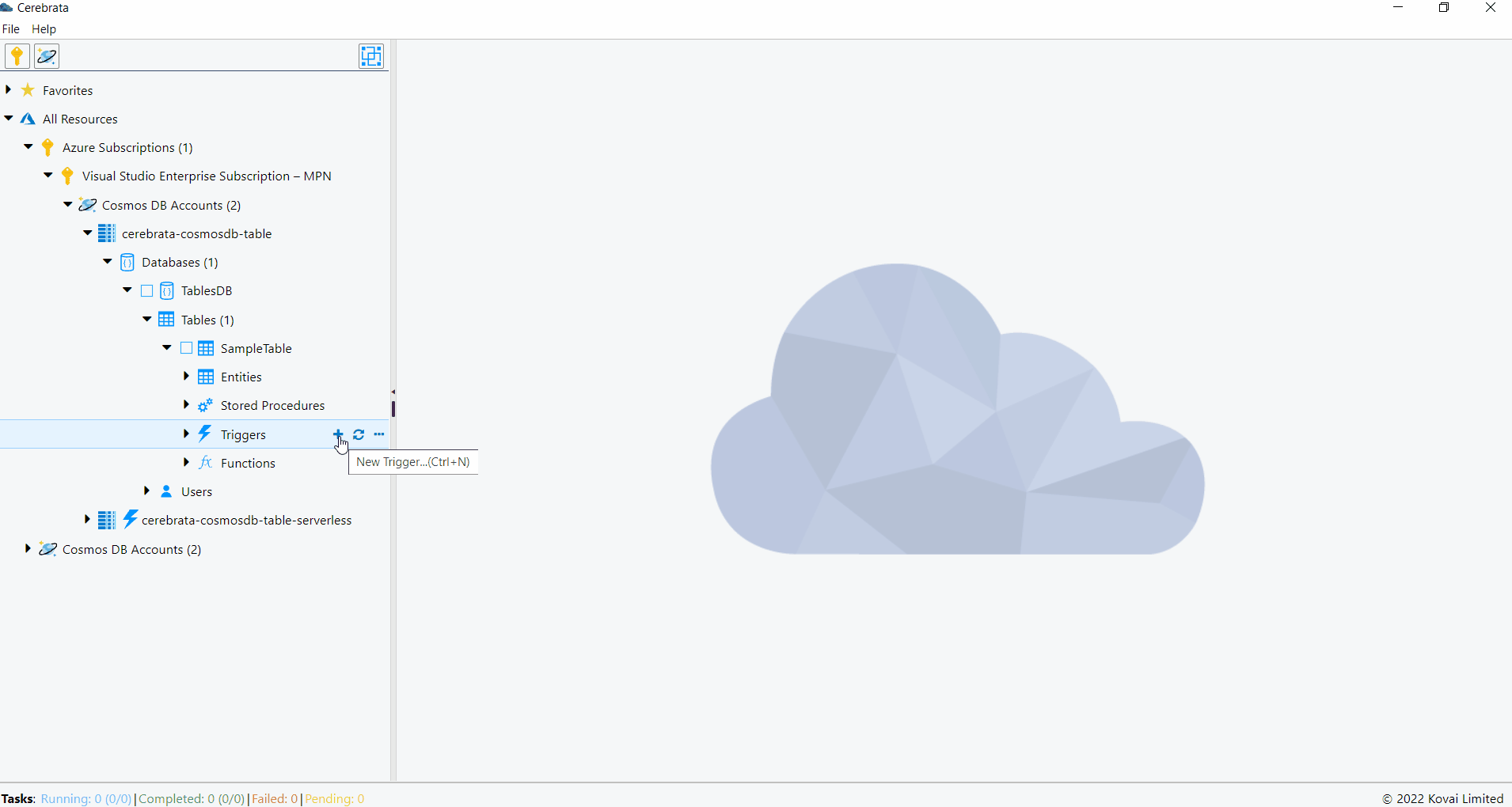
View Entities
Cerebrata allows us to visualize the entities in table in the data grid. Viewing the entities as Data Grid allows us to easily read the entity properties. It is also possible to query the required entities in a table based on the provided query.
The below illustration shows viewing the entities as Data Grid.
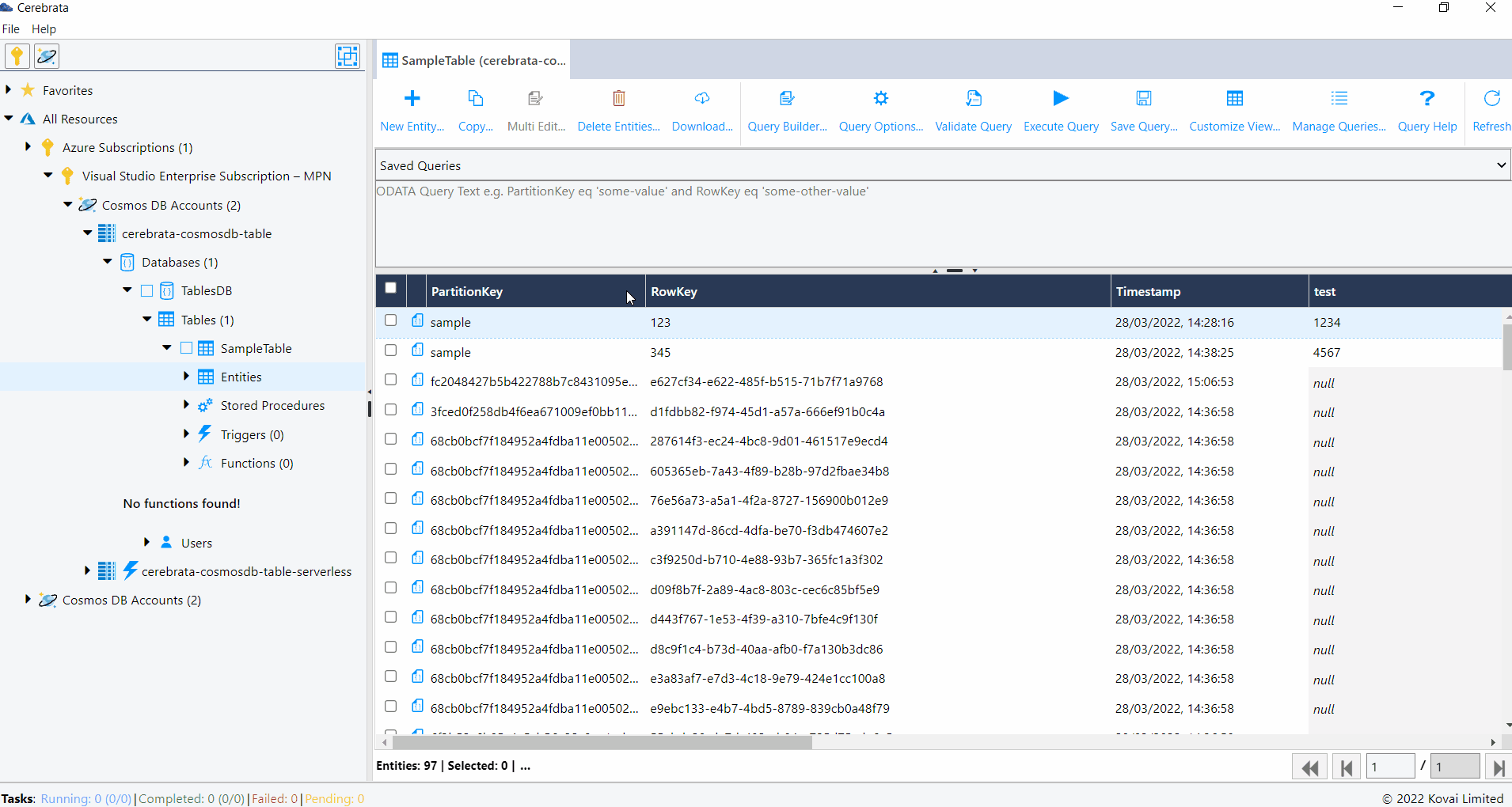
Query Builder
Cerebrata allows us to autogenerate Table API queries by simply selecting the parameters you want. The complex queries can be created with simple steps.
The below illustration shows generating or creating the entities automatically.
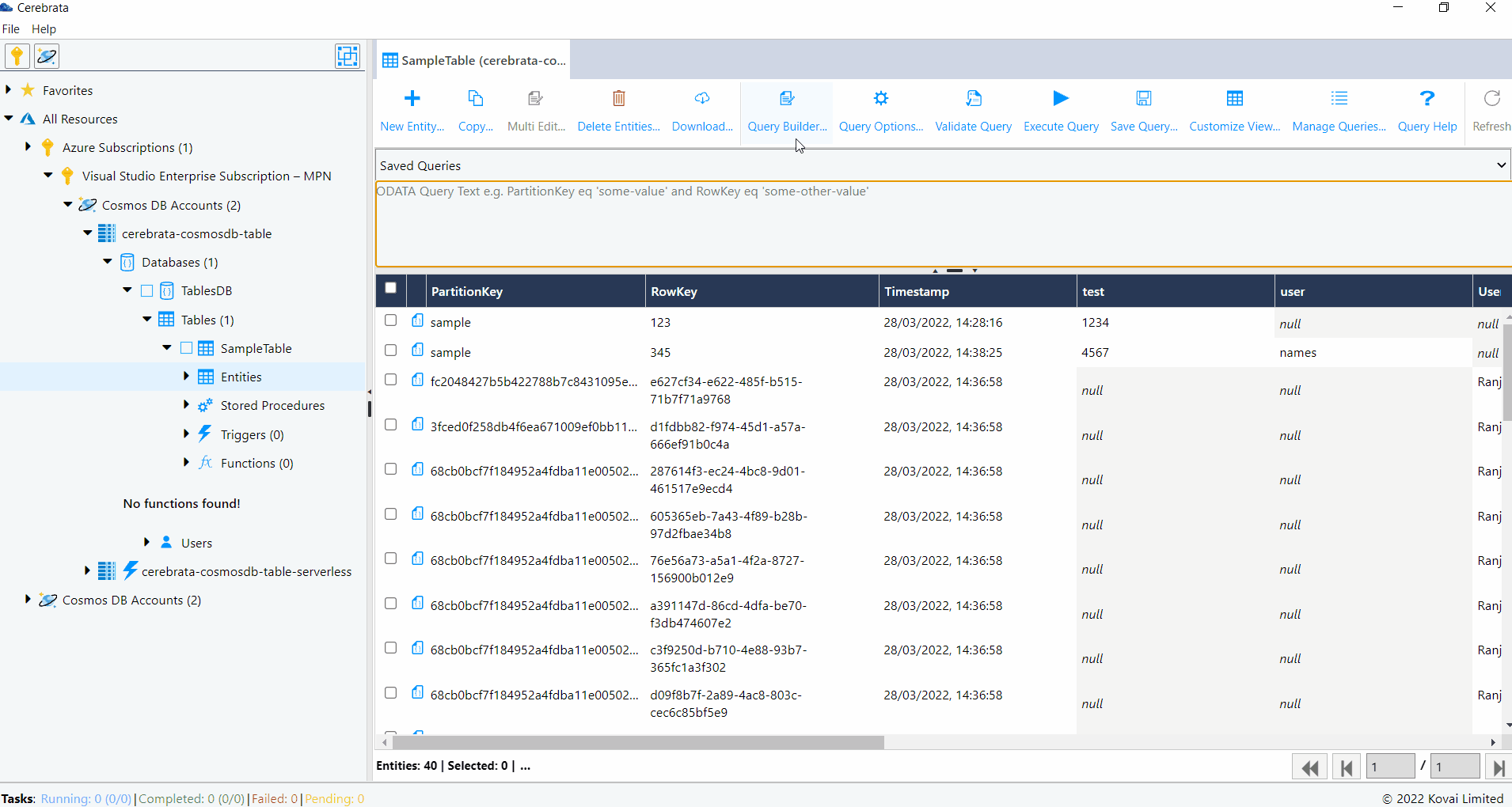
Manage Queries
Cerebrata allows us to save the queries that can be executed in a table. It is also possible to edit and delete them whenever required. We can mark a query a default, so that whenever a table is opened default query will be opened in the query window. Queries can also be marked as shared so that they are available across all the tables.
The below illustration shows managing the saved queries.

User can save a query and use it for quick access. Saved queries can also be edited or deleted later.
Create Entities
Cerebrata allows us to create or insert entity into a table. We can specify the data type of the attributes while inserting an entity.
The below illustration show creating a CosmosDB Table API entity.
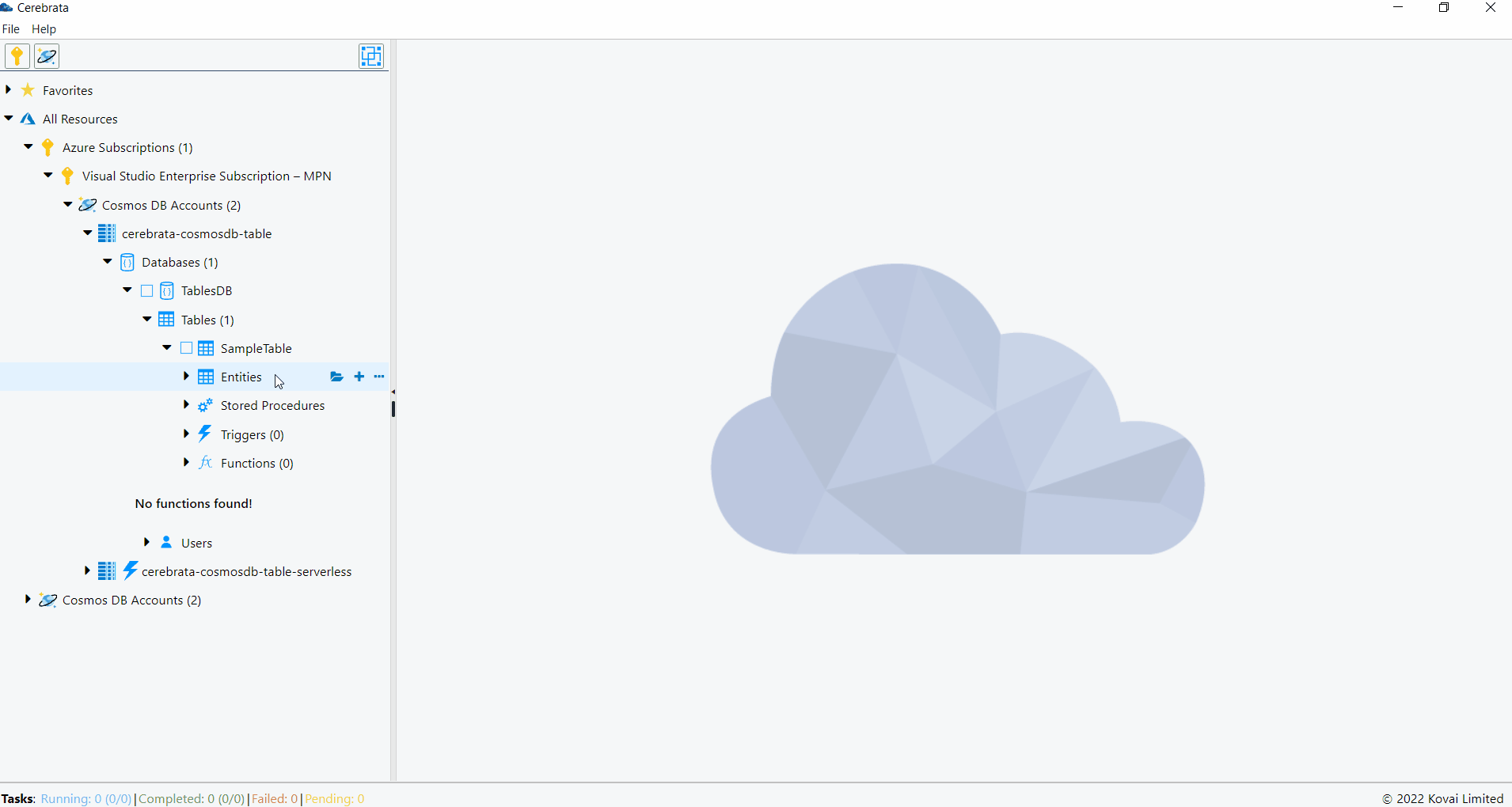
Update Entity
It is also possible to update the entity using Cerebrata. The entity can be either merged or replaced when it is updated.
When the entity is merged, all the new attributes will be added, and the value of the existing attributes will be updated.
When the entity is replaced, the entire entity will be replaced with the provided entity.
The below illustration show updating a CosmosDB Table API entity.
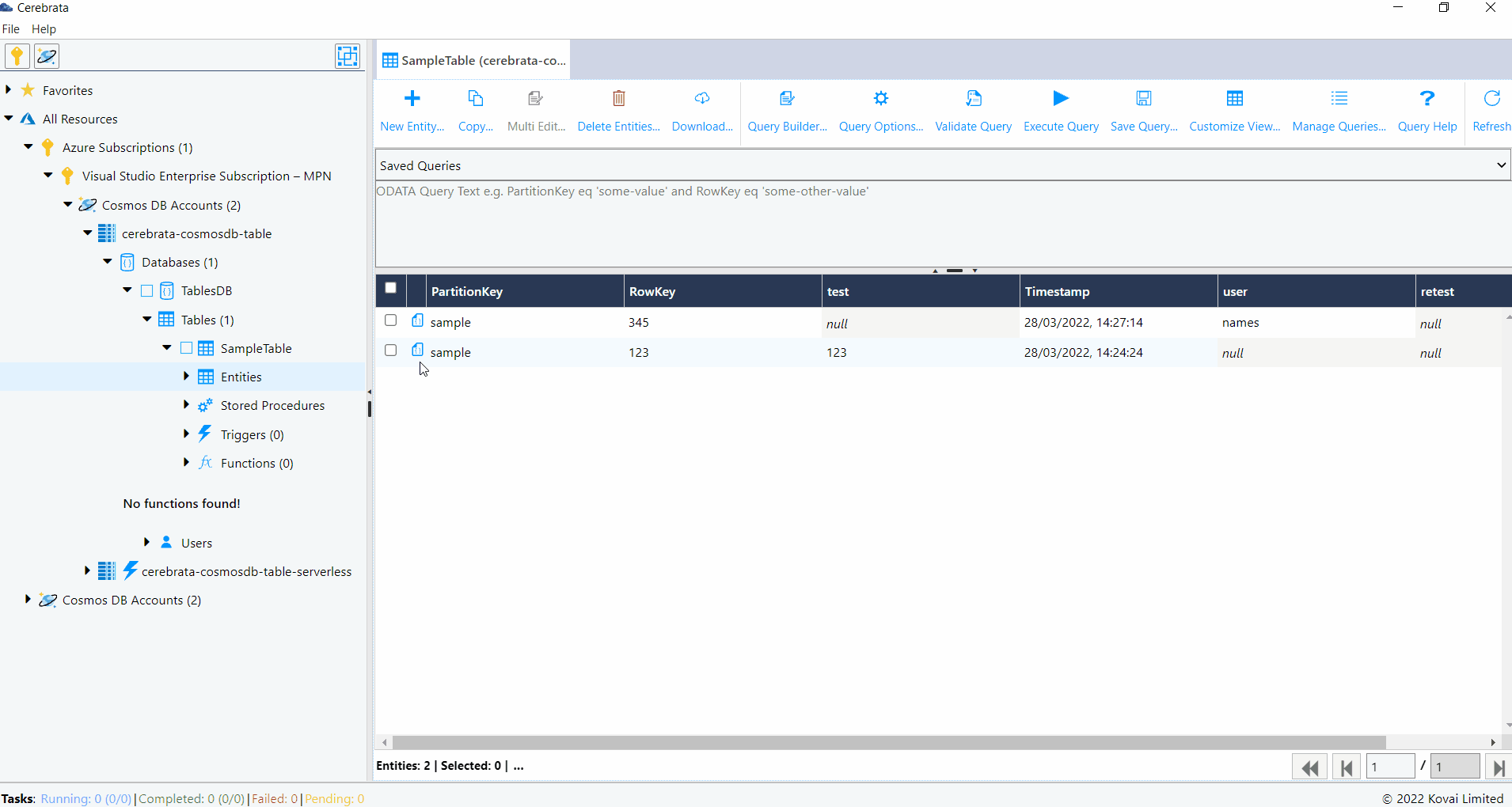
Multi Edit
Cerebrata allows us to edit multiple entities in bulk. We can perform the below operations in multiple edit.
- Update attribute type/value in selected entities
- Add attribute to selected entities
- Remove attribute from selected entities
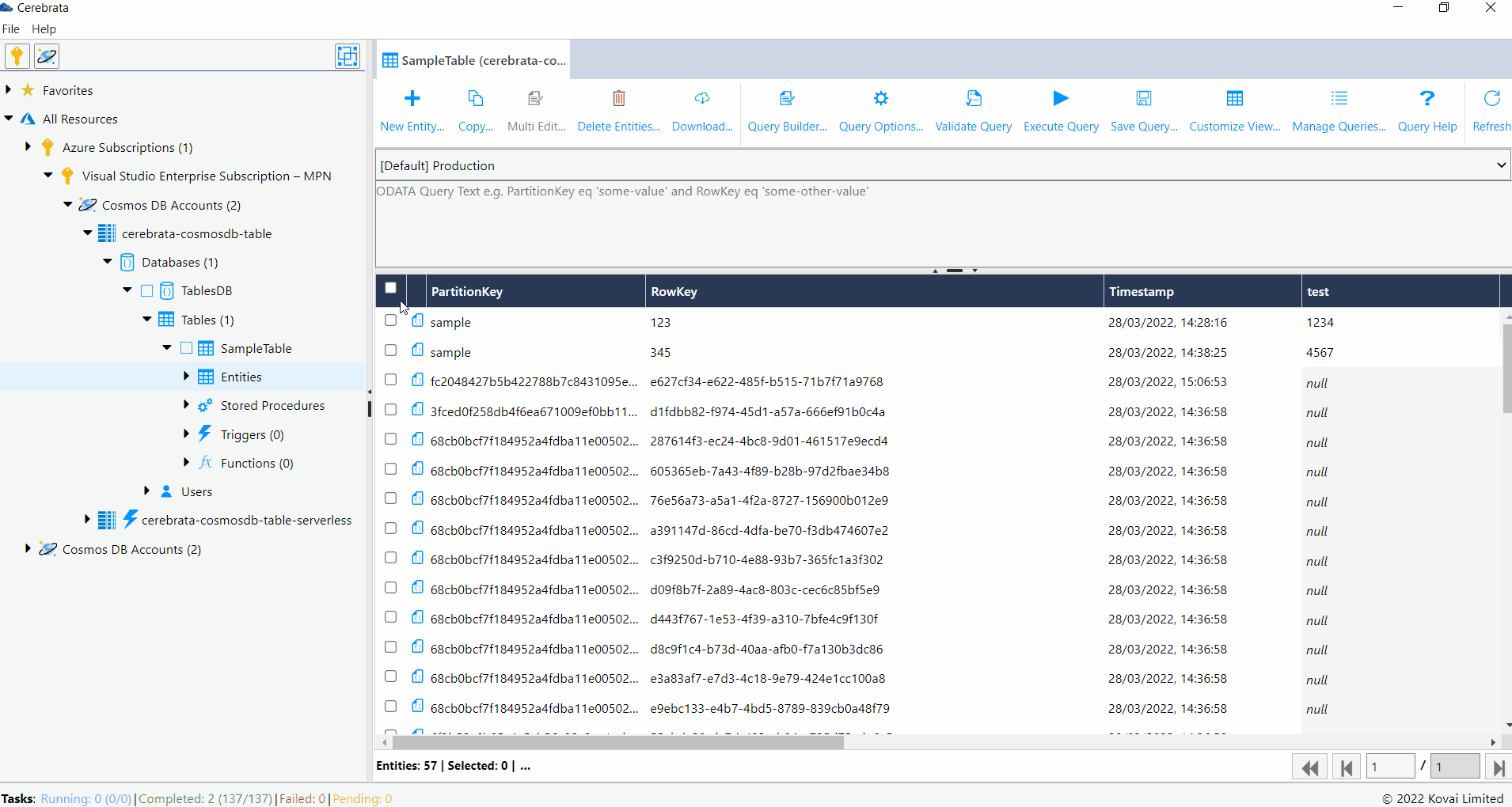
Delete Entity
Cerebrata allows us to delete the entities in bulk. All the entities or entities filtered based on the query can be deleted using Cerebrata.
The below illustration shows deleting the CosmosDB Table API documents.
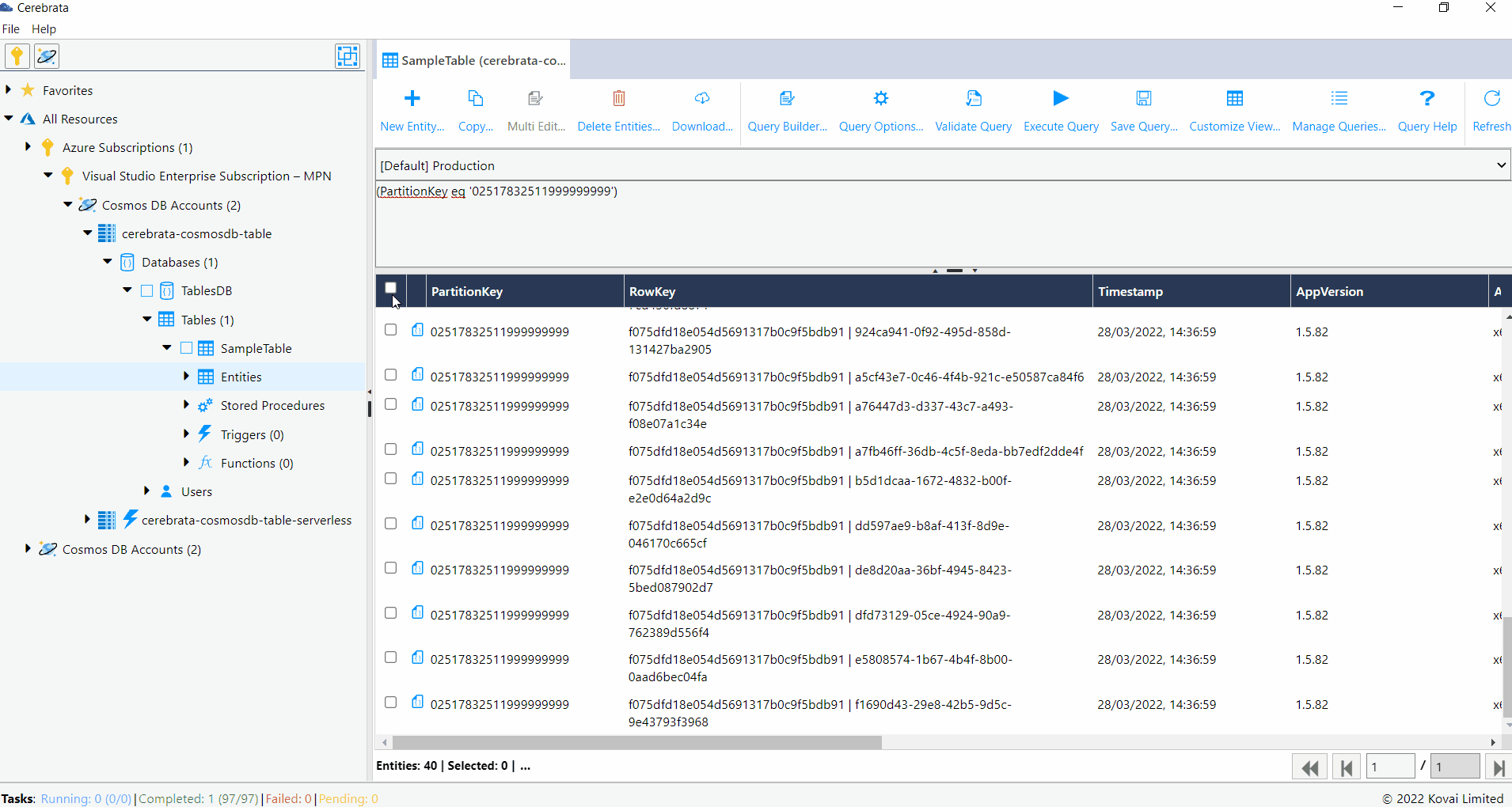
Download Entities
Entities can be downloaded as a JSON file or CSV file for auditing purposes using Cerebrata. The entities to be downloaded can either be selected manually or through query. It is also possible to download all the entities in the table.
The below illustration shows downloading the CosmosDB Table API entities.
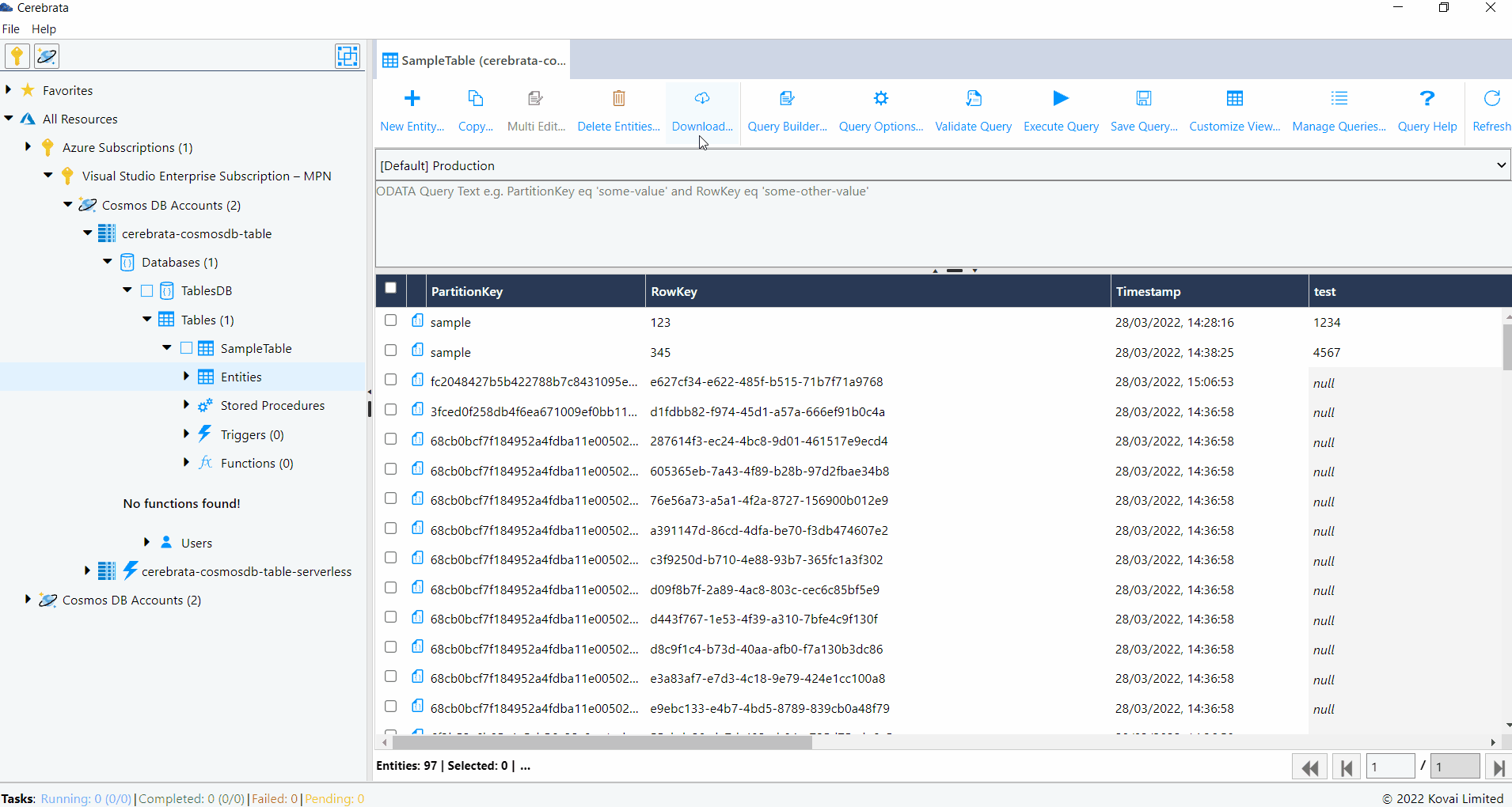
Copy Entities
In some cases, it may be necessary to copy the entities from one table to another. Cerebrata allows us to copy entities across tables. Either all the entities or entities filtered by the provided query can be selected for copying. We can configure either to skip or overwrite the existing records while copying.
It is possible to stop the copy process when a conflict is found by enabling the Treat Conflict Exception as error option.
The below illustration shows copying the Cosmos DB Table API entities from one table to another.