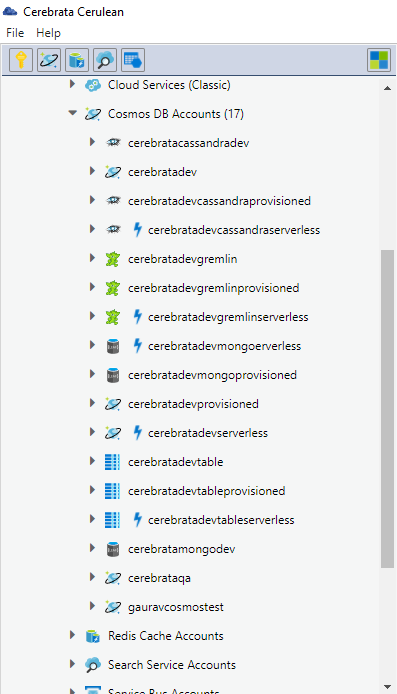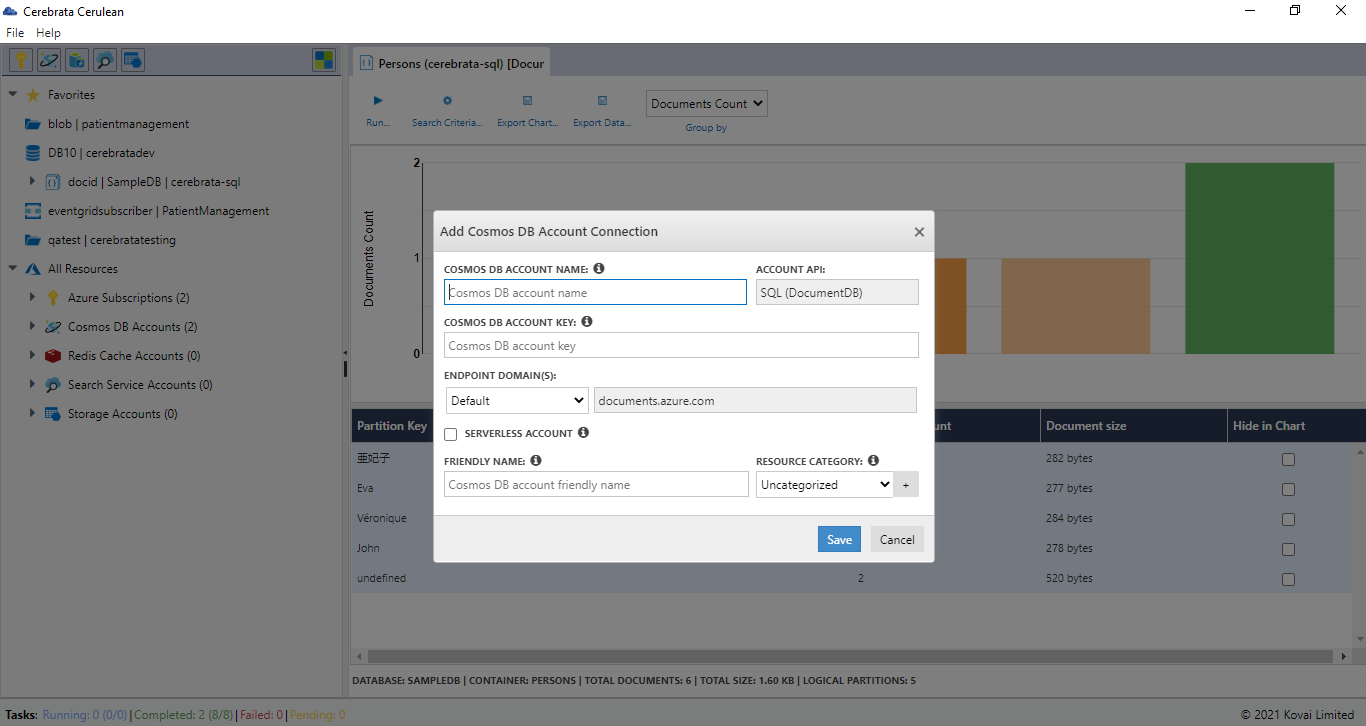- Print
- DarkLight
- PDF
Overview
Cerebrata provides the most comprehensive features when it comes to managing your Cosmos DB Accounts. You can connect to your Cosmos DB accounts in multiple ways (Azure AD, Access Keys) and manage the account.
Cerebrata provides basic management capability for your Cosmos DB accounts. It has extensive support for managing data in accounts targeting SQL API, Gremlin API and Table API.
Add Cosmos DB Accounts Via Access Keys
User can add azure Cosmos DB accounts with Cerebrata by following the below steps:
- On the left blade, click on the New Cosmos DB Account Connection aligned with the Cosmos DB accounts
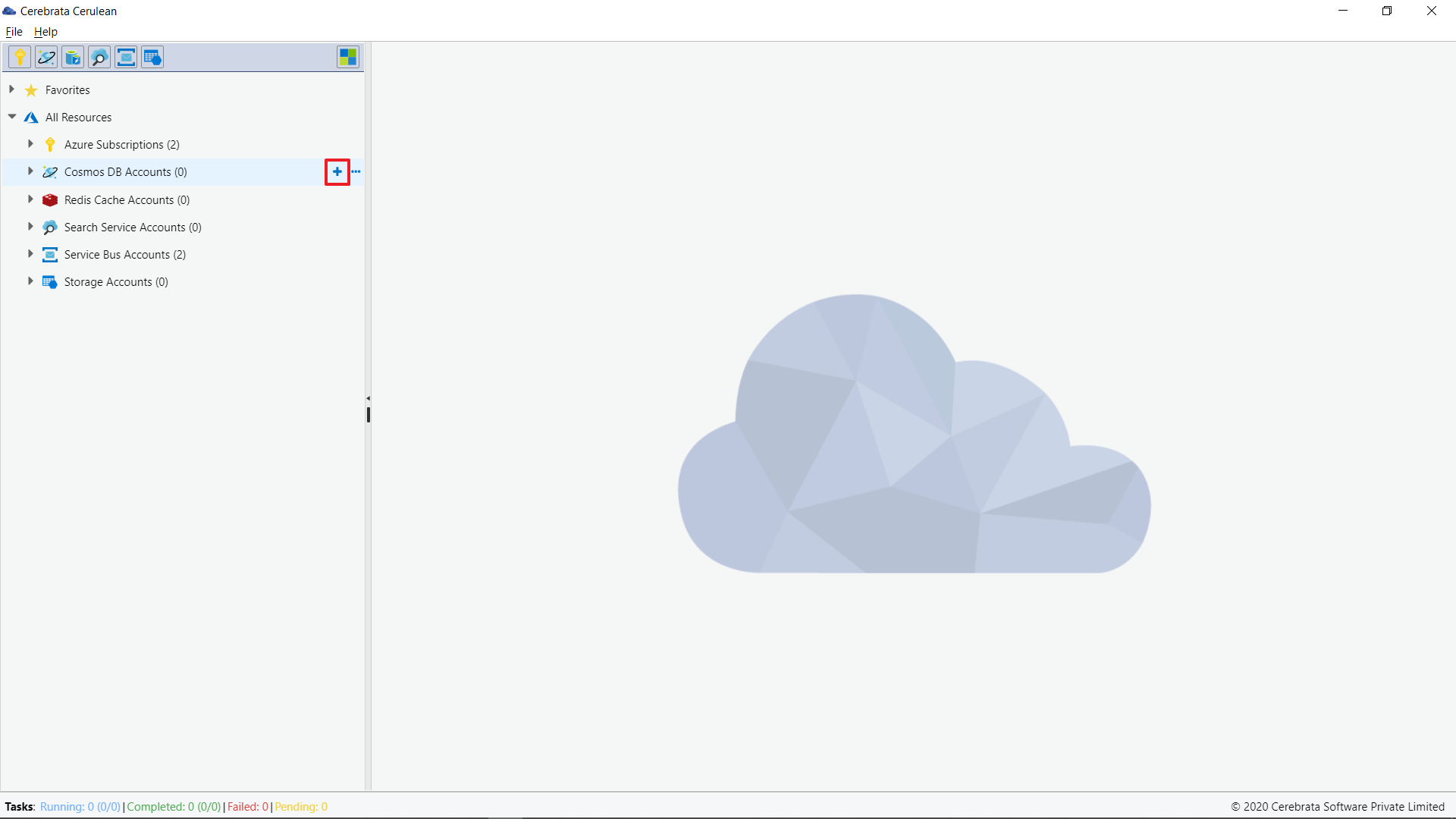
- Now click on New connection option
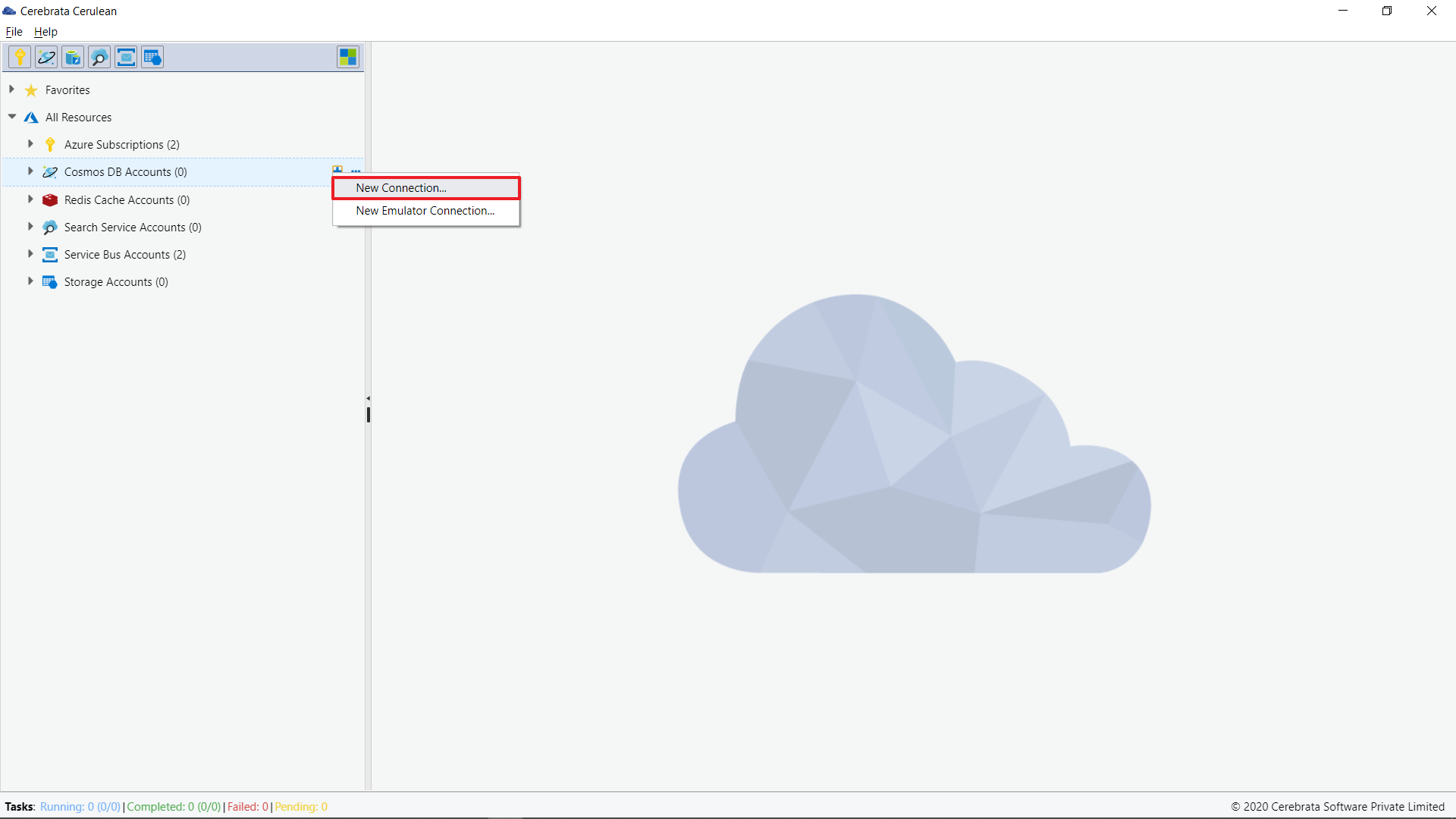
The Azure Cosmos DB Emulator provides a local environment that emulates the Azure Cosmos DB service for development purposes. Using the Azure Cosmos DB Emulator, you can develop and test your application locally without creating an Azure subscription or incurring any costs. When you're satisfied with how your application works in the Azure Cosmos DB Emulator, you can switch to using an Azure Cosmos account in the cloud.
- In the popped-up window, select the corresponding Cosmos DB account type that the user has to associate with Cerebrata.
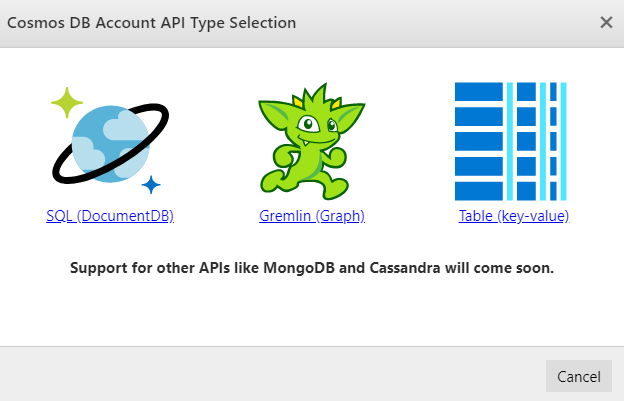
- Provide the necessary connection details and click on Save
While associating Azure Cosmos DB Table with Cerebrata, in the cosmos DB account name, provide the exact name of your cosmos table name in Azure.
Permissions
Cerebrata can help users to access Azure Cosmos entities in Read Only/Read Write/Full
To access the permissions traverse to the following path.
All Resources > Cosmos DB Accounts > Cosmos DB Entity > Action > Permission
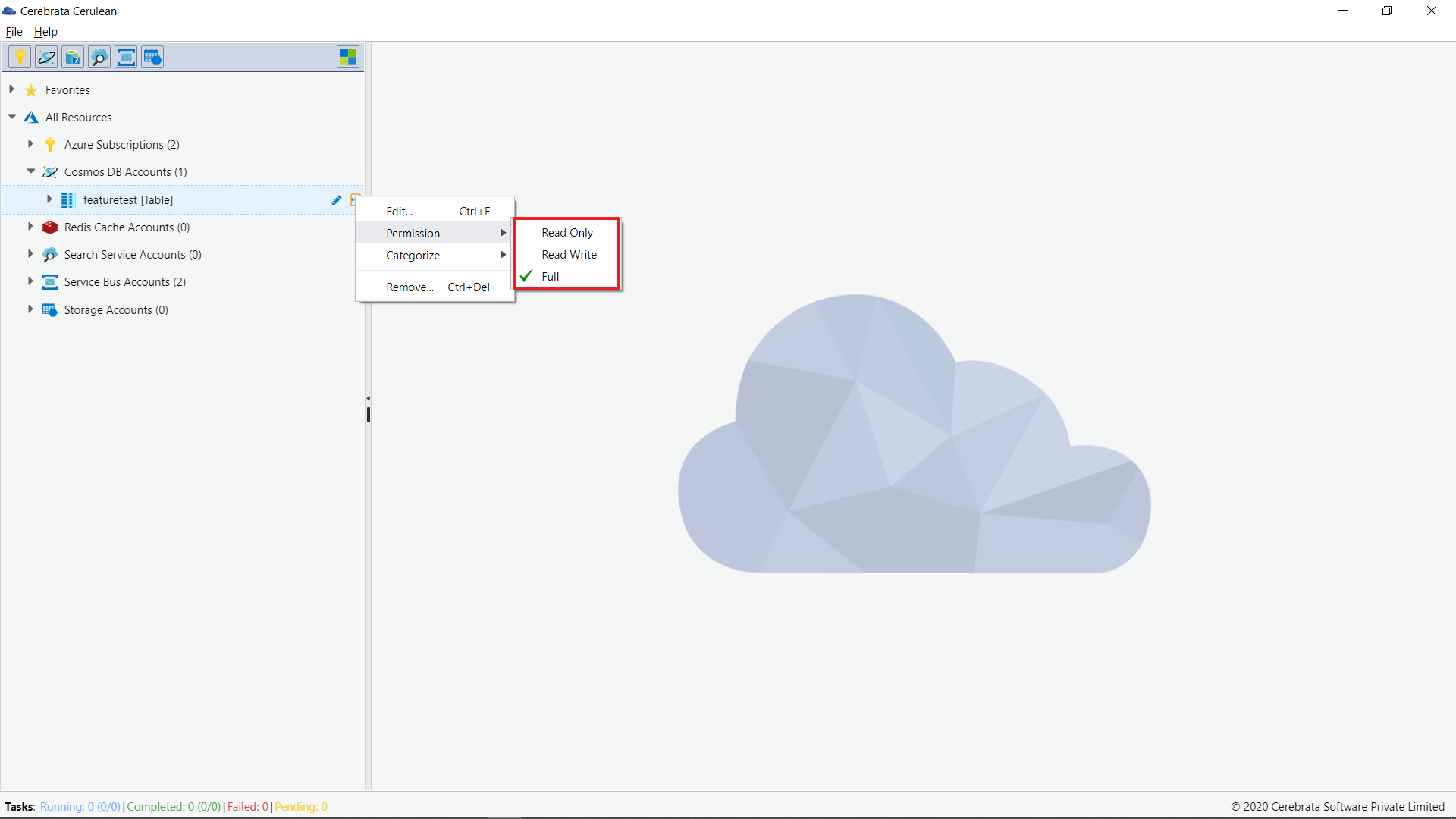
Support for Serverless accounts
Cerebrata allows the management of databases and containers in Cosmos DB accounts with Serverless throughput mode.
When Cosmos DB accounts are added through connection string, the Serverless Account option must be selected based on the throughput option chosen.