- Print
- DarkLight
- PDF
Article summary
Did you find this summary helpful?
Thank you for your feedback!
Create/Update Document
Cerebrata allows the User to create a new document in an Index.
Following are the steps to create a document in an index:
- Open the required Index and click New Document
- It will open a popup to add the Document properties. Add those properties
- Click Save to add the document
- To update a Document, Double click on the required document and Click Update once the properties are updated
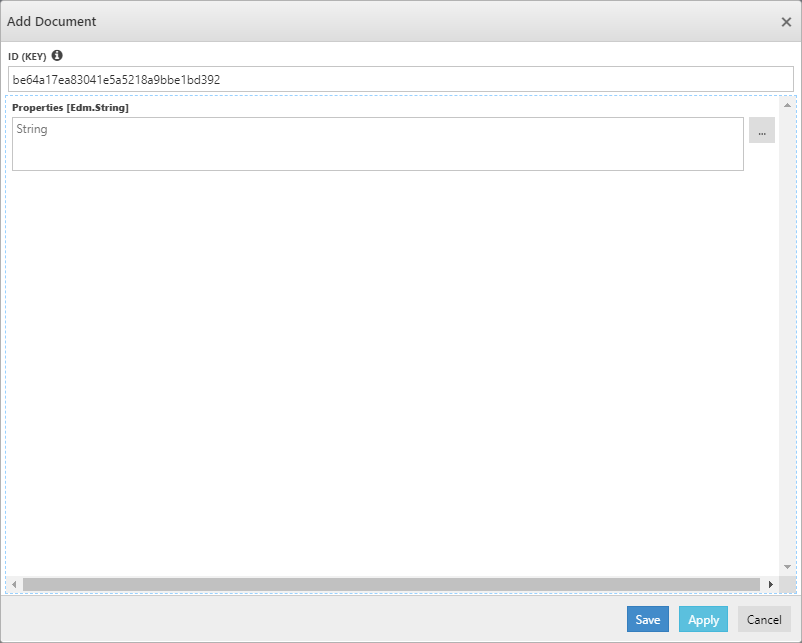
Advanced Search
Along with Query search, User can even perform an Advanced query search from Cerebrata without any overhead.
Following are the steps to configure the advanced query and search:
- Open the required Index and click Advanced Search
- It will open a popup to define a query. Define the condition to form the query
- Click Execute to execute the query
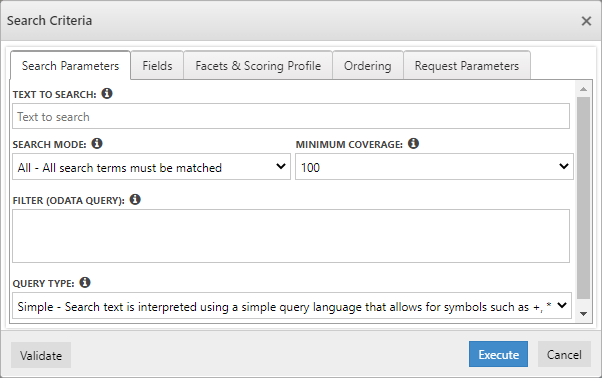
Ranking Similarity
Using Cerebrata, user can manage the ranking similarity of an index. For "BM25RankingSimilarity", it allows you to configure the values of "k1" and "b" parameters.
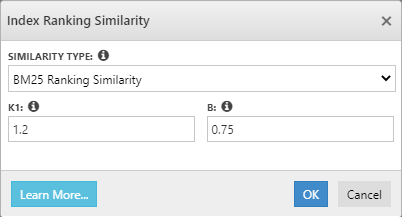
Note
Click here to know more about Ranking Similarity
Delete Document
As a part of Document Management, the User can even delete the Document of Search Service using the Delete option in Cerebrata.
Following are the steps to delete a Document for Search Service:
- Open the Index and select the appropriate Documents and click Delete
- It will open a popup and ask the user to enter the numbers in the "VERIFICATION CODE" box into the "CONFIRM CODE" box beside it.
- Once the Verification code is entered, Click Delete to delete the selected Documents
Was this article helpful?
