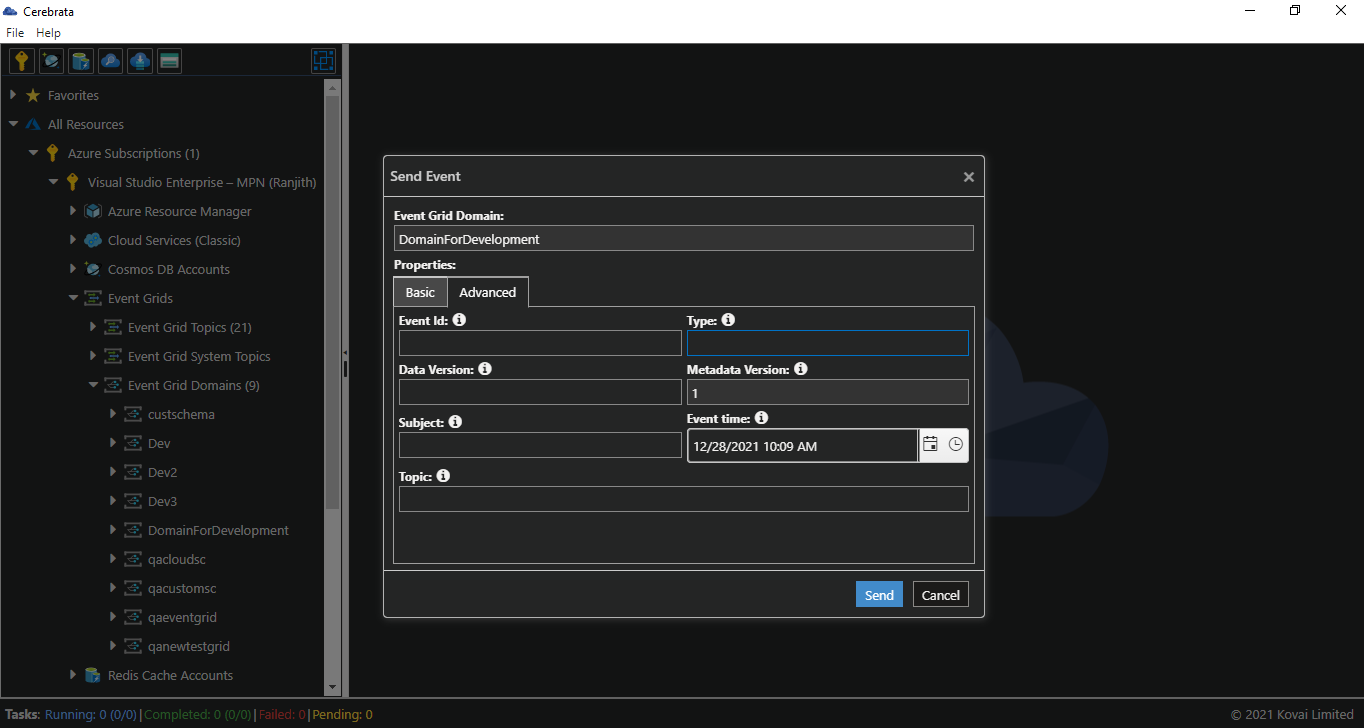- Print
- DarkLight
- PDF
Overview
View and Delete the Dead-letter events of the Event Grid Subscriptions in a Domain. Also, update the tags of the Domain.
View Properties
Consider if the need is to check if the Topic Type or the Provisioning State is succeeded or failed. Cerebrata allows users to view properties of Domains like Source, Subscription Id and more.
Following are the steps to view the properties of Event Grid Domain:
- Select the context menu of the appropriate Event Grid Domain and click Manage
- The properties will be displayed as shown below:
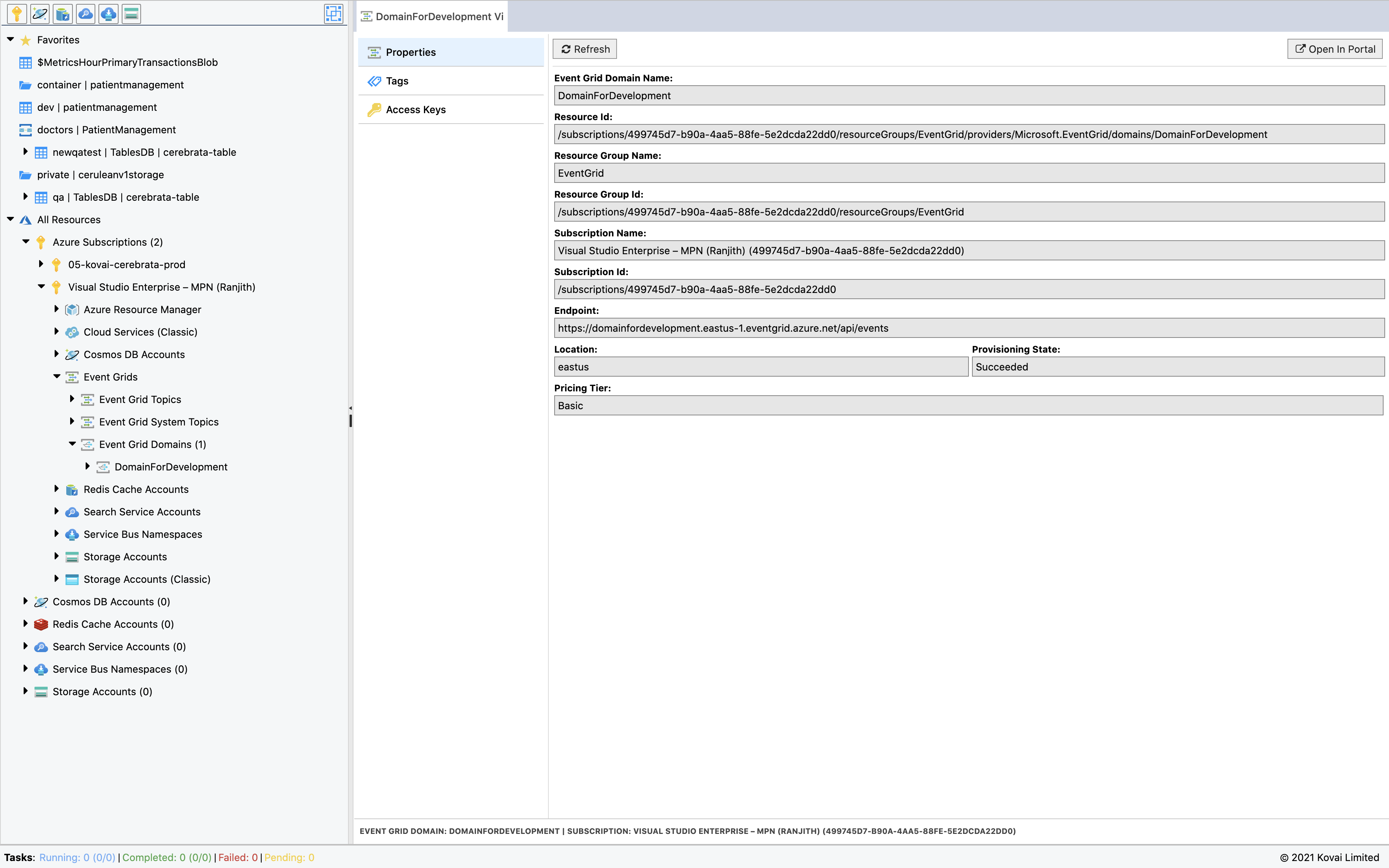
Manage Tags
Cerebrata allows users to manage tags of an Event Grid Domain. Users can list tags defined on an Event Grid Domain, Add a new tag, update a tag value or delete one or more tags for that domain.
Following are the steps to manage Tags for Event Grid Domain:
- Select the context menu of the appropriate Azure Event Grid Domain and click Manage
- Click Tags, which will list the existing Tags of the specified Event Grid Domain
- Click New and enter the Key-Value as required
- Click Save to save the Tag
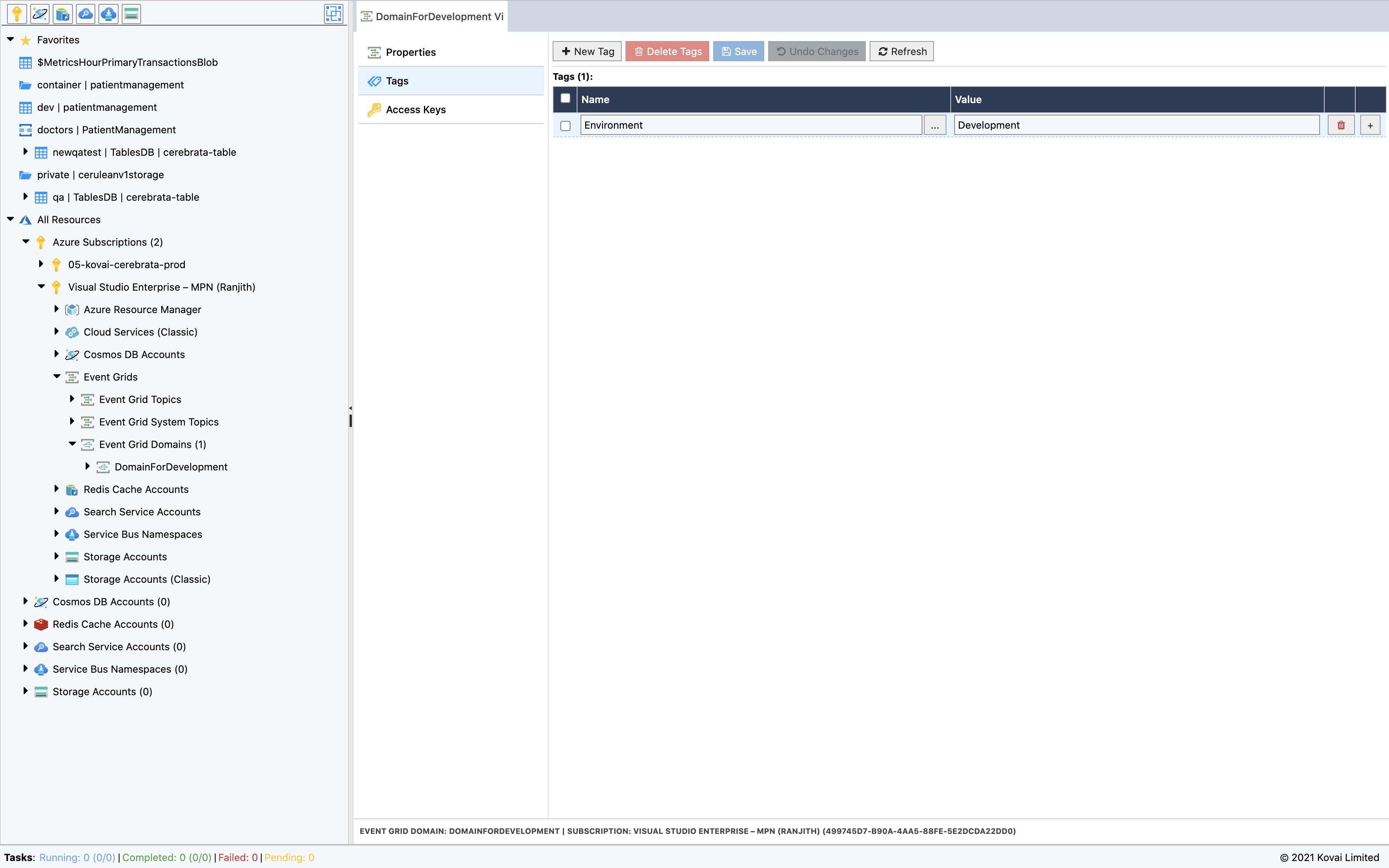
Manage Keys
Cerebrata allows users to manage keys of an Event Grid Domain. Users can view the keys of an Event Grid Domain and regenerate the keys for that domain.
Following are the steps to manage keys for Event Grid Domain
- Select the context menu of the appropriate Azure Event Grid Domain and click Manage
- Click Access keys, which will list the keys of the specified Event Grid Domain.
- Click Regenerate to regenerate the required key.
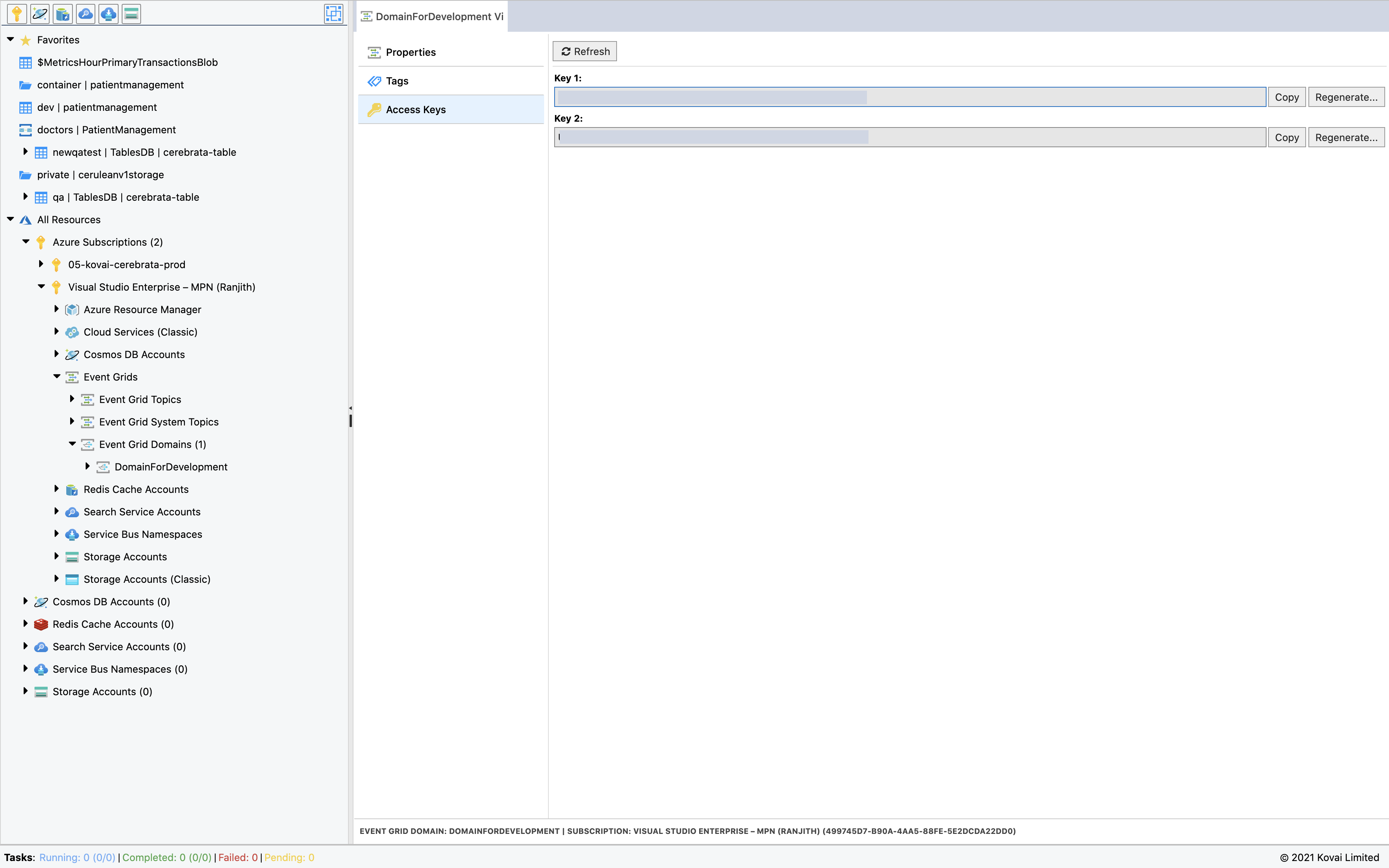
Send Events
Cerebrata allows the users to send events to the Event Grid Domains. This eleminates the need for the users to write custom code or application to send events to test their architecture.
Follow the below steps to send event to the Event Grid Domain
Navigate to the required Event Grid Domain.
Select the context menu of the Event Grid Domain.
Select Send Events menu item.
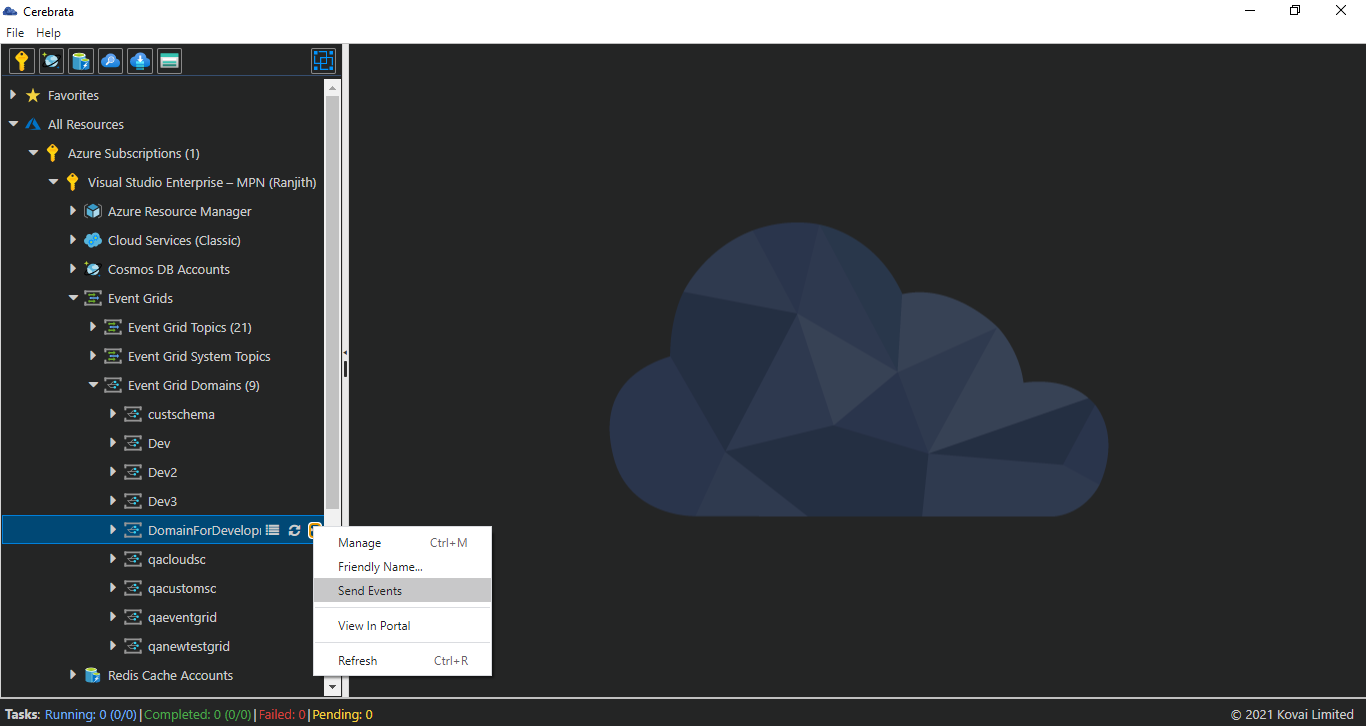
A popup will be opened to provide the required properties of the event.
Select Send to initiate the send events task.