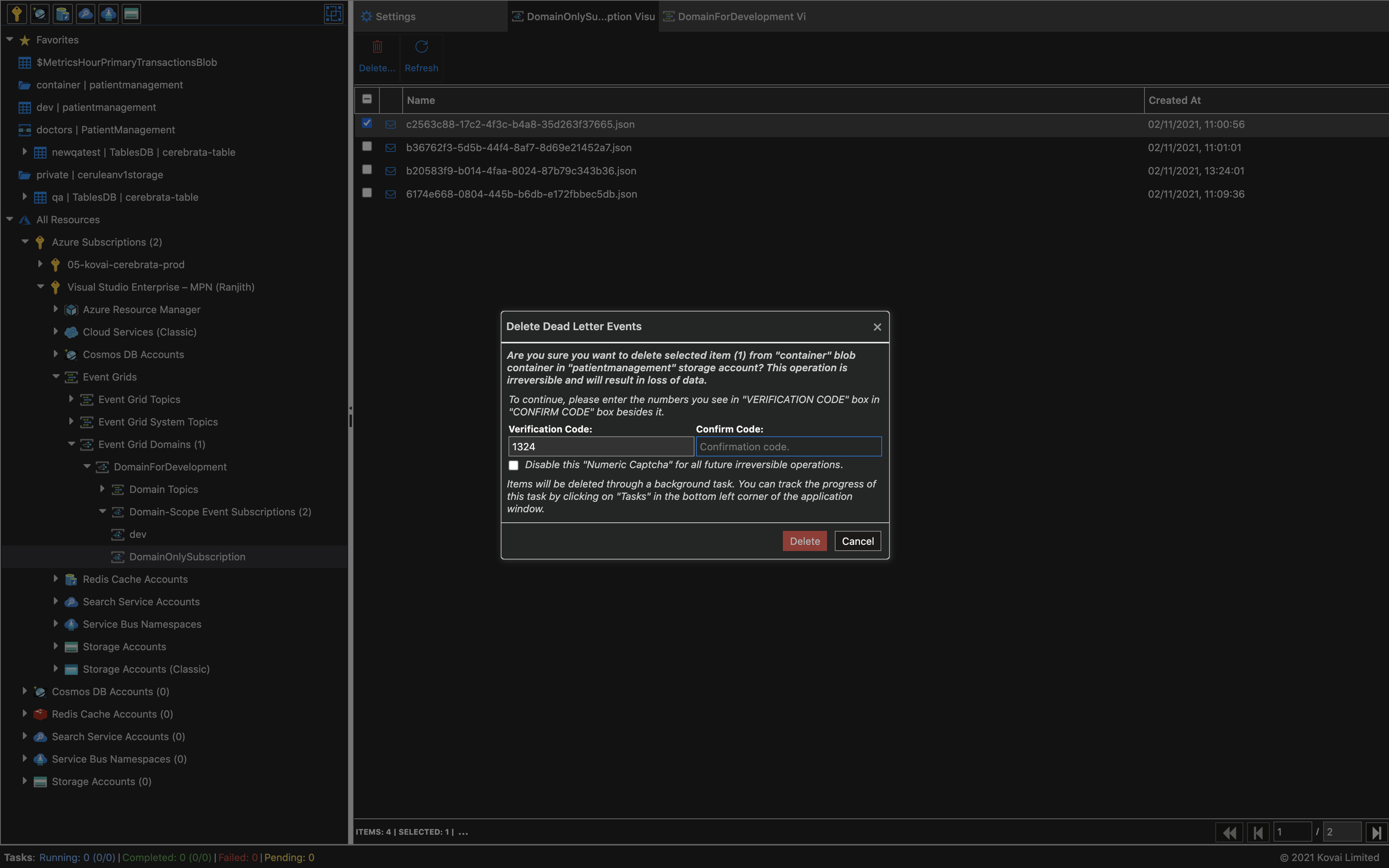- Print
- DarkLight
- PDF
Manage Event Grid Domain-Scope Subscription
Overview
View and Delete the Dead-letter events of the Event Grid Domain-Scope Subscriptions in a Event Grid Domain.
View Dead-Letter Events
Cerebrata allows users to view the dead-lettered events of the Event Grid Domain-Scope Subscriptions in a Event Grid Domain. Users can list the dead-lettered events of the Event Grid Domain-Scope Subscriptions in a Event Grid Domain.
Following are the steps to list the dead-letter events:
- Select the required Event Grid Domain and expand the Domain Subscriptions to view the Event Grid Domain-Scope Subscriptions in a Event Grid Domain.
- Double click on the Event Grid Domain-Scope Subscription to view the dead-letter events.
- The dead-lettered events will be listed as shown below.
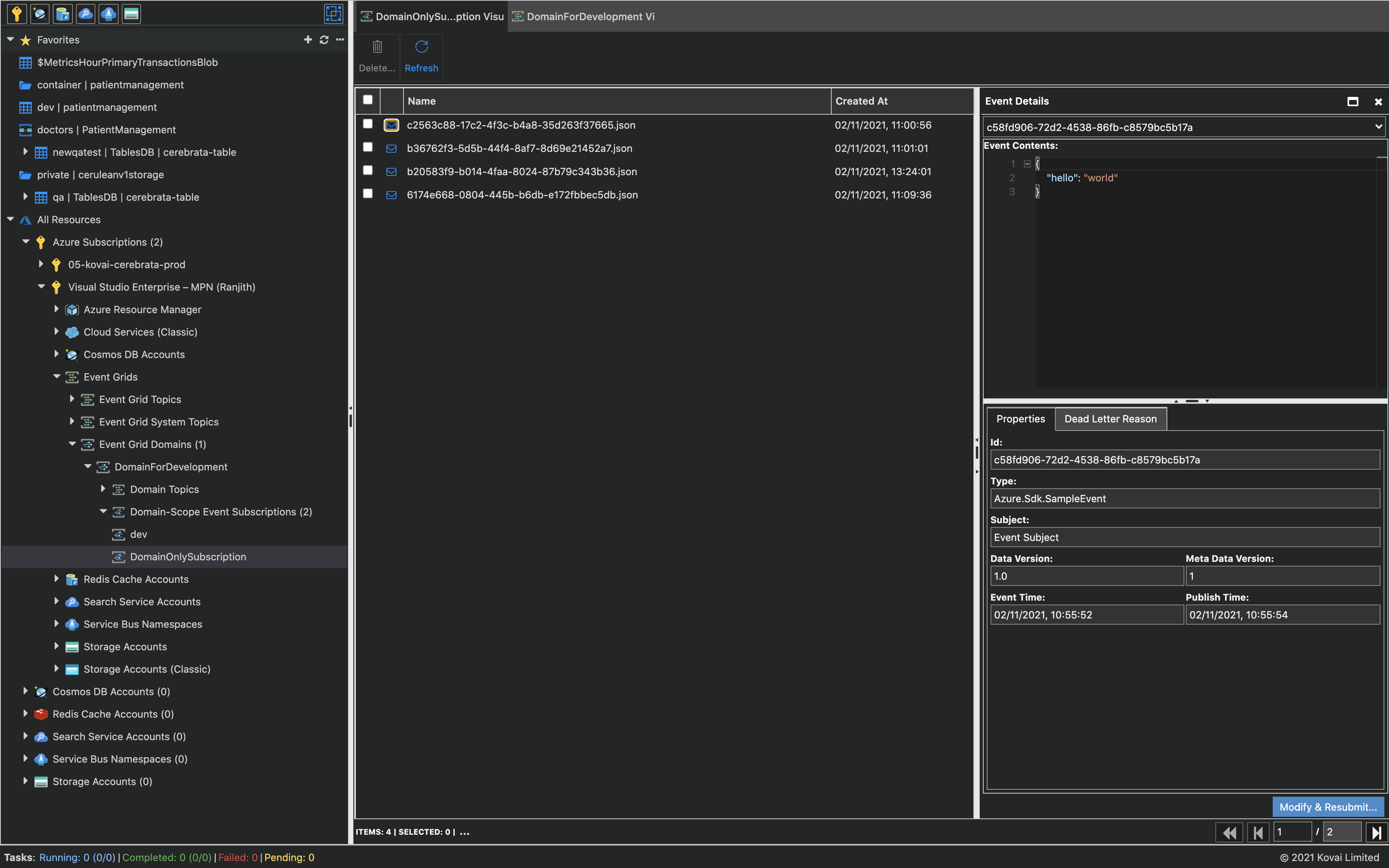
- Select the required event to view the Event Details.
- The dead-letter reason and last delivery outcome can also be viewed in addition to the actual event properties.
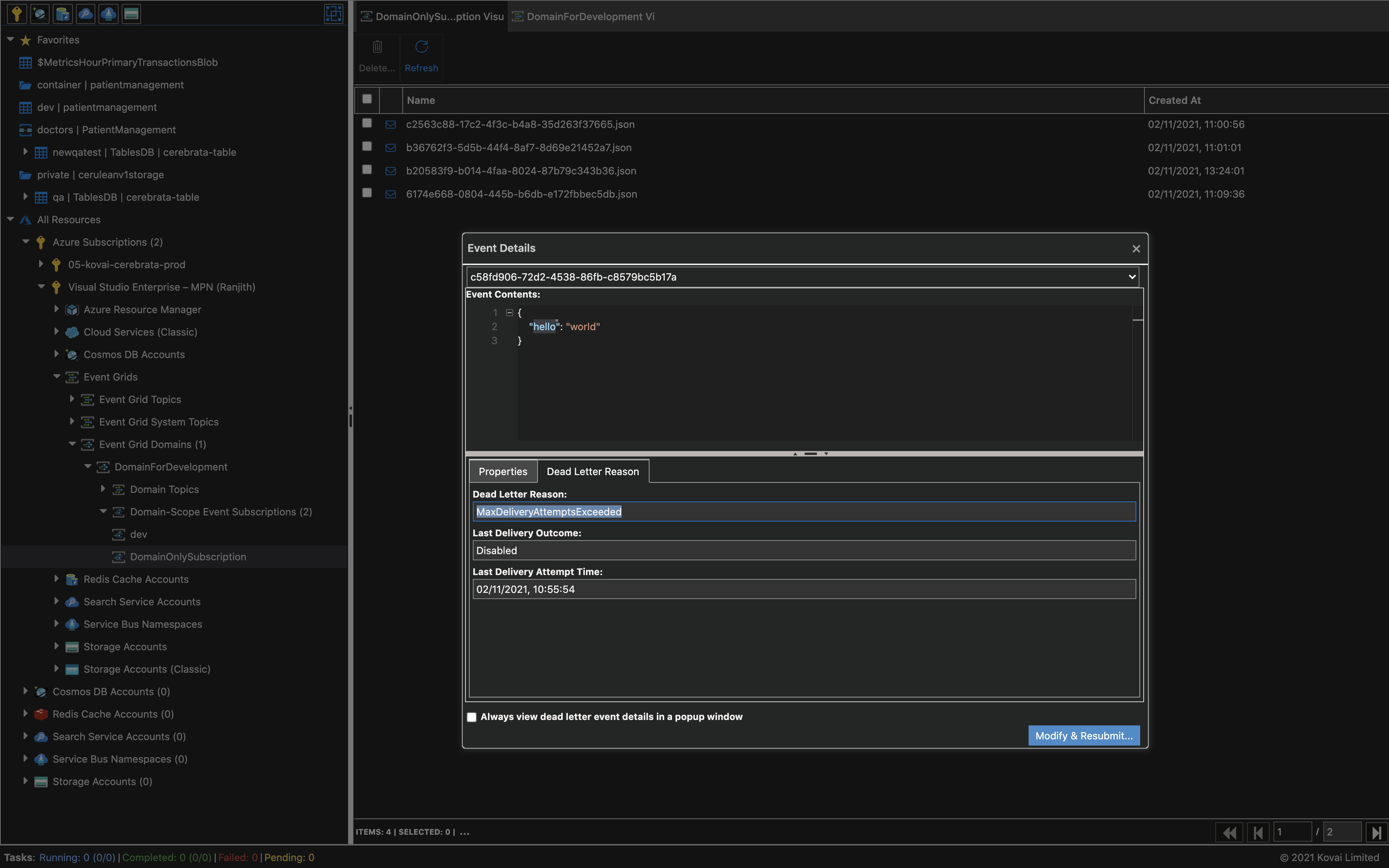
Resubmit Dead-Letter Events
Addition to the visibility on dead-letter events, it is also possible to modify and resubmit the dead-lettered events of the Event Grid Domain-Scope Subscriptions in a Event Grid Domain. Users can resubmit the dead-lettered events of Event Grid Domain-Scope Subscriptions in a Event Grid Domain through the following steps:
- Select the required events to be resubmitted.
- All the event properties, along with the event content, will be displayed in the side panel.
- Select the Modify and Resubmit button.
- Modify the event content and event properties like subject, data version and event type based on the requirement.
- Select the Save button to complete the submission process.
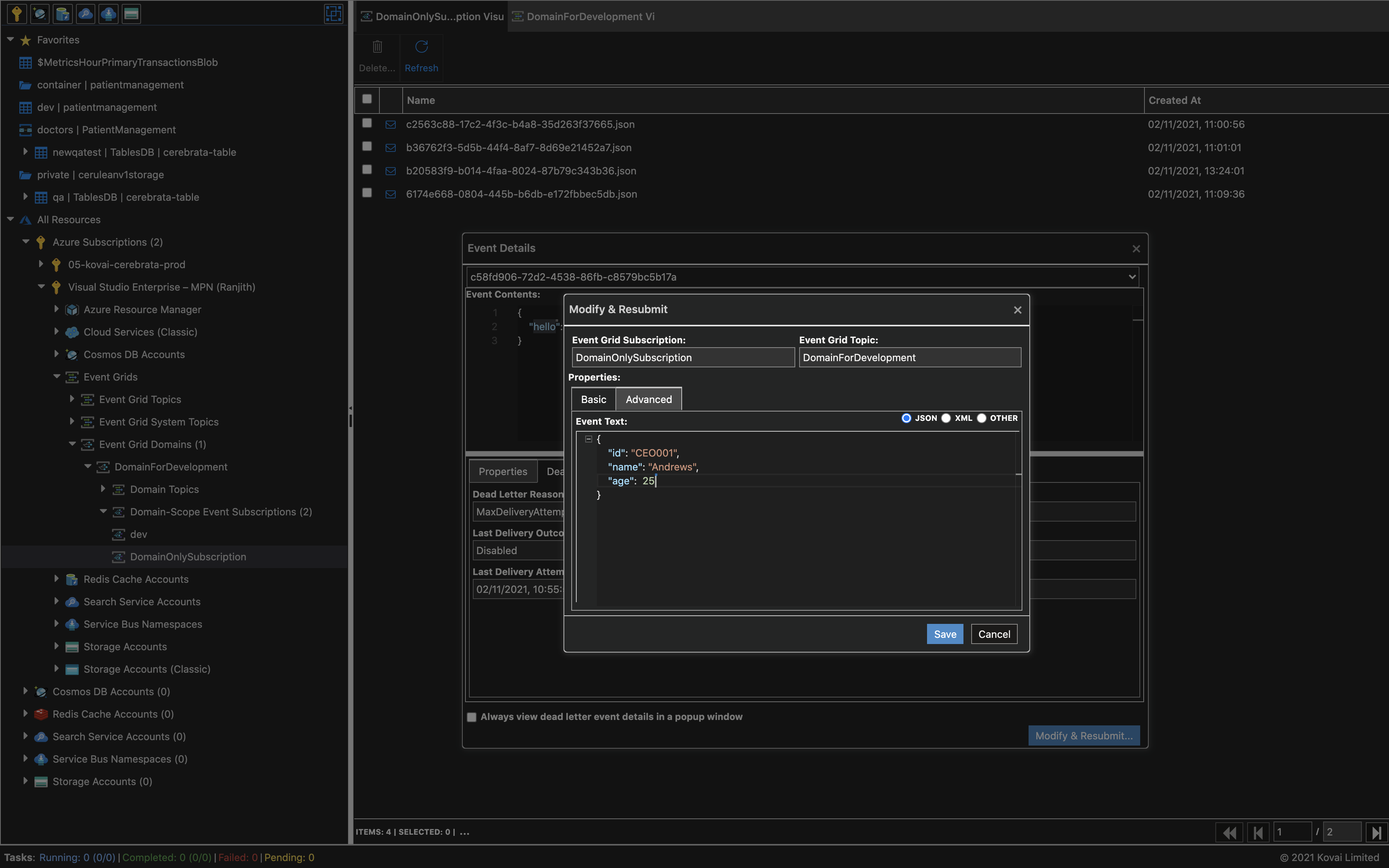
Delete Dead-Letter Events
Cerebrata allows users to delete the dead-lettered events of the Event Grid Domain-Scope Subscriptions in a Event Grid Domain. Users can delete the dead-lettered events of the Event Grid Domain-Scope Subscriptions in a Event Grid Domain through the following steps.
- Select the required events to be deleted.
- Select the delete button.
- Click on the delete button in the confirmation popup to delete the selected events.