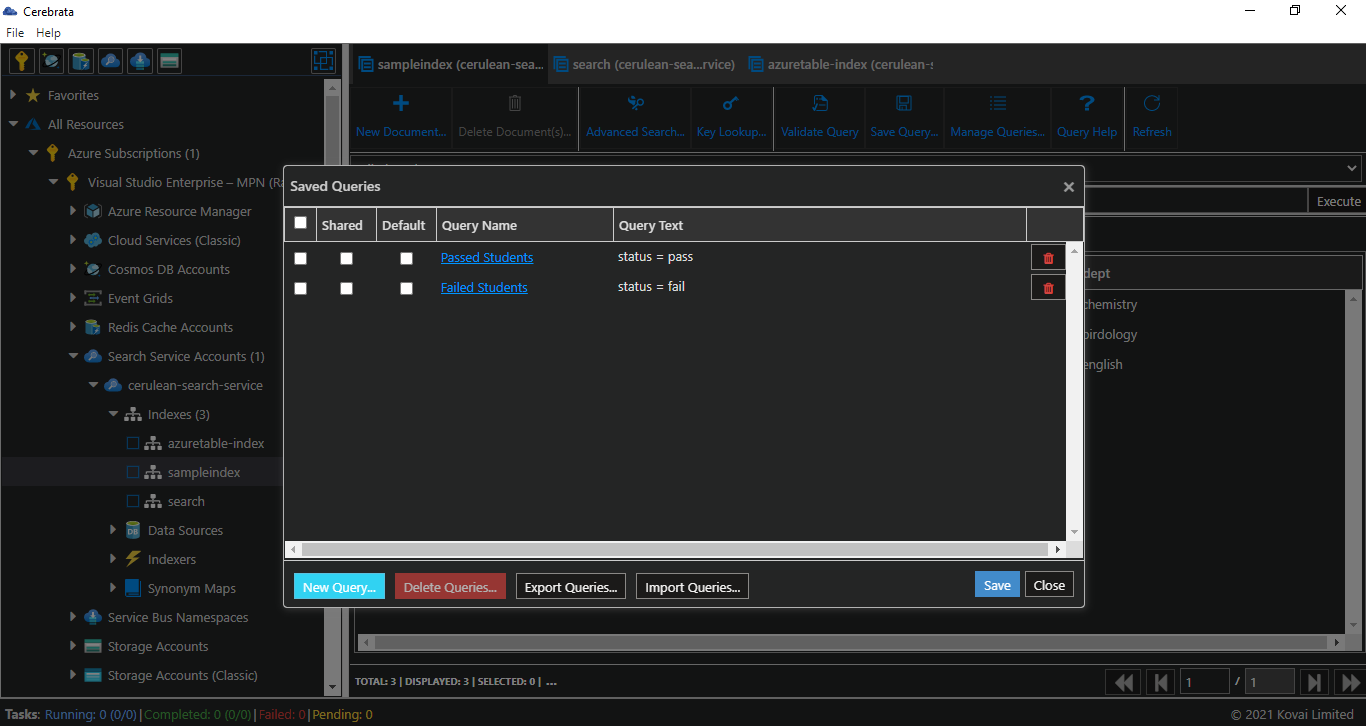- Print
- DarkLight
- PDF
Overview
Cerebrata makes managing the indexes in the Azure Cognitive Search accounts extremely easy. Cerebrata provides the most comprehensive set of features from managing indexes, fields, scoring profiles, suggesters and more; Cerebrata provides the most comprehensive collection of features.
Armed with features to manage fields, scoring profiles, char filters, tokenizers, analyzers, and more, users don't have to look beyond Cerebrata to manage the Cognitive Search indexes.
Manage Fields
Using Cerebrata, user can add, edit and delete fields to an index. When adding a field, the user can specify the data type for the index field.
Following data types are supported:
- Edm.String
- Collection(Edm.String)
- Edm.Int32
- Collection(Edm.Int32)
- Edm.Int64
- Collection(Edm.Int64)
- Edm.Double
- Collection(Edm.Double)
- Edm.Boolean
- Collection(Edm.Boolean)
- Edm.DateTimeOffset
- Collection(Edm.DateTimeOffset)
- Edm.GeographyPoint
- Collection(Edm.GeographyPoint)
- Edm.ComplexType
- Collection(Edm.ComplexType)
For a field, user can specify attributes for the field. Following attributes are supported: "key", "facetable", "filterable", "retrievable", "searchable", and "sortable".
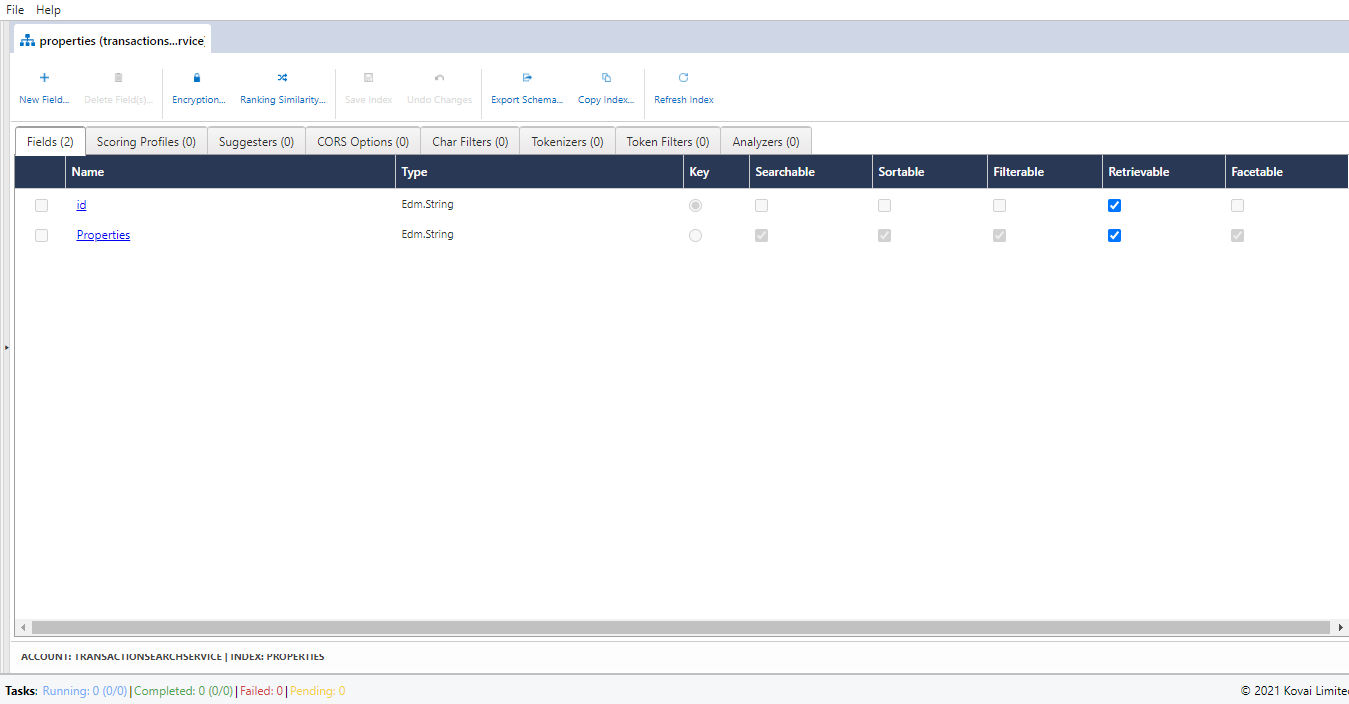
Manage Scoring Profiles
Using Cerbrata Cerebrata, you can add, edit and delete scoring profile to an index using an easy to use user interface. Adding a scoring profile user can specify function aggregation (Average, First Matching, Maximum, Minimum and Sum) for an index scoring profile by selecting from a pre-defined list. It is also possible to add/edit one or more functions (Distance, Freshness, Magnitude or Tag type)function to a scoring profile.
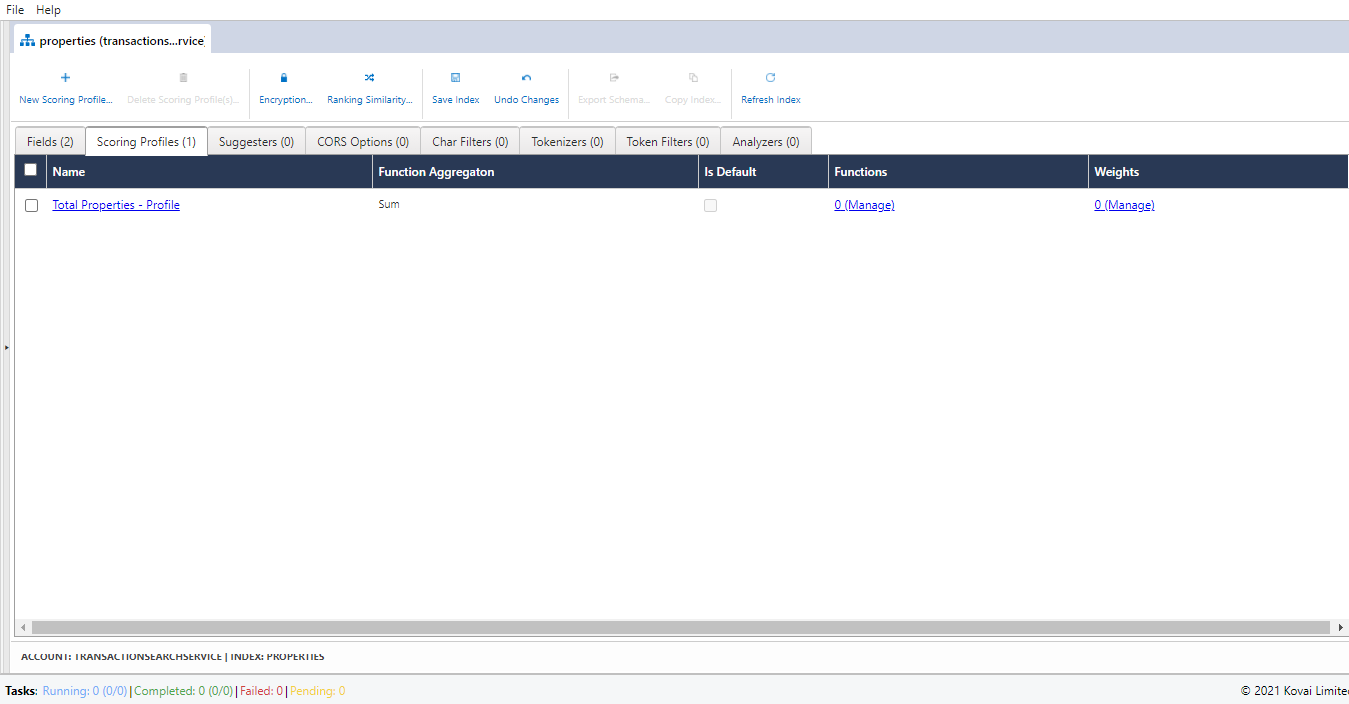
Manage Suggesters
Using Cerebrata, the user can add/edit a suggester to an index. Currently, an index can contain only a single suggester.
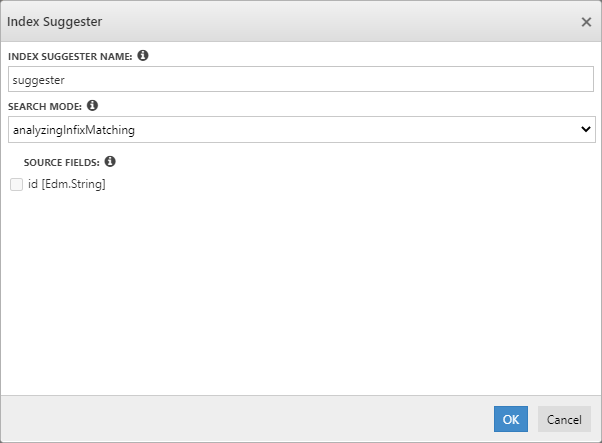
Manage CORS Options
Using Cerebrata, user can even add, edit and delete origins (domains) from where search service can be queried using cross-domain requests.
User should always use "query keys" (and not "admin keys") when exposing the search accounts for cross-domain requests.
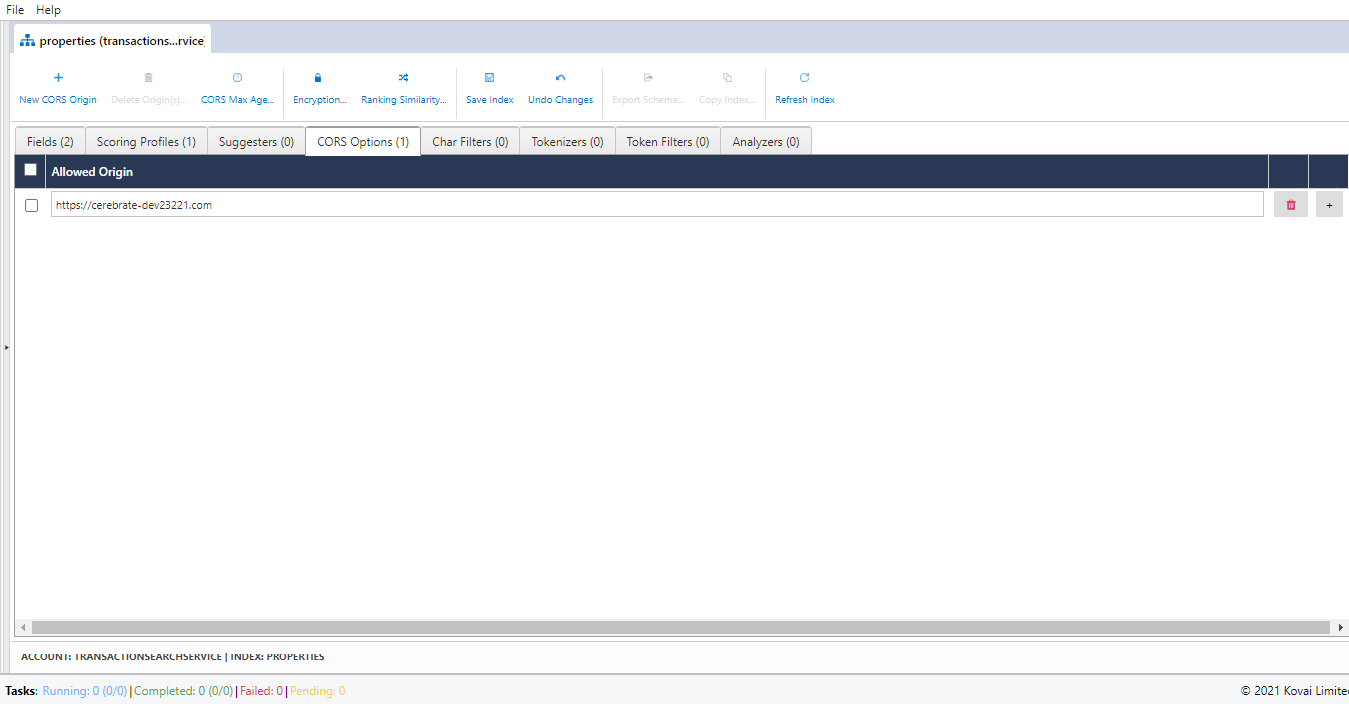
Using Cerebrata, the user can even set the Max age of an origin in Seconds.
Manage Char Filters
Using Cerebrata, the user can add, edit and delete new char filters to an index. Both "Mapping" and "Pattern Replace" type char filters can be created.
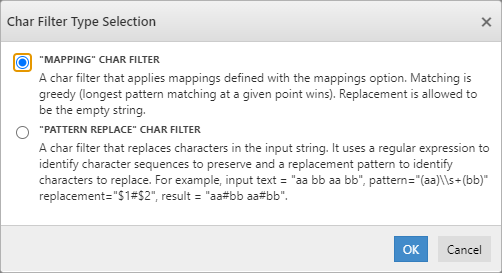
Please note that you can only edit and delete unsaved char filters. Once a char filter is saved, it cannot be edited or deleted. This is the limitation of Cognitive Search.
Manage Tokenizers
Using Cerebrata, user can add new tokenizers to an index. You can create the following kinds of tokenizers: "Microsoft Language Stemming", "NGram", "Path Hierarchy", "Pattern", "Standard", and "UAX URL Email"
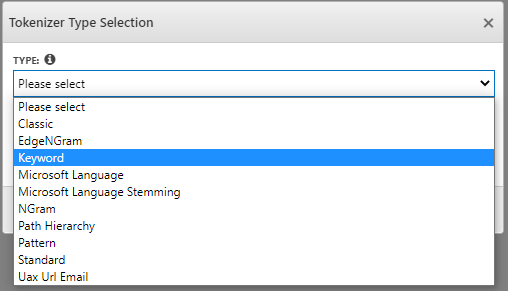
Please note that you can only edit and delete unsaved tokenizer. Once a tokenizer is saved, it cannot be edited or deleted. This is the limitation of Cognitive Search.
Manage Token Filters
Using Cerebrata, the user can add, edit and Delete a token filter to an index. User can choose different types of filters, as shown in the below image:
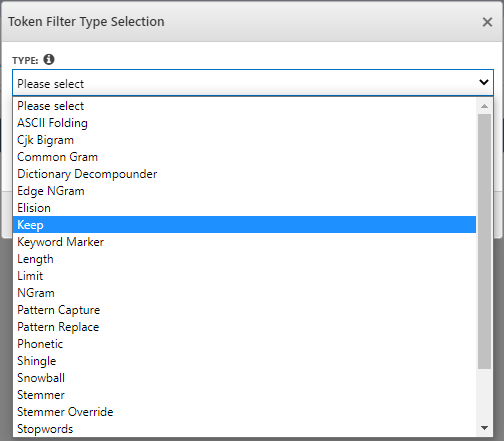
Please note that you can only edit and delete unsaved token filter. Once a token filter is saved, it cannot be edited or deleted. This is the limitation of Cognitive Search.
Manage Analyzers
Using Cerebrata, user can add, edit and delete new analyzers to an index. It also allows users to create an analyzer by customizing properties of pre-defined analyzers like "Pattern", "Standard" or "Stop" or it is also possible to create your custom analyzer by using char filters, tokenizers and token filters on that index.
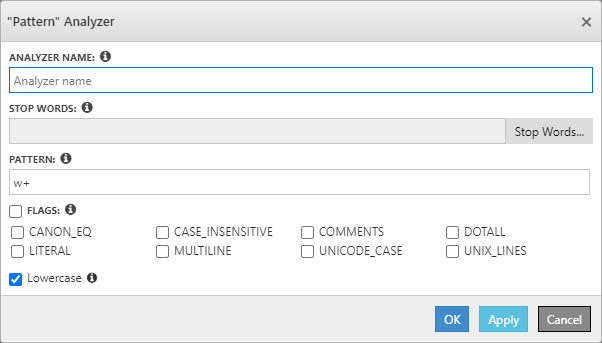
Save/ Manage Queries
Cerebrata offers this nifty productivity feature that enables the user to save the commonly used queries inside the application to reuse the Query anytime. Using the Query Manager, the user can edit any saved query by simply changing the query text and/or parameters. It also offers the option to export queries in JSON format and import them back.
Following are the steps to save/manage queries in Search Service Index:
Save Query
- Open the required Search Service Index and form a query to be saved.
- Click Save Query and Provide Friendly Name, check Default query checkbox to make the Query as default whenever opening the Storage Table
- Click Save to save the Query.
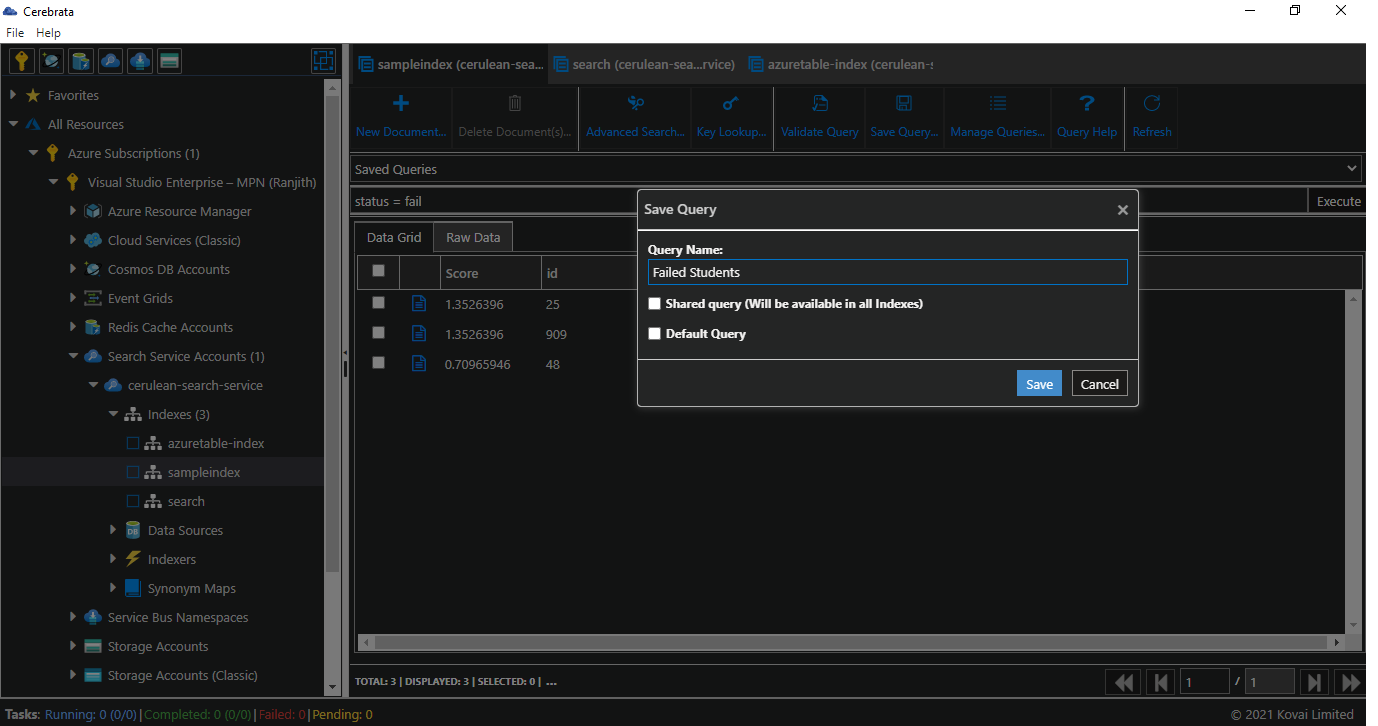
Manage Queries
- Open the required Search Service Index and click Manage Queries
- It will list all the existing saved queries. Click New Query to form and add a new query.
- It also allows to Delete, Export, or Import queries.
- Click Save to save the queries