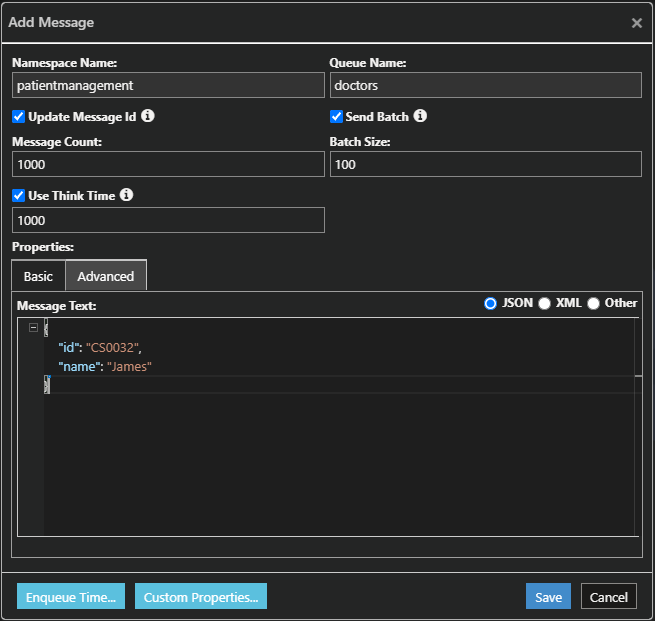- Print
- DarkLight
- PDF
Create Service Bus Topic and Topic Subscription
Create a Service Bus Topic/Topic Subscription from Cerebrata with full access to the Topic properties. Properties of Service Bus Topic/Topic Subscription is grouped into two types.
- Basic properties
- Advanced properties
Basic Properties of Service Bus Topic contains
- Partitioned Topic - Partitions a Topic across multiple message brokers and message stores. Disconnects the overall throughput of a partitioned entity from any single message broker or messaging store. This property is not modifiable after a topic has been created.
- Max Topic Size - Maximun size of a Topic. Value can be 1GB, 2GB, 3GB, 4GB, 5GB.
- Default Message Time To Live - TTL is the duration after which a message will be expired and made Deadlettered if Dead letter on message expiration is enabled.
- Dead letter on message expiration - Topic enabled with this option will ensure that Topic has dead-letter support on message expiration.
Dead lettering messages involve holding messages that cannot be successfully delivered to any consumer and thus moved to a separate queue after expiring. Messages do not expire in the dead letter queue, supporting peek-lock delivery and all transactional operations.
Advanced Properties of Service Bus Topic will have
- Enable Auto Delete On Idle - Delete the queue immediately after it remains idle for a configurable amount of time.
- Duplication Detection History Time Window
- Forward To - Automatically forward messages to a queue or topic in the same/different namespace.
- Forward Deadletterd messages - Automatically forward Deadlettered messages to a queue or topic in the same/different namespace.
- Enable/Disable Batched Operation - Enable Server Side batched operation.
- Enable/Disable Express - Express entities enable high throughput and reduced latency scenarios. If a message is sent to a queue or topic, it is not immediately stored in the messaging store with express entities. Instead, the message is cached in memory.
- Requires Session - Service bus sessions allow ordered handling of unbounded sequences of related messages. With sessions enabled a queue can guarantee first-in-first-out delivery of messages.
- Enable/Disable Message Ordering - Enable the queue with ordering
- Requires Duplication Detection - Enabling duplicate detection configures your queue to keep a history of all messages sent to the queue for a configurable amount of time. During that interval, your queue will not accept any duplicate messages. Enabling this property guarantees exactly-once delivery over a user-defined span of time.
Update Topic Status
Users can quickly update the status of the topics using Cerebrata. Topics can be set to any of the following properties.
- Active
- Disabled
- SendDisabled
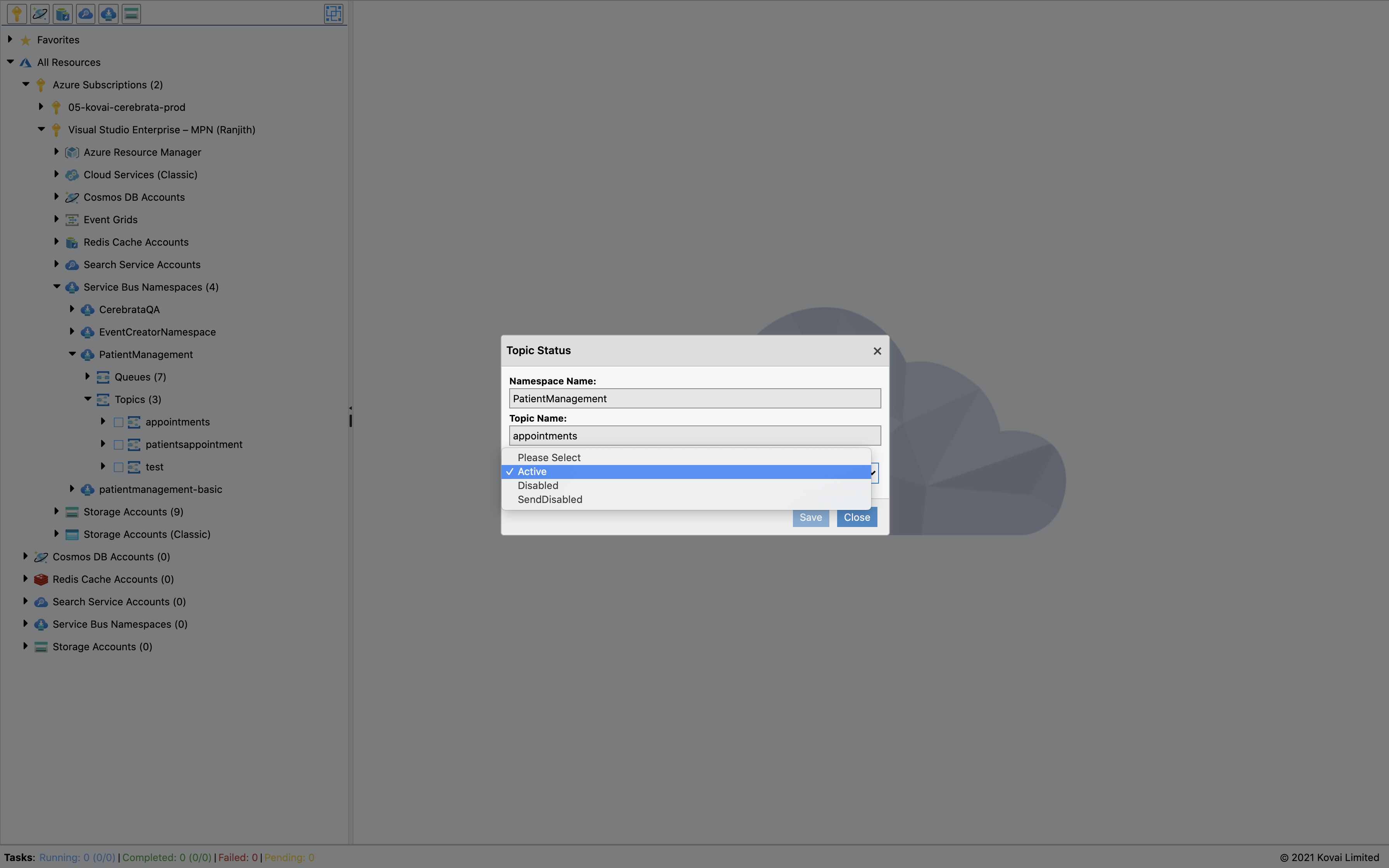
Update Topic subscription Status
Users can quickly update the status of the topic subscriptions s using Cerebrata. Topic subscriptions can be set to any of the following properties.
- Active
- Disabled
- ReceiveDisabled
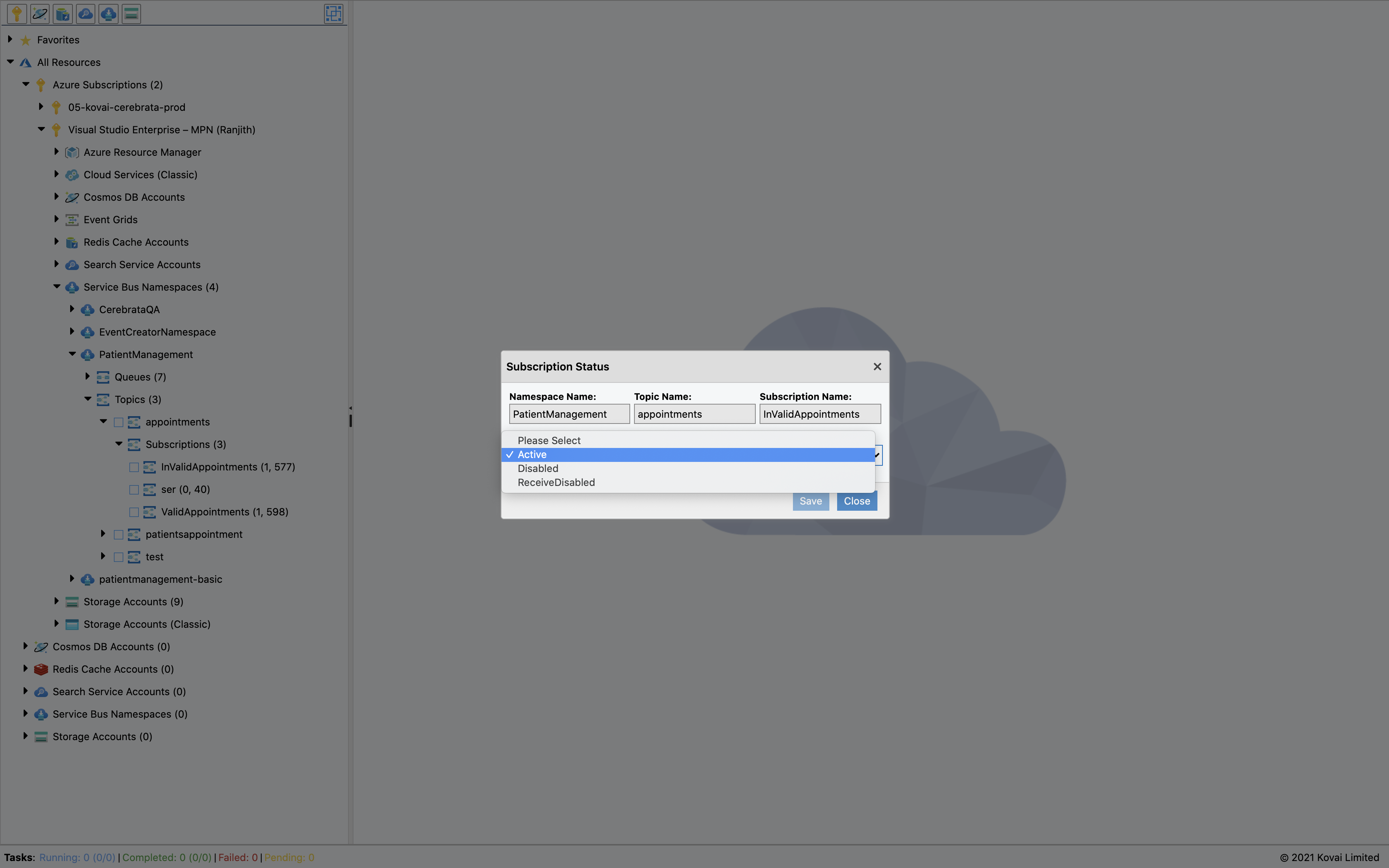
Open Service Bus Topic Subscription (View Messages)
A consumer can access Service Bus Topic Subscription in different retrieval modes. But the quickest method is using the open messages option.
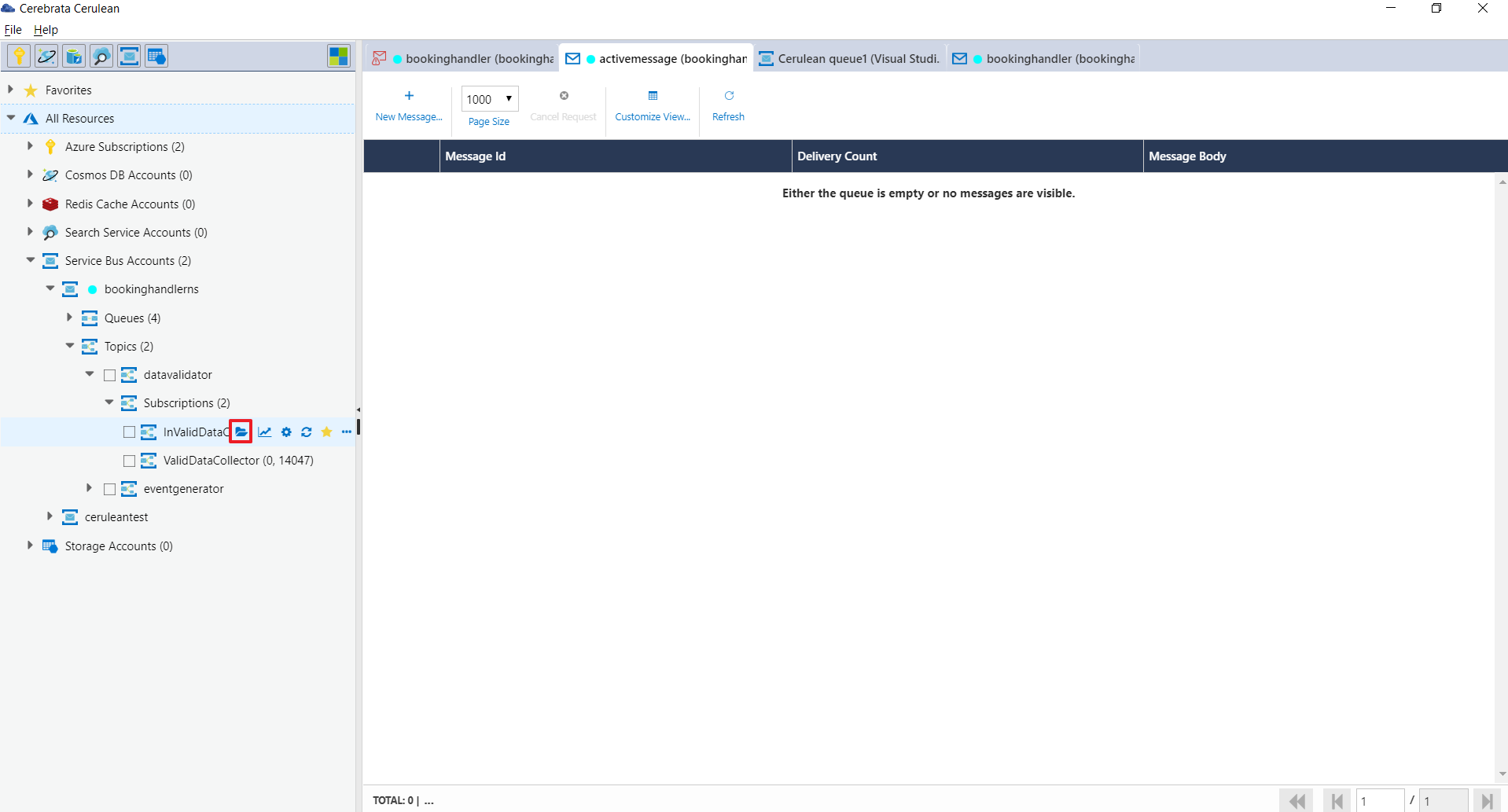
When a consumer using this method, will retrieve all active messages in Peek Mode.
To know more about different retrieval modes, click here.
Add New Message to a Topic
Messages can be pushed into a Service Bus Topic right from Cerebrata itself. User can click on the add new message option available with each topic.
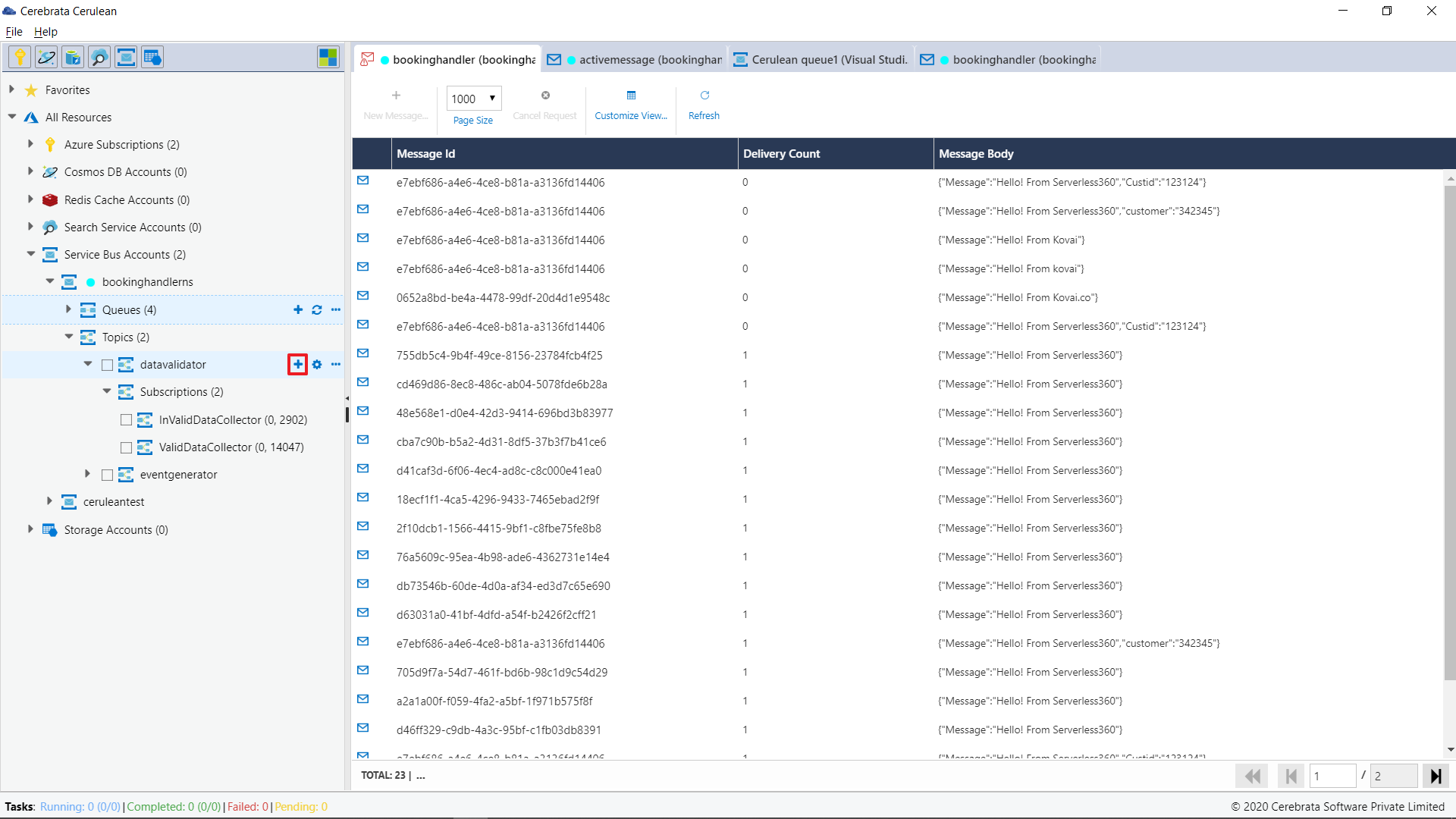
Cerebrata allows the users to send more than one message at a time to any Service Bus Topic. It is also possible to specify if each message must be sent with a unique message id or not by enabling the Update Message Id option.
Users can also send the messages in a Batch with required number of messages in the batch by specifying the Batch size and enabling the Send Batch option.
It is also possible to specify the Think Time while sending the messages so that each message or batch of messages are sent after the provided time interval.
User has the flexibility to add system and custom properties to Service Bus message.
- Message Text: User can add the content of the message in JSON, XML or OTHERS
- Time To Live(TTL): TTL is the duration after which a message will expire. This value cannot exceed the default message TTL value on the destination queue.
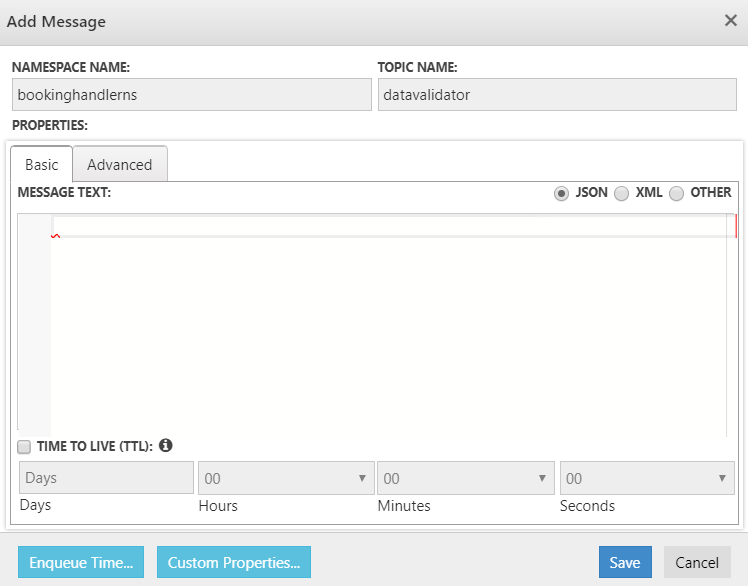
In the advanced properties, the user can add the following parameters.
- Message-Id
- Content-Type
- Correlation Id
- Label
- Session Id
- Partition Key
- Reply To
- Reply To Session Id
- To
- Via Partition Key
- Enable Force Persistence
The value indicated whether a message is to be persisted to the database immediately, instead of being held in the memory for a short time. This property is ignored if the message is sent from a non-express queue or topic.
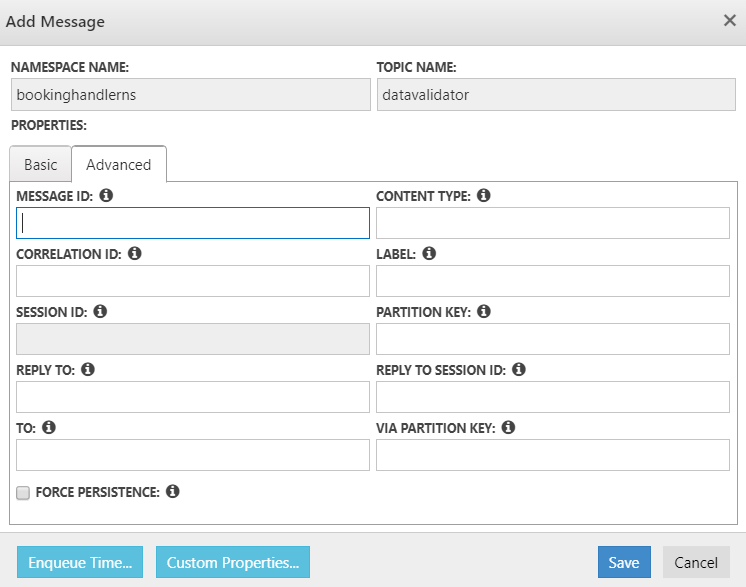
Adding Custom Properties to a Service Bus message
Custom properties can be added to Service Bus messages using Cerebrata.
- To add custom properties in a new Service Bus message, user can take advantage of the CUSTOM PROPERTIES option available.
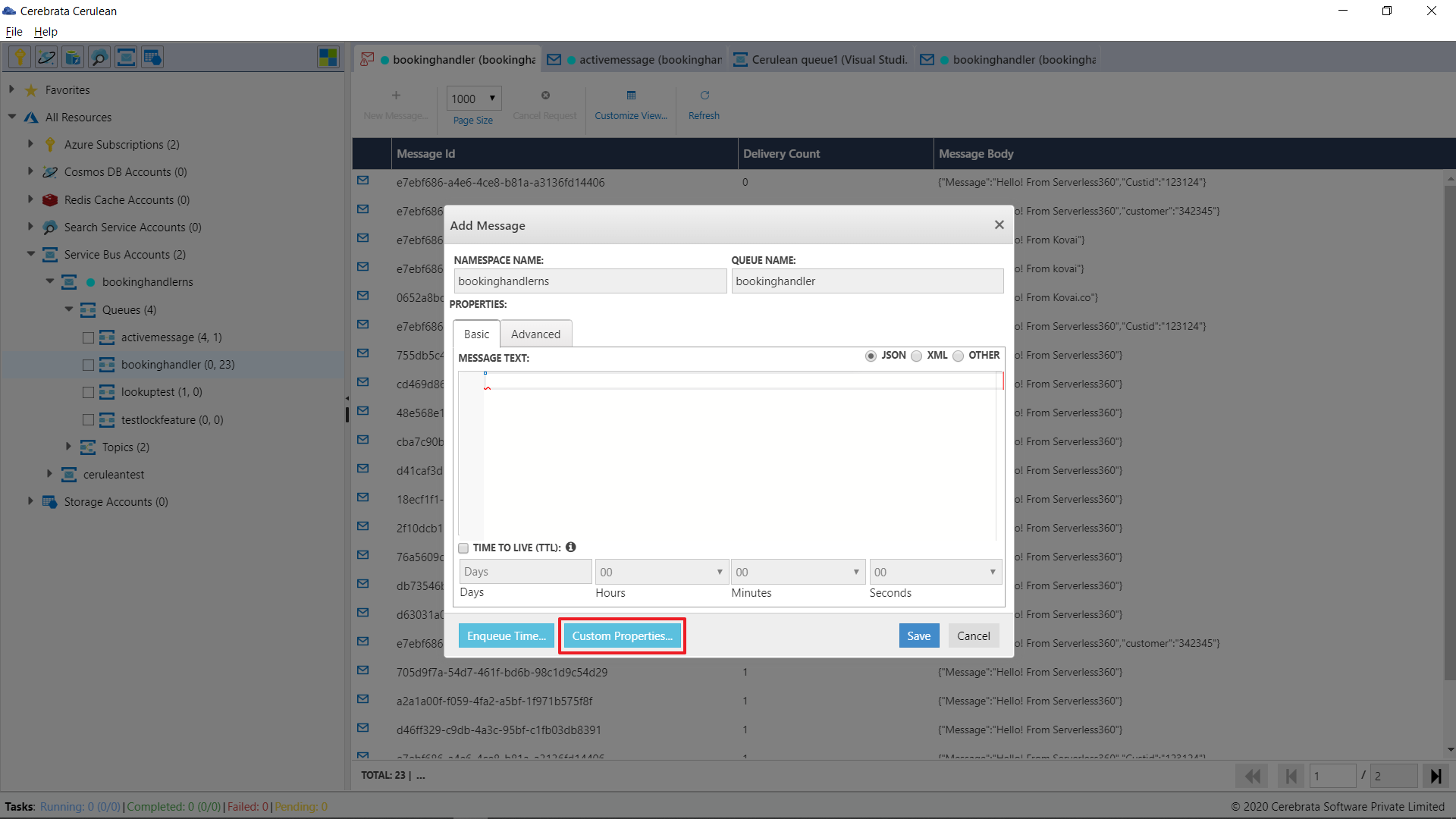
- Now user can click on New Property option and add the Name and Value for the custom property.
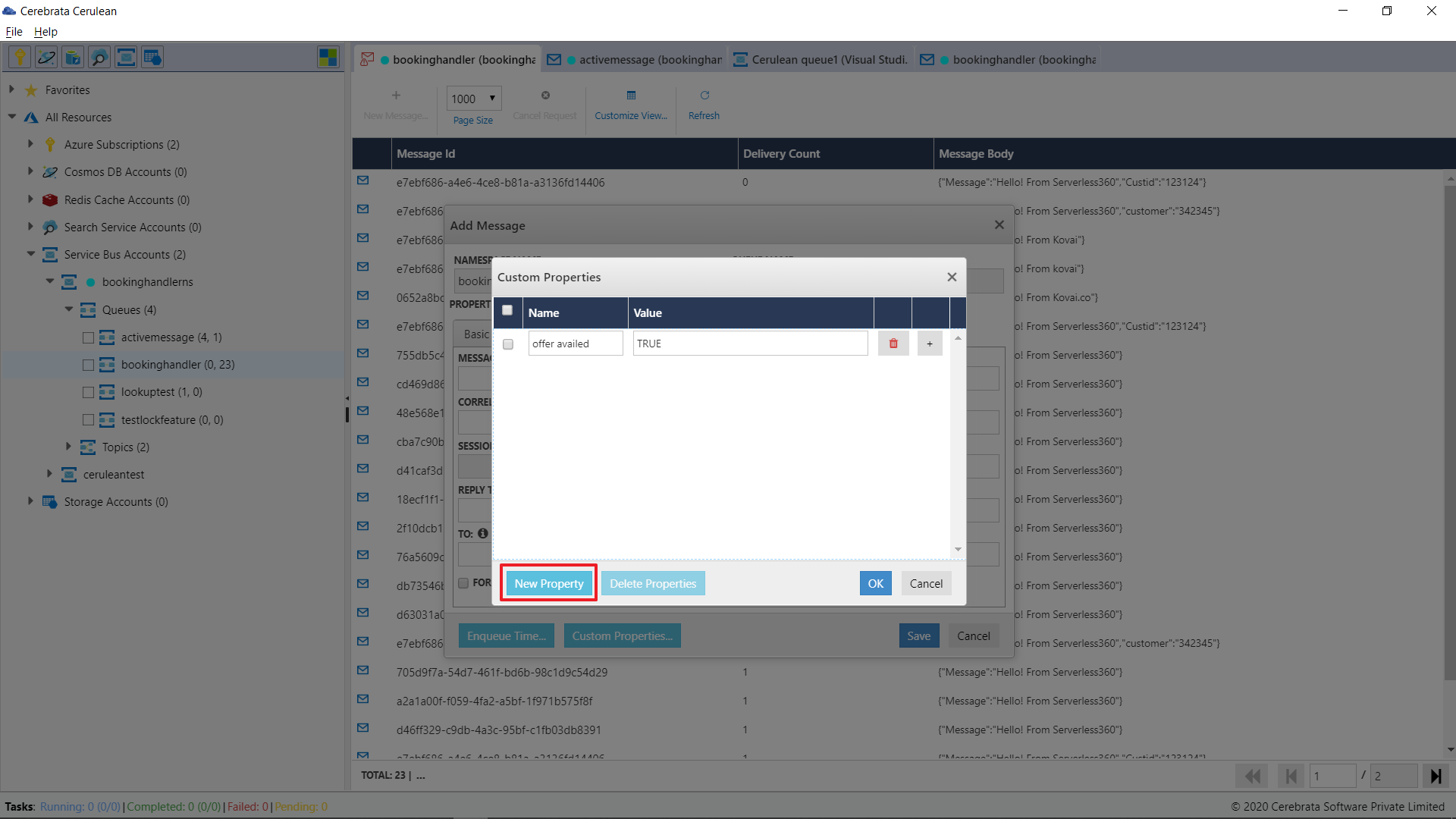
- Click on OK. This will add the entered custom value properties to the message
User can even delete a custom property of a message.
Adding Enqueue Time
Enqueue time specifies the time after which a message will be enqueued.
User can provide Enqueue time using the Enqueue Time option.
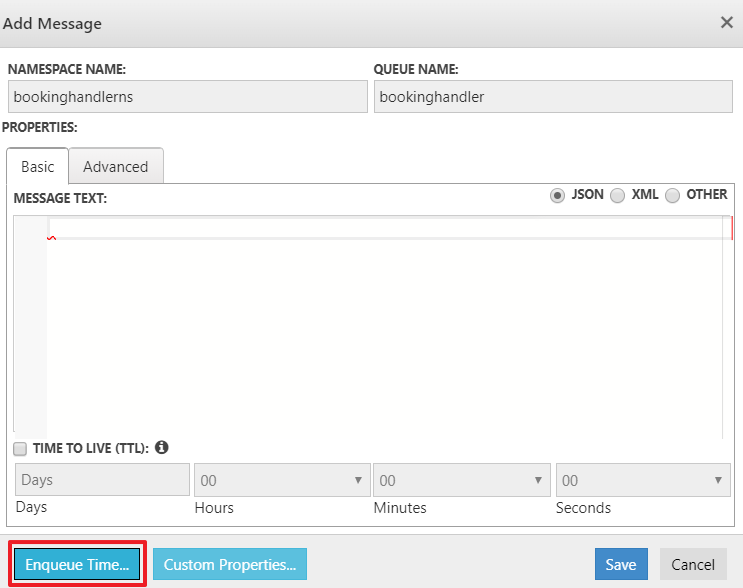
Then in the pop-up user can provide the time period after which a message should be enqueued.
User can even provide a specific date and time for a message to be enqueued.
Access Service Bus Topic Subscription Rules
Topic Subscription Rules can be viewed/deleted, and can even create new rules for a Subscription.
To create a new rule.
Click on the Actions option available with each Subscription
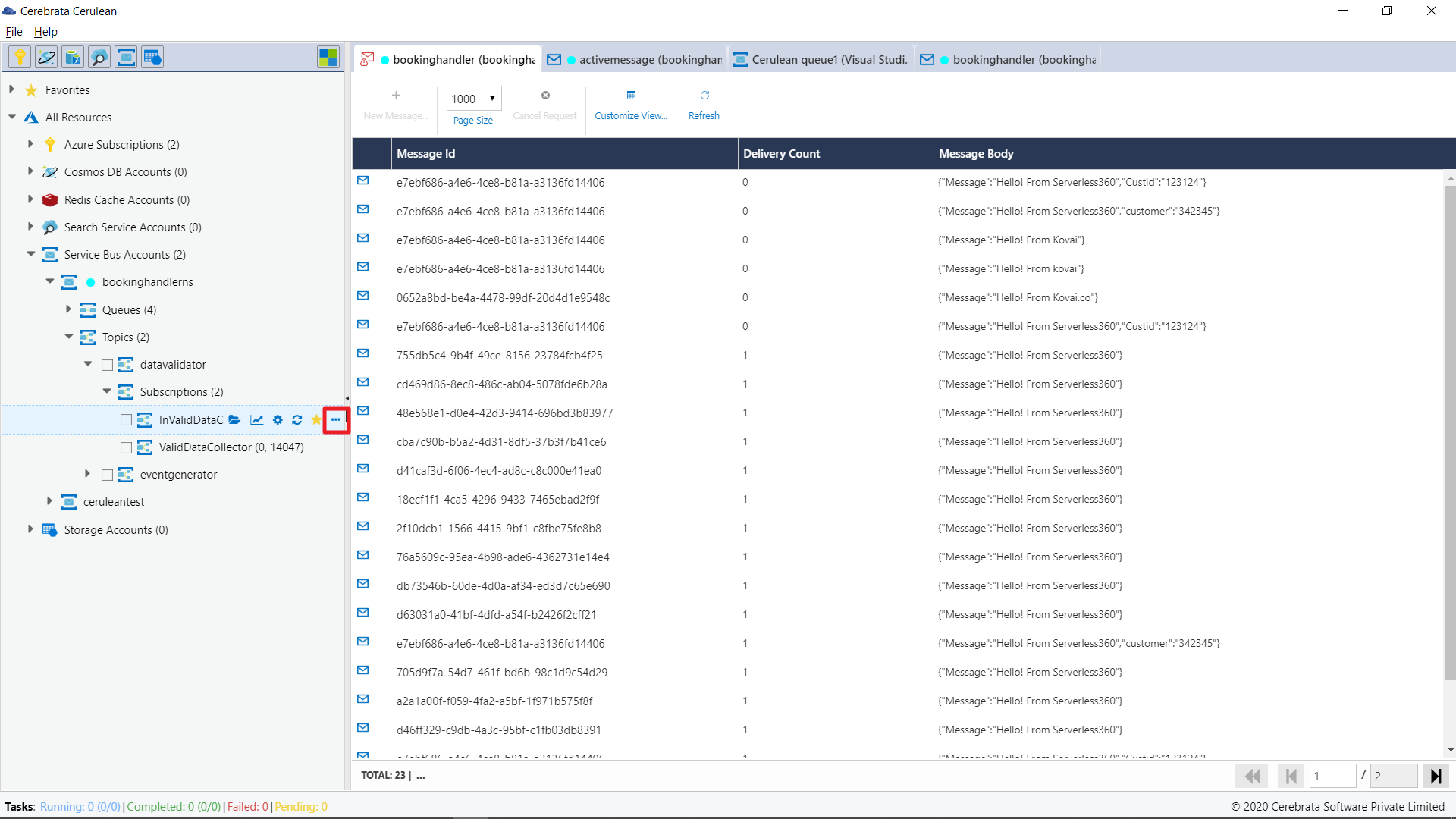
Click on New Rule option available
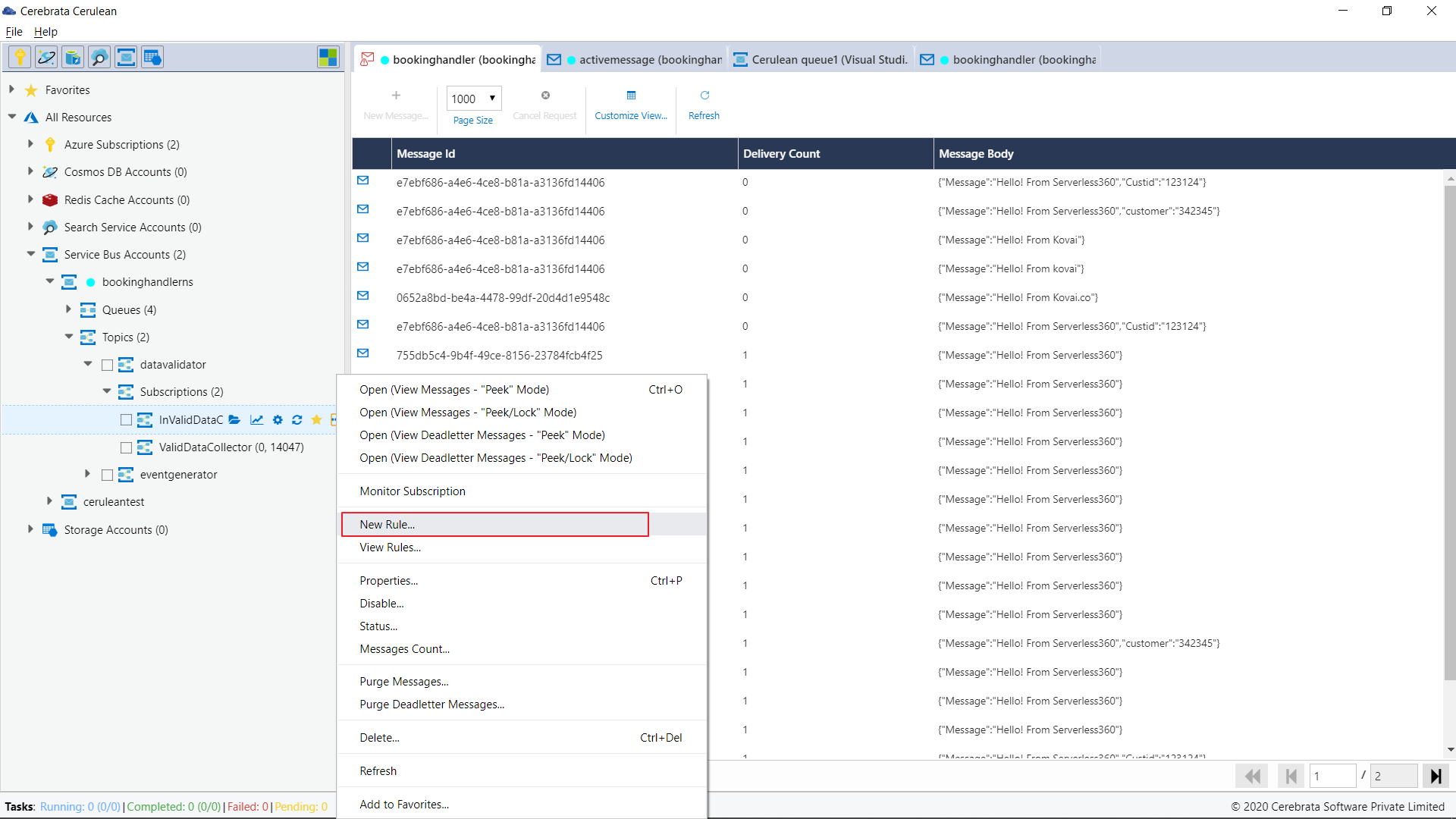
In the window, provide the Rule Name and Select the required filter type. User can also provide a rule as a default rule while creating it.
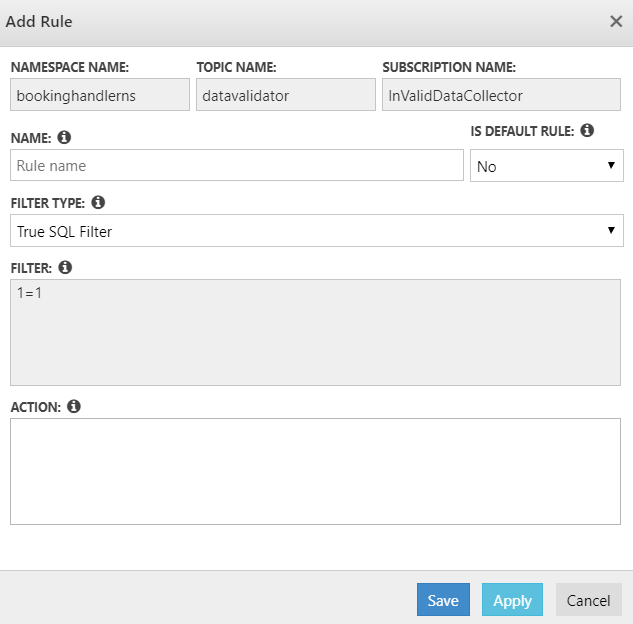
Click on Save to apply the rule
To view/delete an exsisting rule, User can click on Desired Subscription name> Actions> View Rules
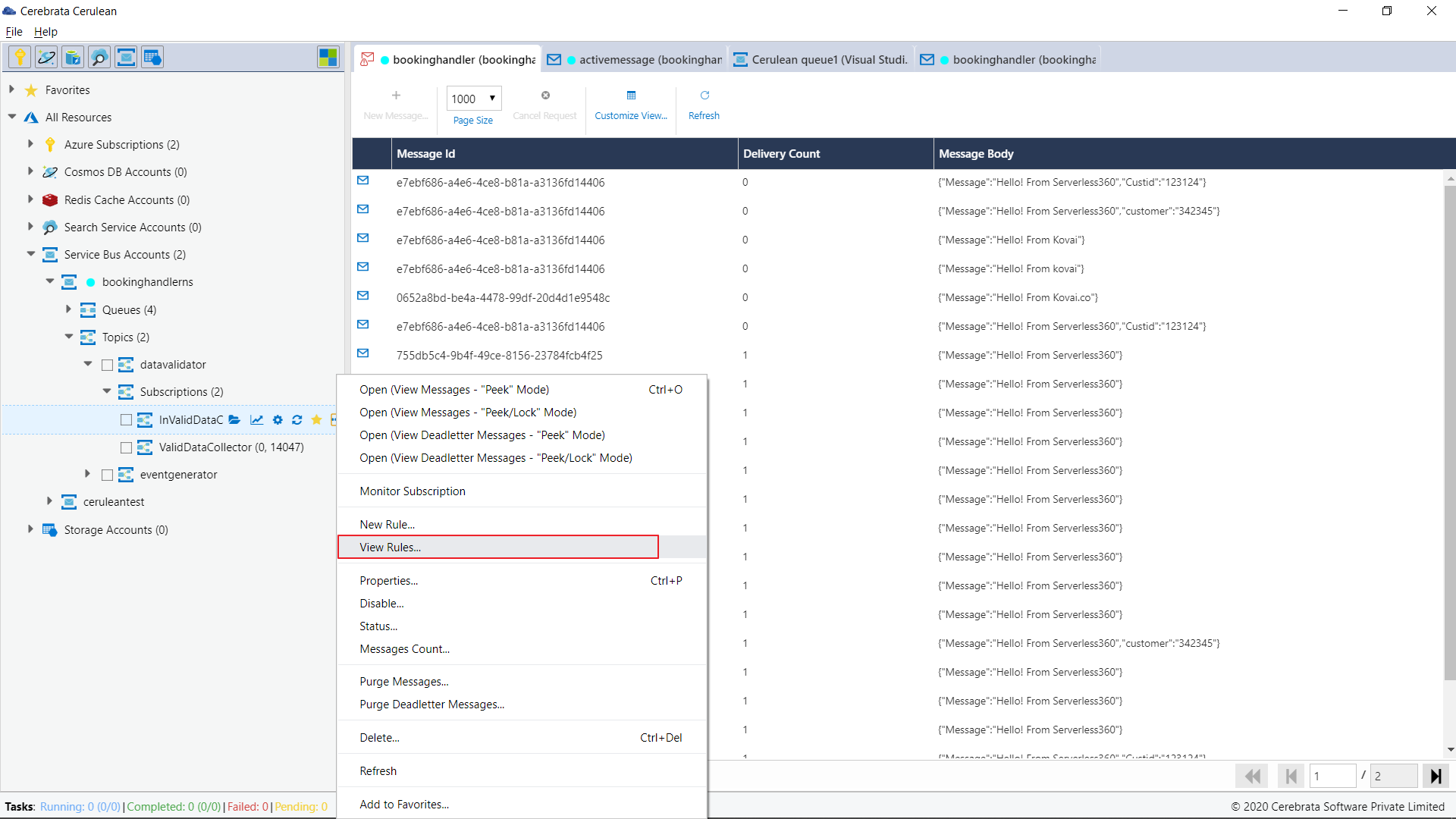
To view an existing rule user can use the view option. To delete a rule, the user can select the required rules and click on Delete Rule(s).
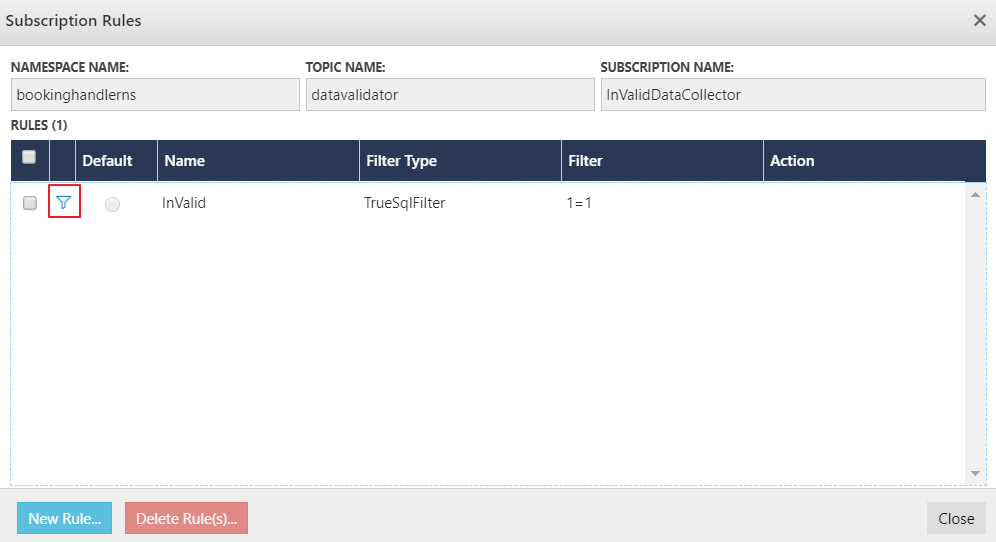
View Messages Count
User can quickly get the count of active messages, dead lettered messages, Message count, scheduled messages count, transfer message count, transferred dead letter message count in a queue or topic subscription. To view the message count, user can click on
required topic subscription name > Action > Messages count
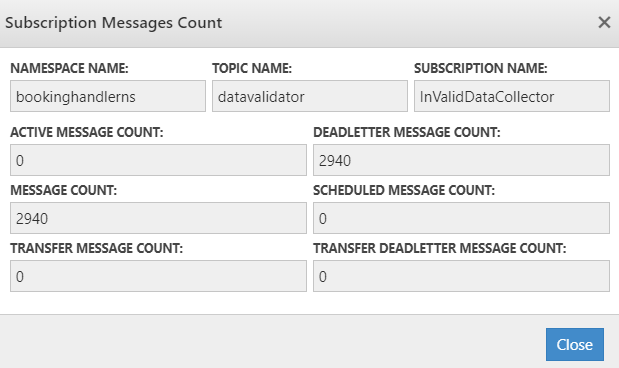
Settings
As an add on to Azure Service Bus Topic's management capabilities, Cerebrata also offers a settings option for the users.
Navigate to Files > Settings > Application Settings > Service Bus Settings.
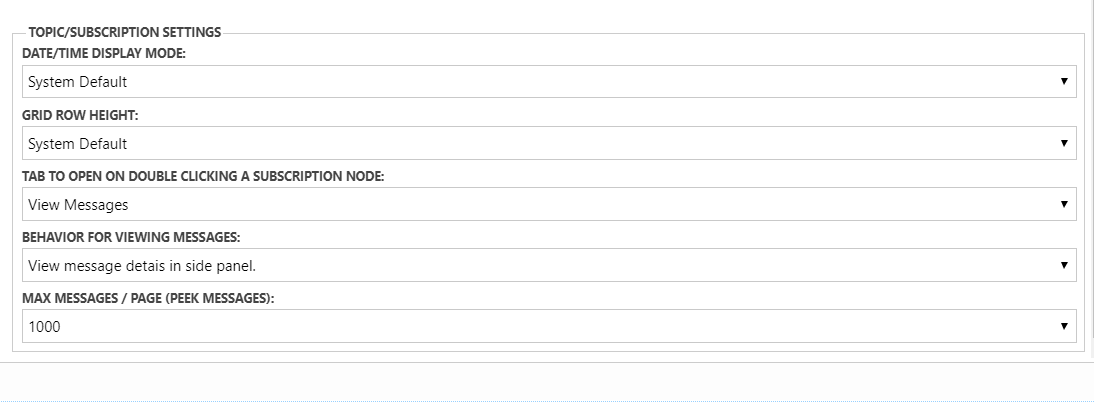
User can specify the default tab to open while double clicking on a Subscription node. The default tab can be active messages, dead-letter messages or the monitor tab.
Define the maximum number of messages fetched per page. These messages have peeked, and the value provided must start from 100 and should be less than or equal to 10000.
Set Behaviour to display the messages in different pannel views.