- Print
- DarkLight
- PDF
Overview
Synonym maps provide the ability to define custom rules to expand or rewrite a search query with equivalent terms. Cerebrata provides an extensive set of features to manage synonym maps in your Cognitive Search account.
Using Cerebrata, user can manage synonym maps (list, create, update and delete) and synonyms inside those synonym maps (list, create, edit and delete) with extreme ease.
Add Synonyms Map
Using Cerebrata, the user can create a new synonym map in a Cognitive Search account. Cerebrata is the only tool that gives Synonyms mapping. It allows user to manage how Cognitive Search Service will encrypt the synonym maps. User can choose to use "Microsoft Provided Keys" (default) or specify the encryption key stored in Azure Key Vault in the Azure Subscription.
Add Synonym
Using Cerebrata, user can manage synonyms in a synonym map in a Cognitive Search account. It provides an option to add new synonyms to a synonym map. Both Equivalent Mapping and Explicit Mapping type synonyms can be created.
Following are the steps to create an "Equivalent Mapping" Synonym in Synonym Map:
- Select the required Synonym Map and click New Synonym in the context menu
- It will open where provide Synonym Rule Type and Terms/Phrases
- Click Ok to save the Synonym
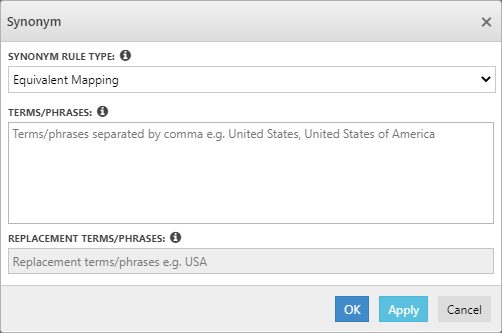
Delete
As a part of Synonym Map Management, user can even delete the Synonym Map of Search Service using the Delete option in Cerebrata.
Following are the steps to delete a Synonym Map for Search Service:
- Select the context menu of the appropriate Synonym Map and click Delete
- It will open a popup and ask the user to enter the numbers in the "VERIFICATION CODE" box into the "CONFIRM CODE" box beside it.
- Once the Verification code is entered, Click Delete to delete the Synonym Map.
