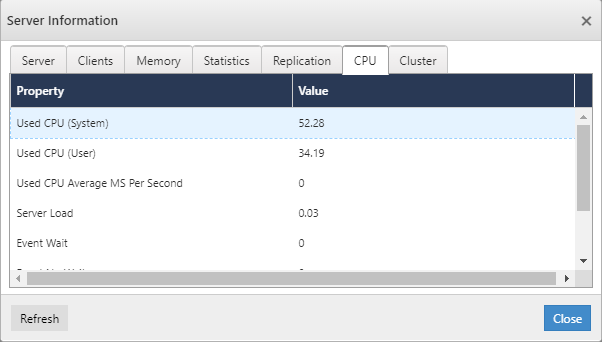- Print
- DarkLight
- PDF
Monitor Redis Cache Account
Overview
Cerebrata provides the most comprehensive features when it comes to managing your Redis Cache Accounts. You can connect to not only your Azure Redis Cache instances but also any other Redis Server, including one running locally.
Cerebrata provides essential management capability for your Azure Redis Cache accounts. It also includes a cache terminal and gives you the ability to monitor your Redis server in real-time.
Monitor Server
Cerebrata includes Redis cache monitor functionality using which the user can monitor Redis cache server performance in real-time with the Graphical representation. Monitoring over 250 elements, including but not limited to % CPU Utilization, % Memory Utilization etc., is possible with this functionality.
Following are the steps to monitor Redis Cache Server:
1.Select the context menu of the appropriate Azure Redis Cache and click Monitor Server
2. Select Frequency and Date/Time Range and select the required metrics to visualize in Graphical Representation
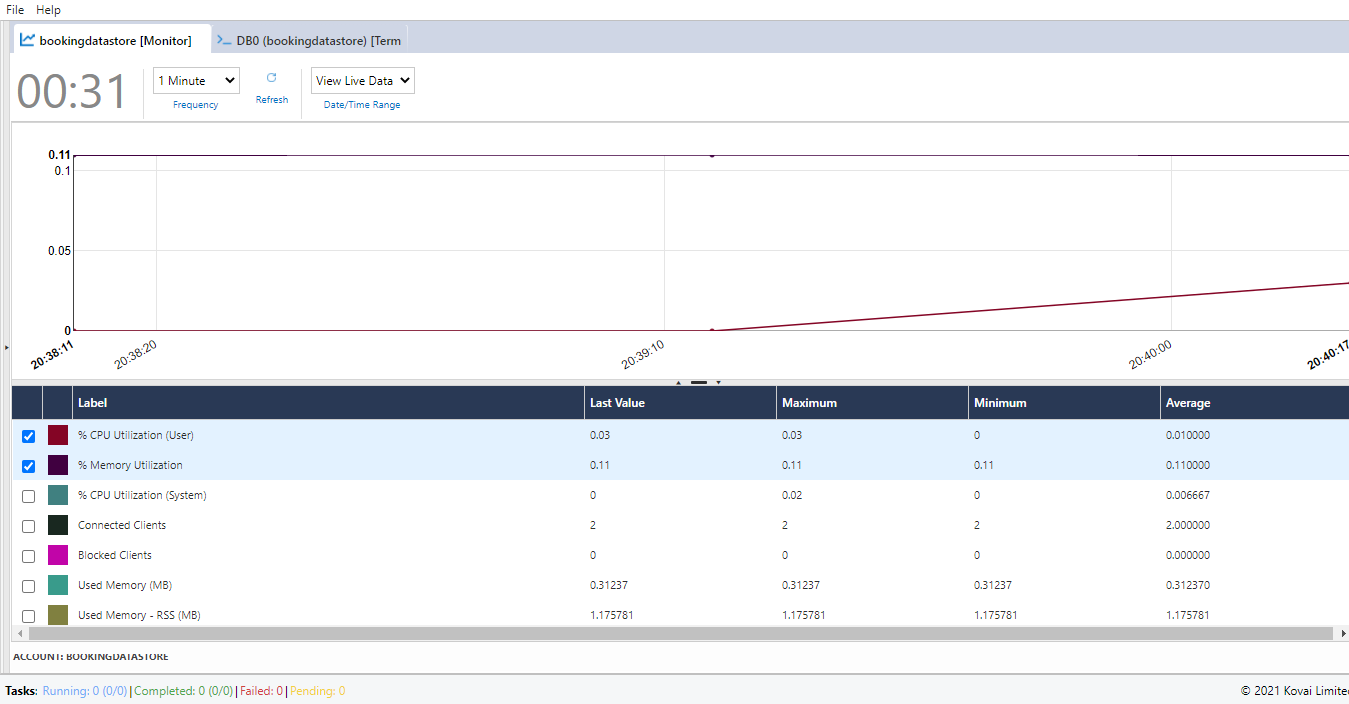
View Clients
Cerebrata allows users to view information about the clients connected to the Redis cache server. It is also possible to forcefully disconnect a client from the Redis server (kill client connection).
Following are step to see the Clients connected to the Redis Cache Server:
- Select the context menu of the appropriate Azure Redis Cache and click View Clients
- It will open a window with all the available clients connected to the Redis Server
- Select the required Client to disconnect
- Click Delete Clients to delete the selected clients
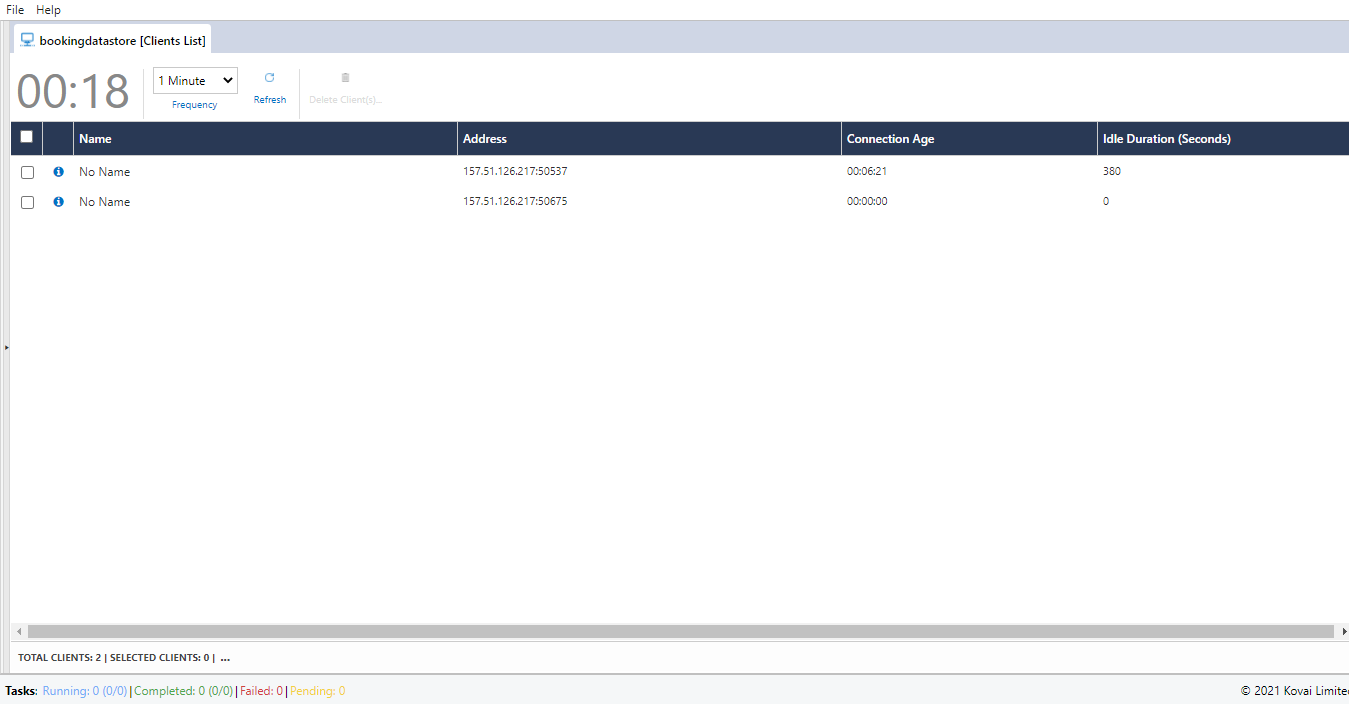
View Slowlogs
Using Cerebrata, the user can view slow log entries (i.e. list of commands taking more time) for a Redis cache server. It is also possible to clear all slow log entries.
Following are step to view Slow Logs in the Redis Cache:
- Select the context menu of the appropriate Azure Redis Cache and click View Slow Logs
- It will open a window with all the available Slow Logs in the Redis Server
- If needed, Select the logs to be deleted and Click Delete Logs to delete the Slow Logs
View Server Information
Using Cerebrata, the user can view the server information about the Redis Cache. It allows users to find what version of Redis is running on the server, how many clients are connected, clustering information and more via server information.
Following are step to view Server Information:
- Select the context menu of the appropriate Azure Redis Cache and click View Server Informations
- It will open a dialog with the information on the Number of Clients connected, Memory Utilization, CPU Usage and more.