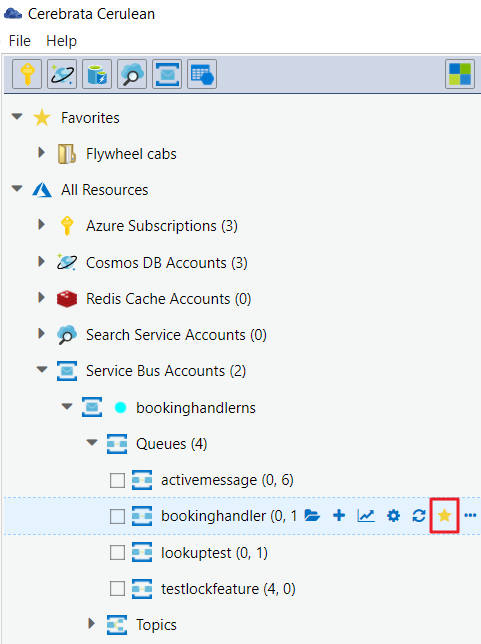- Print
- DarkLight
- PDF
Resource Category
Cerebrata has this unique feature wherein you can assign a "category",e.g. "Dev", "QA" or "Prod" to a resource so resources can be grouped together based on their category for easier management of those resources.
You can view the resources based on:
Resource Type (Default): Resources are grouped based on type e.g. all storage accounts will be grouped under the "Storage Accounts" type.
Resource Category: Resources are grouped based on category, e.g. all resources under the "Dev" category will be grouped together.
Resource Category & Type: Resources are grouped based on category and then type.
No Grouping: Resources are not grouped and are presented as is.
| Group By Type | Group By Category |
|---|---|
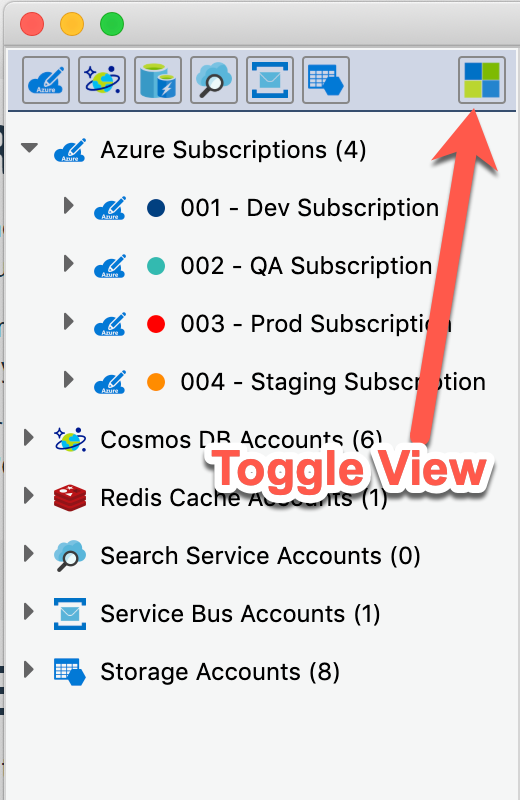 | 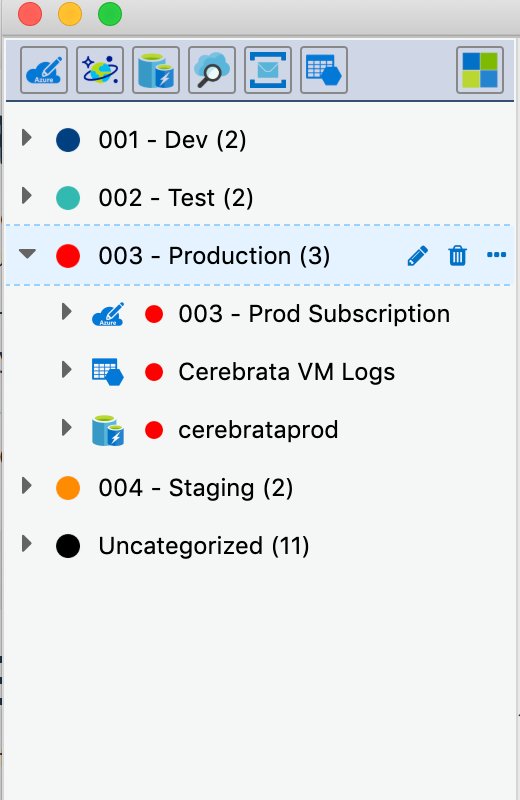 |
| Group By Category & Type | No Grouping |
|---|---|
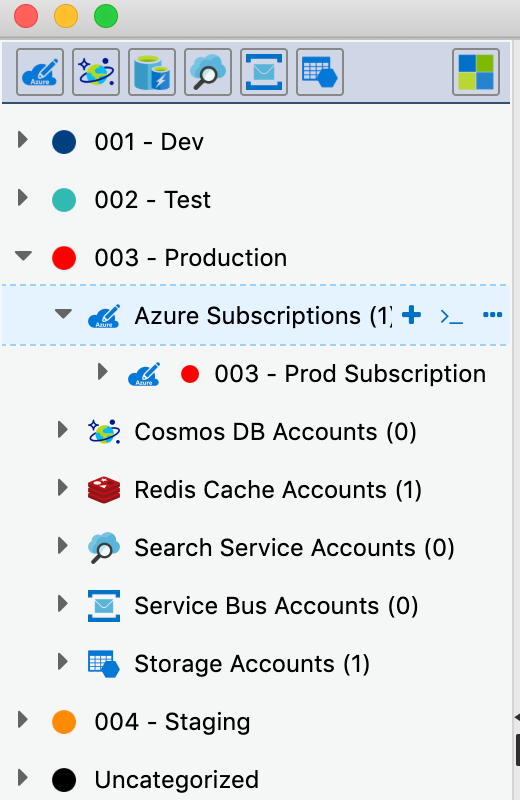 | 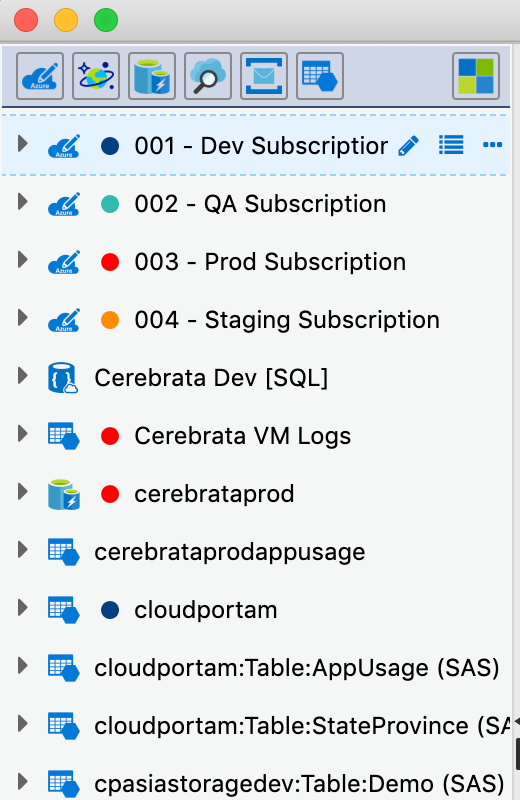 |
Create a Resource Category and Add resources to it
To create a new resource category in Cerebrata, user can go to
File > Resource Categories > New Resource Category
In the pop-up window, the user can provide a Resource Category Name and choose a specific colour for this category.
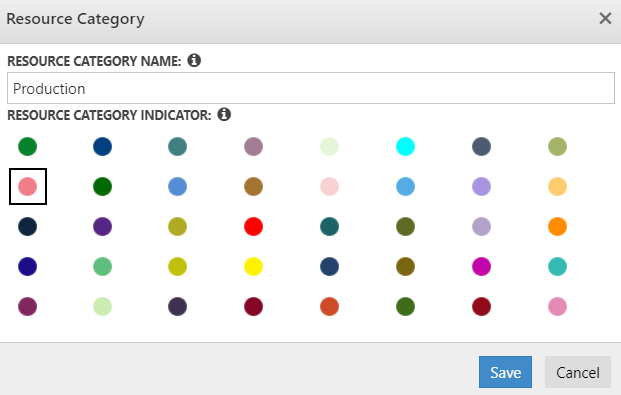
To add resources to a resource category, user can go to
Required resource > Action > Categorize > Choose the required Resource Category
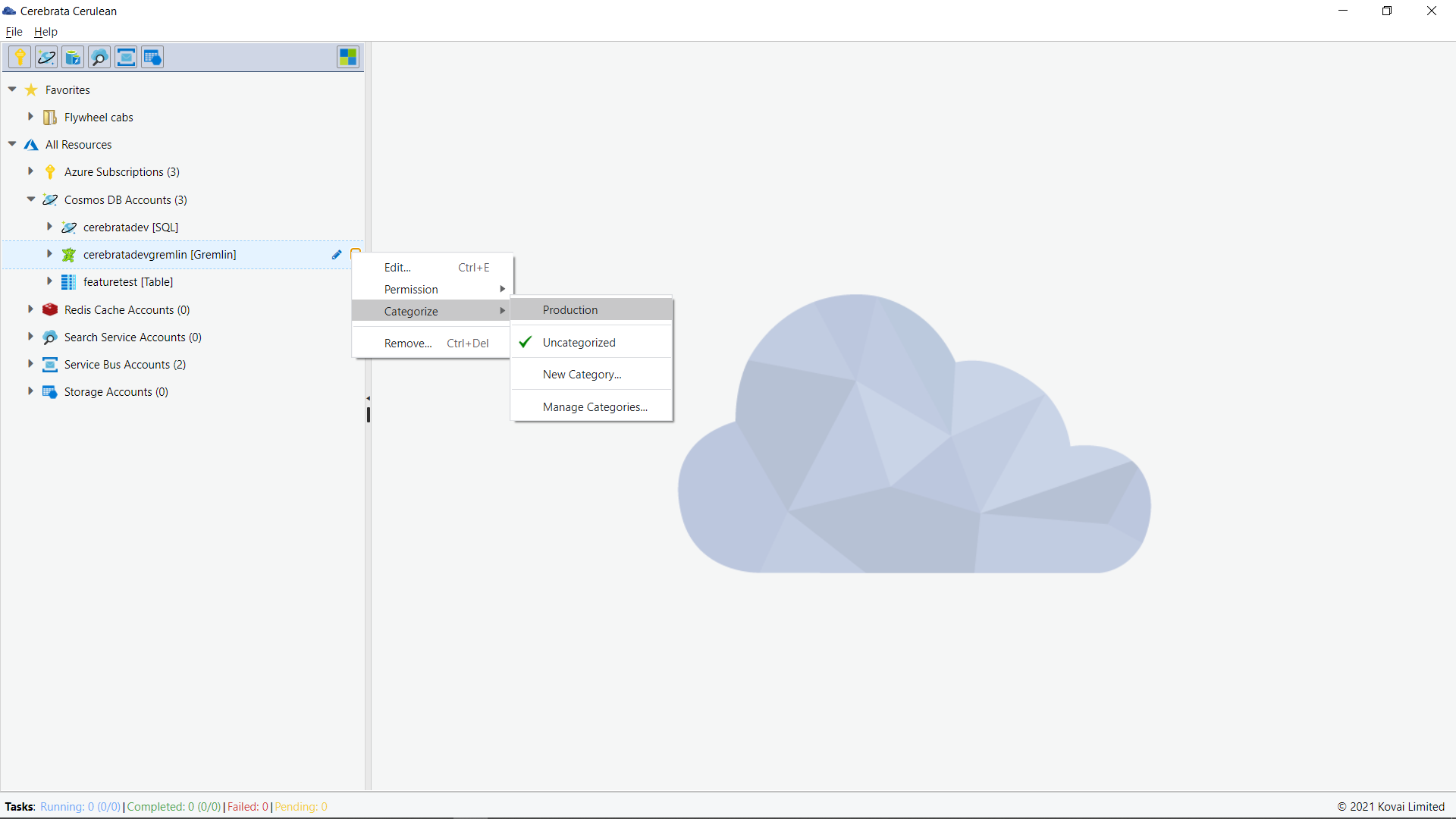
Permissions
To prevent accidental deletes and updates, Cerebrata has a distinct feature of setting permissions on a resource. These permissions are specific to Cerebrata only and opens up a resource with specified permissions.
Currently following permissions can be set on a resource:
Read Only: Resources are opened in read-only mode, and no updates or delete operations can be performed on the resource.
Read Write: Resources are opened in read-write mode, and only read and update operations can be performed on the resource. Delete operations are blocked.
Full (Default): Resources are opened in read-write-delete mode and all operations can be performed on the resource.
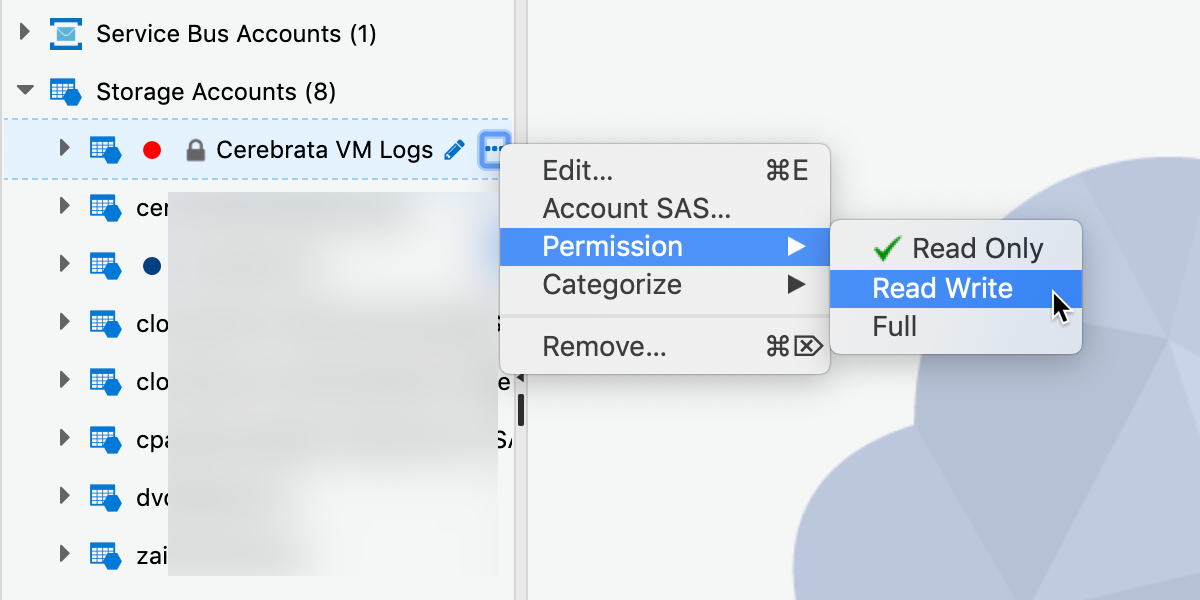
Favorites
Cerebrata enables you to add certain kind of resources as favorites (in other words, bookmark those resources) so that you can conveniently access these resources directly instead of navigating through the resource hierarchy.
Some features related to favorites in Cerebrata are:
Ability to group favorite resources in folders/sub-folders.
Ability to assign a friendly name to a favorite resource.
Ability to open a favorite resource in "read-only" or "read-write" mode to prevent accidental deletes and updates.
Following resource types can be added as favorites:
Storage: Blob containers, file shares, queues, and tables.
Cosmos DB: SQL API containers, Gremlin API containers, and Table API tables.
Cognitive Search: Cognitive search indexes.
Redis Cache: Redis cache databases.
Service Bus: Service bus queues and subscriptions.
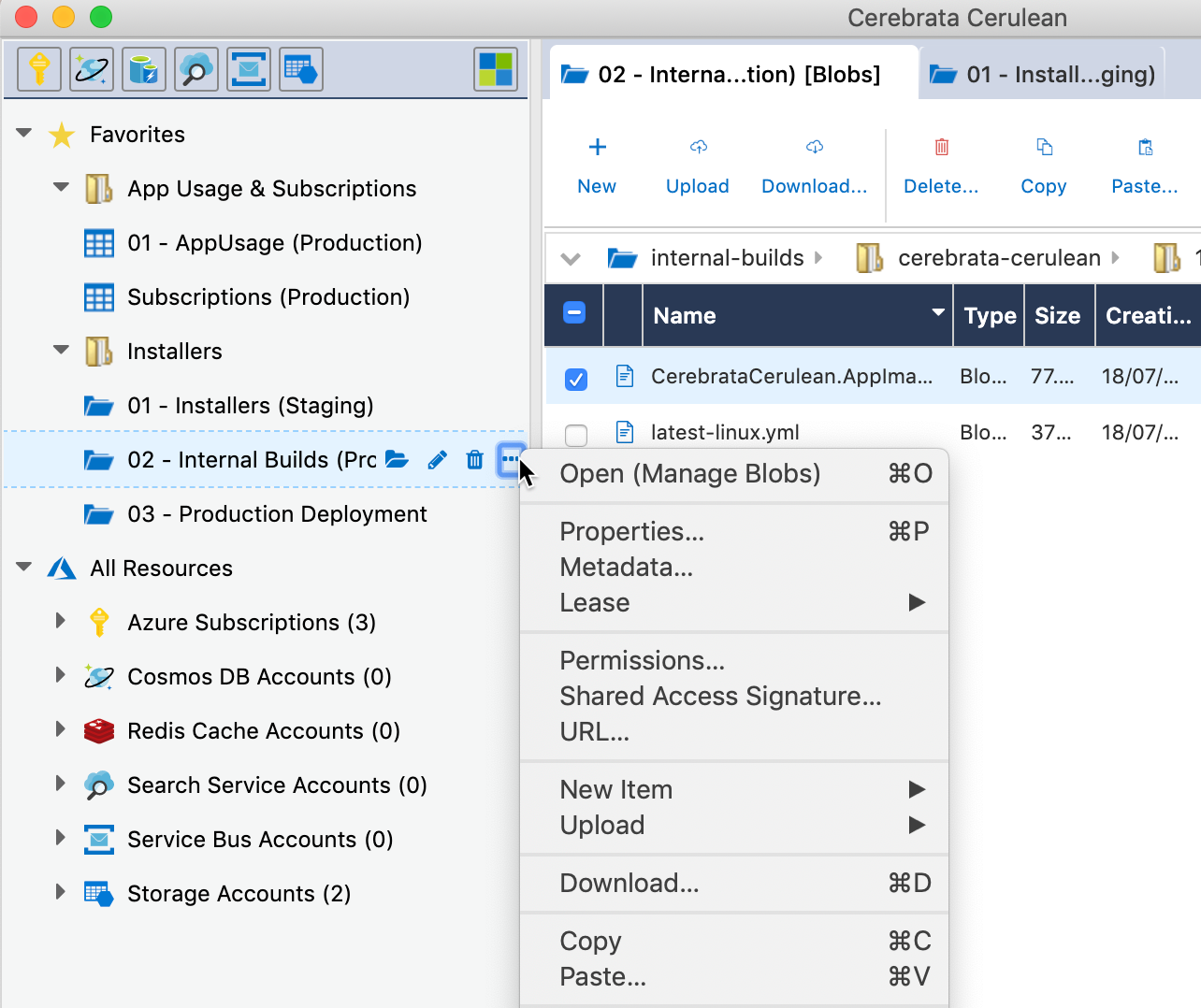
To add any resource to the favaorites section, the user can select the particular resource and choose the favorite icon.